Welcome to Timely video tutorials! Today, we’ll guide you through the essential steps for adding a custom subdomain to your Timely calendar. Let’s dive in!
Timely provides each customer with a personalized landing page for hosting events online, but enables them to utilize a custom subdomain, if desired.
Subdomains serve as branded domain names that distinguish separate sections or pages within a website. For example, events.mydomain.com.
If you want to use a custom domain for your calendar, first you have to add a new DNS entry at your domain name registrar’s control panel. The DNS entry should be a CNAME of ”appcd.time.ly“.
Step 1: Create the DNS Entry
Let’s use the previous example, where the domain name is mydomain.com, and the subdomain is “events”. In that case, the DNS entry would look like this:
events.mydomain.com 3600 IN CNAME appcd.time.ly.
Here’s a general example from your domain name registrar:
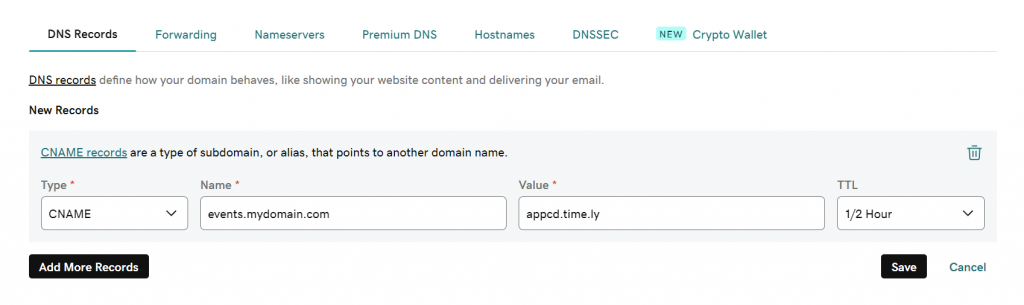
Step 2: Add the Custom Subdomain
- To add the custom subdomain, first go to your Timely account dashboard.
- Next n go to Calendar Settings, then General.
- Now go to SEO Options and Custom Domains.
- Click on +Add Domain, then enter your subdomain and click Save.
Please note that it might take a few minutes or hours for the DNS record to be published, depending on your DNS server.
Thanks for watching this tutorial. If you have any questions or need further assistance, our help center and support team are ready to assist you. Until next time!




