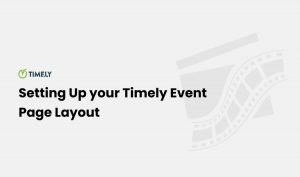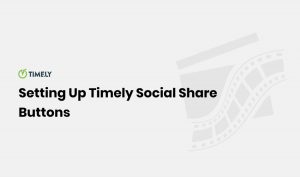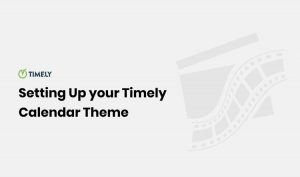Welcome to Timely Video Tutorials! Today, we’ll learn how to set up the embed code for your Timely calendar, allowing you to seamlessly display your events on your website.
Timely’s calendar can be integrated into various content management systems, including HTML, WordPress, Shopify, Wix, SquareSpace, Joomla, Drupal, Adobe Experience Manager, Weebly, and Tumblr.
Now, let’s get started!
Here’s how to set up your Timely calendar’s embed code:
- Log in to your Timely account.
- Go to Settings and then Embed Code.
- Choose the Calendar option from the embed code types.
Step 2. Advanced Settings
Customize your embed code using advanced settings:
- Date Range
- Default View
- Default Language
- Hide Toolbar
- Hide Filters
- Featured Events
Step 3. Add Filters to Your Embed Code
Next, set up filters to show specific events based on your chosen criteria.
Step 4. Copying Your Calendar iFrame Embed Code
After customizing your calendar, generate your snippet code:
- Click on the Widget code filter and choose iFrame Embed – Javascript.
- Click Copy snippet to get your embed code.
- Now, paste this code into your website’s backend to showcase your Timely calendar.
For instructions on how to install Timely on other CMS or mobile applications, please contact customer support.
Thanks for watching this tutorial. If you have any questions or need further assistance, our help center and support team are available to assist you. Stay tuned for more tutorials, until next time!