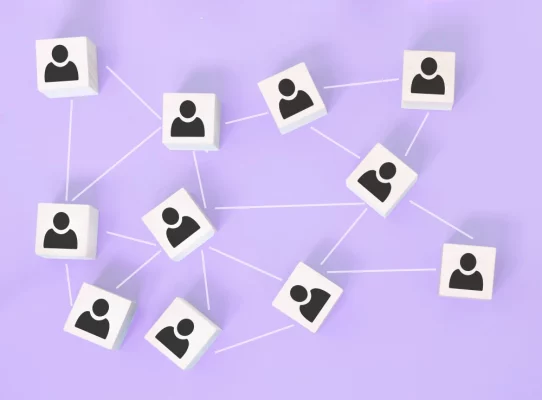Tervetuloa Timely Video opetusohjelmat.
Today we’ll show you how to create henkilökohtaisesti, virtuaali-ja hybridi events in your Timely calendar. Let’s get started!
Sinulta Timely kojelauta, Valitse Tapahtumat vasemmalla olevassa valikossa.
jotta luoda uusi tapahtuma, use the right side panel and start entering the event details, starting with the event title, date and time.
Voit luoda in-person, virtual or hybrid event, vieritä alas kohtaan Paikan tiedot osiossa.
There, you can either select an existing venue from the dropdown list, or enter the details for a new venue by clicking on Uusi.
The first step is to add a name to the venue, and then set the location type.
For an in-person event, select Fyysinen sijainti, kirjoita sitten Osoite field. As you type, our system may recognize the address and display suggestions. Simply click on the correct suggestion, and the remaining fields will be filled in automatically. If the system doesn’t recognize the address, you can manually complete the additional fields such as Kaupunki, osavaltio tai provinssija Postinumero.
Luo a virtuaalinen tapahtuma:
In Sijainti osassa, aseta Tyyppi että Verkossa.
In Nettisivun URL field, paste the link to your webinar or livestream. For example, a Zoom meeting, Google Meet, YouTube Live, or another platform.
Please note that this link will be visible to your audience on the landing pages of all events taking place online.
Please note that this link will be visible to your audience on the landing pages of all online events.
Finally, to create a hybridi-tapahtuma:
Alla Sijainti osassa, aseta Tyyppi että molemmat.
Anna fyysinen osoiteja lisää sitten online event link.
This way, attendees can choose how they prefer to participate.
If you wish, you can also add a varustellun kuva to represent your venue. This image will be visible to your audience on the landing pages of all events taking place at that venue.
Kun kaikki on asetettu, napsauta Säästä or julkaista.
And that’s it! You’ve just learned how to create in-person, virtual, and hybrid events using Timely.
Kiitos tämän tutoriaalin katsomisesta.
Jos sinulla on kysyttävää tai tarvitset lisäapua, ota yhteyttä Ohjekeskus ja Support Team ovat valmiita auttamaan sinua.
Pysy kuulolla lisää opetusohjelmia varten. Nähdään taas!