With a Timely account, you can easily import events from Eventbrite and other online sources. Importing events into your online calendar can save you lots of time. You can add the Eventbrite event to you calendar without having to copy and paste all the information. In this post, you will learn how to import events from Eventbrite with Timely Google Chrome Extension.
1. Installing Timely Calendar Chrome Extension
To import events from Eventbrite into your Timely Calendar, first you will need to download and install Timely Google Chrome extension in your browser. Go to Timely’s extension page on Chrome Web Store, then, click on the “Add to Chrome” button.

A pop-up window will open on the screen for you to confirm the action. Just click on the “Add extension” button, and the Timely Calendar extension will be added to your browser.
2. Signing In with your Timely Account Credentials
Once you have installed the extension, Timely’s green checkmark icon will appear in the upper right corner of your Chrome browser. Click on the icon and enter your Timely account login details by clicking on the Sign in button.

After signing in into Timely Google Chrome Extension, you will be able to see a drop-down list with all Timely calendars under your account. Select the calendar you want to add events from Eventbrite.

3. Importing Events from Eventbrite with the Chrome Extension
To import events from EventBrite into your event calendar, first open the Google Chrome browser. Then, go to Eventbrite’s website: https://www.eventbrite.com/.
Next, click on the extension icon on the top right corner of your browser. Select the Timely Calendar extension, and sign in into your Timely account, if you haven’t done so.
If you are importing events hosted by others, you can use Eventbrite search bar and filters to search for events to add to your Timely calendar. When you find an interesting event post, click on it. The event details will open on a new page. If you are importing an event you created, go directly to the event page.
On the top of the page, you will see a green button. It has the Timely icon, the word Save, and a white arrow.
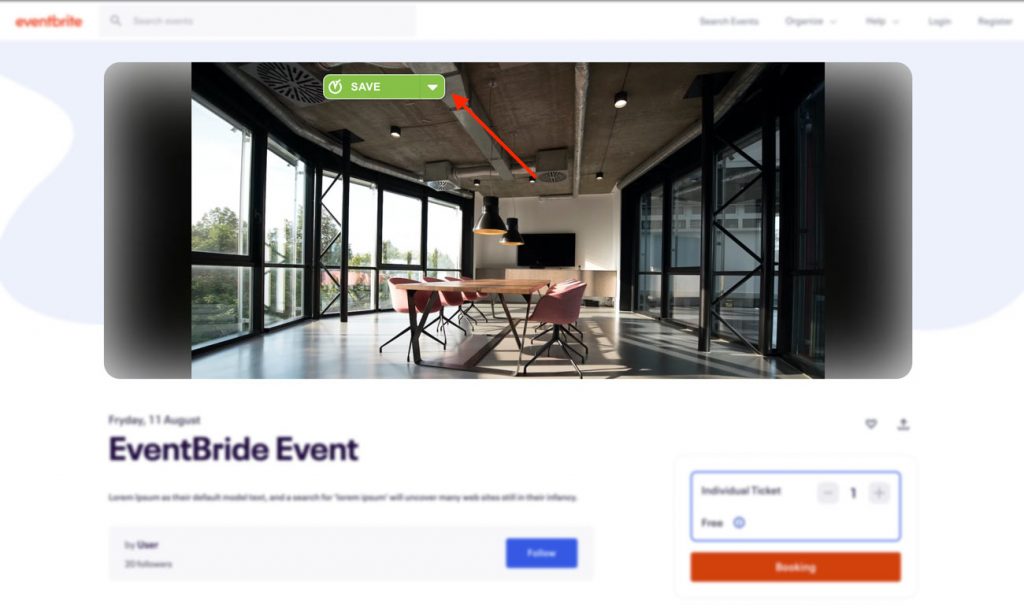
If you want to categorize the event before importing it, first click on the white arrow. A green box will appear on the screen with your calendar’s preset filters and tags.
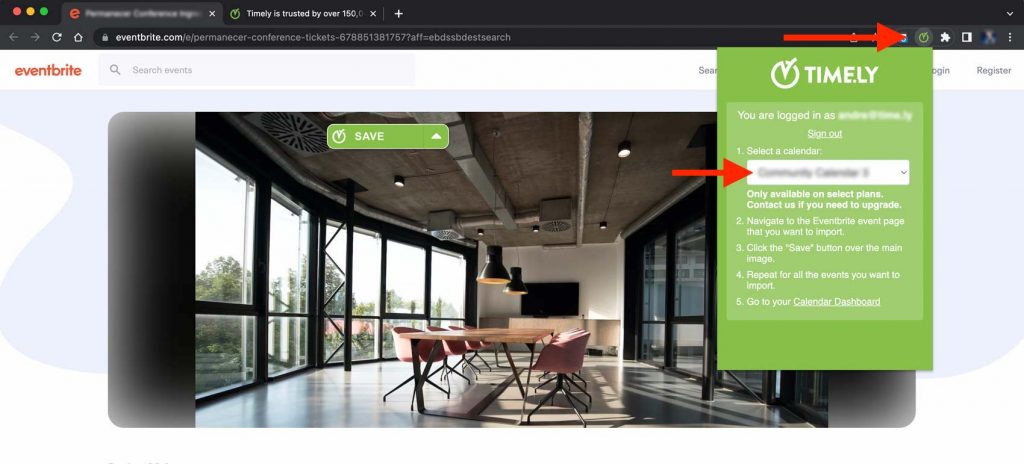
Next, click on the Save button to import the event to your online events calendar. The imported event will be published to your calendar immediately.
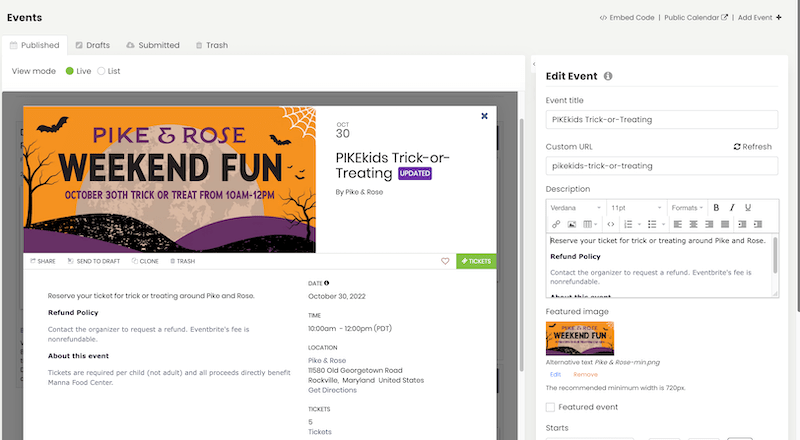
Important: After importing an event from Eventbrite into your Timely calendar, we recommend confirming if it has all the information. Sometimes, images or other event details are not imported properly due to changes to Eventbrite’s website that are outside of our control. If you experience any issues importing events from Evenbrite using Timely Chrome extension, please let us know.
For more user guidance, please go to our Help Center. If you have any questions or need additional assistance, do not hesitate to contact us. Alternatively, you can open a support ticket from your Timely account’s dashboard.