In venue management, accurate data and reporting are essential for optimizing space use, understanding booking trends, and making informed decisions. With Timely’s software, users can generate and export PDF reports for spaces. This feature offers flexibility in reporting, including advanced filters and customizable content options to help you focus on the most relevant data. In this post, we’ll guide you through the process of creating and exporting customized reports for spaces and explain how these reports can support effective venue management.
1. Benefits of Exporting PDF Reports for Spaces
Detailed reports for venue spaces offer numerous advantages, especially for venue managers looking to streamline operations and maximize space usage:
- Enhanced Space Utilization: Analyzing usage patterns helps managers understand demand and optimize scheduling for each venue space.
- Informed Decision-Making: Access to accurate data on bookings, requirements, and event types supports better decision-making for future planning.
- Improved Client Communication: With a customized PDF report, you can present a clear, professional overview of space usage to clients or stakeholders.
2. What is PDF Reporting for Spaces?
The PDF export feature for spaces allows you to generate reports specifically tailored to venue data. You can include detailed insights about each space, apply filters to focus on specific timeframes or space types, and format reports for a professional, easy-to-read presentation.
3. How to Export a PDF Report for Spaces in Timely
With Timely, exporting customized PDF reports for spaces is simple. Follow these steps to access the report options, apply filters, and export your report.
- Log in to your Timely dashboard.
- On the left menu, go to Reports.
- Select Events under the report options. This will open a view of all spaces available for reporting.
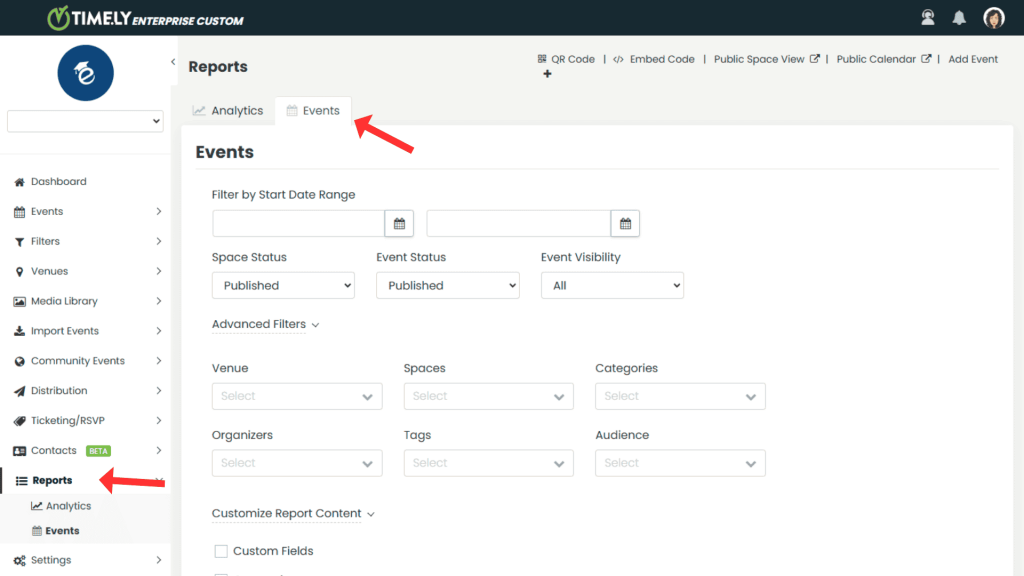
3.1 Set Basic Filters:
- In the Events tab, you’ll see options to filter the report by Start Date Range. Use the date picker to select the timeframe for the events you want to include in your report.
- Choose Space Status (e.g., All, Published, Draft) to filter by the current publication status of the space.
- Set Event Status (e.g., All, Published, Draft, Pending, Rejected, Trash) to include only events that match this specific status.
- Select Event Visibility (e.g., All, Public, Private) to filter events based on who can view them. For example, choose Public for events visible to everyone or Private for restricted access events.
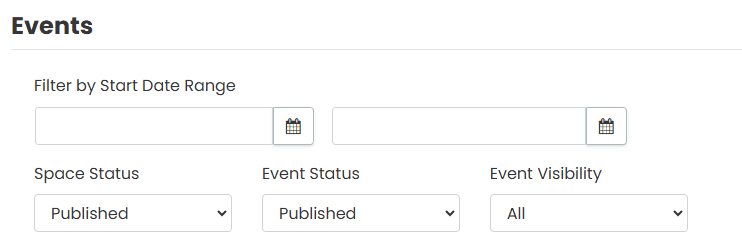
3.2 Apply Advanced Filters:
- Click on Advanced Filters to access more specific criteria for customizing your report.
- Use filters like:
- Venue: Select specific venues to focus your report on particular spaces within each venue.
- Spaces: Choose individual spaces you’d like to include.
- Categories: Filter by event categories, such as workshops, meetings, or conferences.
- Organizers: Narrow down the report to events managed by specific organizers.
- Tags: Add tags to include specific event types or themes.
- Audience: Filter by target audience, allowing you to focus on spaces that cater to particular groups.
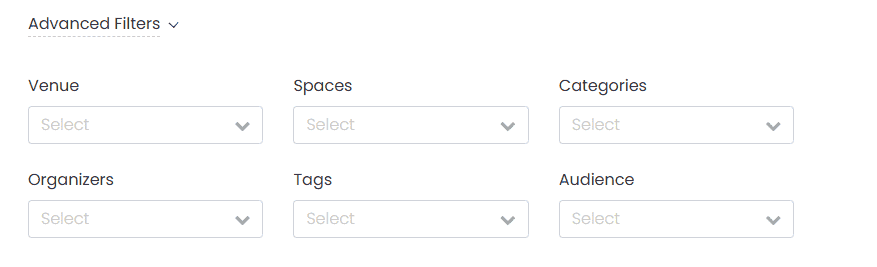
3.3 Customize Report Content:
- Under Customize Report Content, select the specific data fields you want to appear in the PDF report. Options include:
- Custom Fields: Display any additional custom fields you’ve set up in your Timely account.
- Categories: Include event categories for better context.
- Tags: Add tags for more detailed categorization.
- Organizers: Show the names of organizers associated with each event or space.
- Custom Filters: Apply any custom filters you’ve created for more tailored reporting.
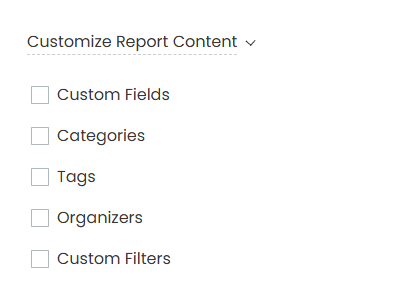
Once you’ve applied all desired filters and selected the content fields, click on the Export button at the bottom of the screen to generate your PDF. Review the PDF report to ensure all selected data is included. If it’s ready, download the report to your device.
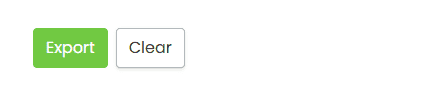
This straightforward process makes it easy to produce and share comprehensive reports on venue spaces, helping you stay organized and informed about space usage. For more tools, explore Timely’s full venue management solution. Timely’s PDF reporting feature for spaces helps venue managers efficiently track, analyze, and present space usage data. Try it today to take your venue management to the next level.
Need Additional Help?
For further guidance and support, please visit our Help Center. Additionally, if you have any inquiries or need assistance, don’t hesitate to contact our customer success team by opening a support ticket from your Timely account’s dashboard.
Moreover, in case you require additional assistance in implementing and using Timely venue management system, we are happy to assist. Explore all the professional services we offer, and feel free to get in touch with us today!