Timely offers a comprehensive solution that seamlessly integrates venue and event management functionalities, bridging the gap between these two essential aspects of event planning. It allows you to provide users and website visitors with the convenience of booking spaces online, while also allowing them to easily see which events are happening at each venue or space through an interactive event calendar. In this article, we will guide you on how to display venue and space filters on your calendar.
1. Benefits of Venue and Space Filters
Showing filters for venues and spaces on your online events calendar presents numerous advantages, including:
- Help users and website visitors to easily search and find events and their respective venues, simplifying navigation and enhancing the overall user experience.
- Gain instant visibility into the availability of venues and spaces, enabling you to make informed decisions when managing your facilities.
- Connect event details with specific locations, providing a comprehensive overview that supports strategic event planning.
2. How to Display Venue and Space Filters on your Calendar
Displaying venue and space filters on the toolbar of your Timely Calendar is a straightforward process. Simply follow the steps below:
- Log into your Timely account.
- On the main menu on the left, select Settings, followed by Design.
- On the right panel, click on Toolbar Settings. Then, click on Display Filters.
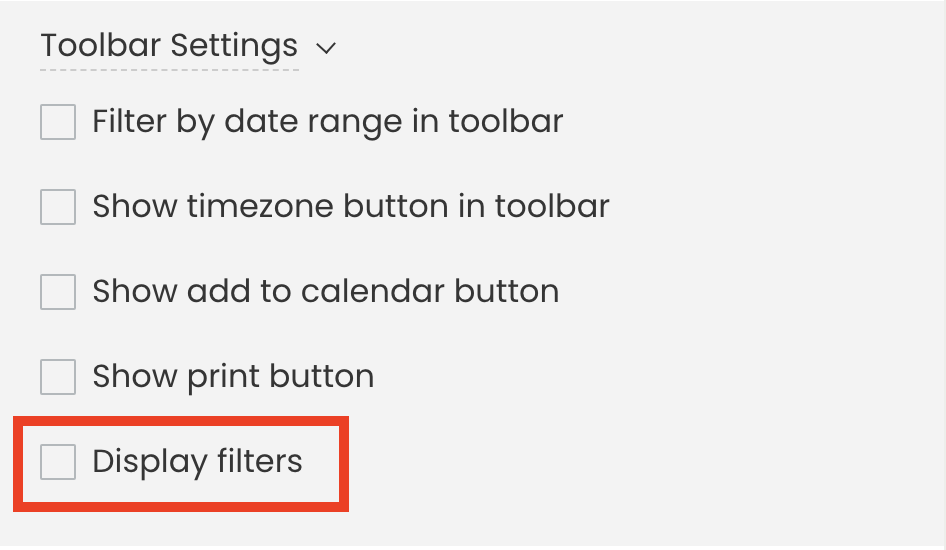
- Next select Customize Filters, and click on the Venues and/or Spaces checkboxes.
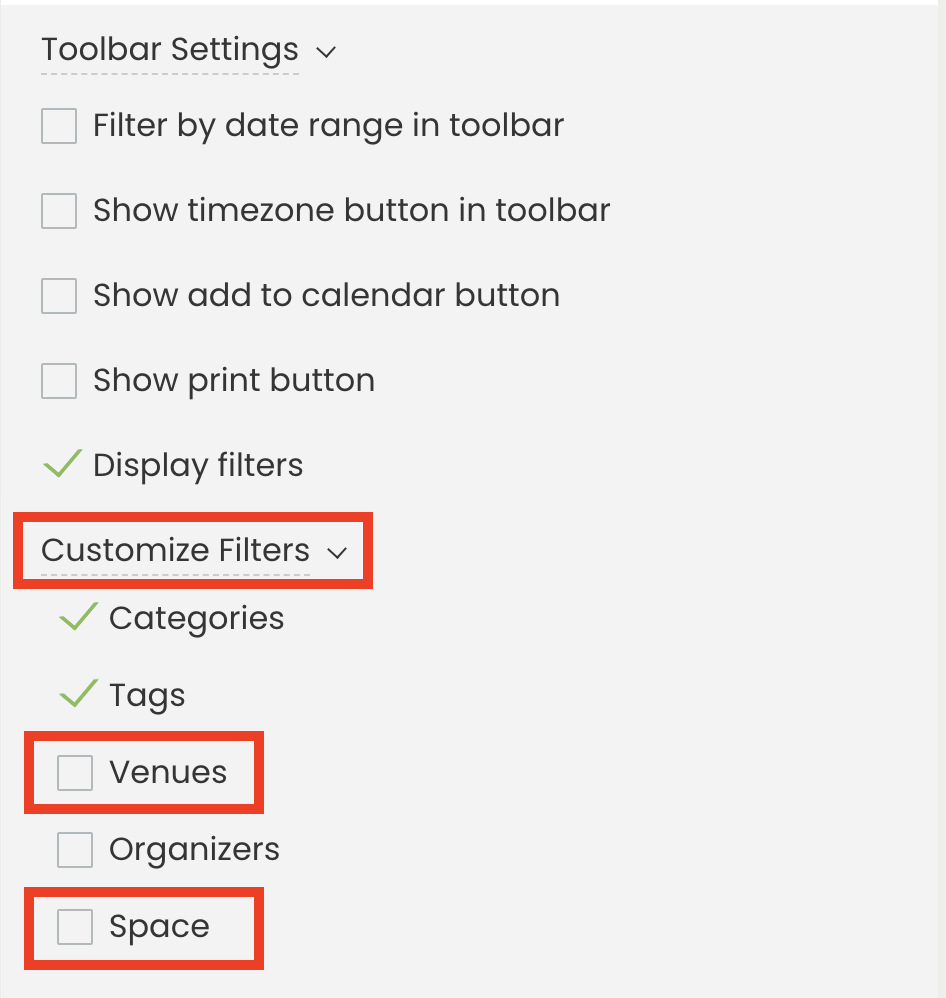
- Click on the Save button to apply your changes.
After following these steps, the filters Venues and Spaces are added to the toolbar of your event calendar, as shown on the image below.

Need Additional Help?
For further guidance and support, please visit our Help Center. If you have any inquiries or need assistance, don’t hesitate to contact our customer success team by opening a support ticket from your Timely account’s dashboard.
In case you require additional assistance in implementing and using Timely venue management software, we are pleased to assist. Explore all the professional and managed event services we can offer you, and get in touch with us today!