With Timely venue management software, you can effortlessly collect venue booking inquiries from your community, improving internal processes, saving time and resources, while maximizing your space utilization and profitability. In this guide, we’ll walk you through the steps submitters need to follow to submit venue booking requests to you.
1. Receiving Space Booking Requests
For security purposes, event submitters must create an account with Timely in order to submit space booking requests to you. This account creation and sign-in process not only safeguards your spaces, events and calendar from spammers but also ensures the security of Timely’s software against potential hackers.
New space booking submitters will receive an email from us, requesting them to verify their email address in order to activate their account. If the submitter already has a Timely account, they can simply sign in to the application.
When a new submitter signs up, our system will automatically send an email to all your system users with an approval role, informing them of the new submitter. This email will contain a link that allows you to approve or reject the new submitter, unless you’ve chosen to automatically approve all submitters. For detailed instructions, please refer to the post on “How to Approve and Manage Space Booking Requesters.”
2. Submitting Space Booking Requests through the Event Submission Form
2.1 Space Public View Login
When visiting your dedicated web page for space bookings where Timely is installed, submitters will see all your available spaces either as a gallery or a schedule view.
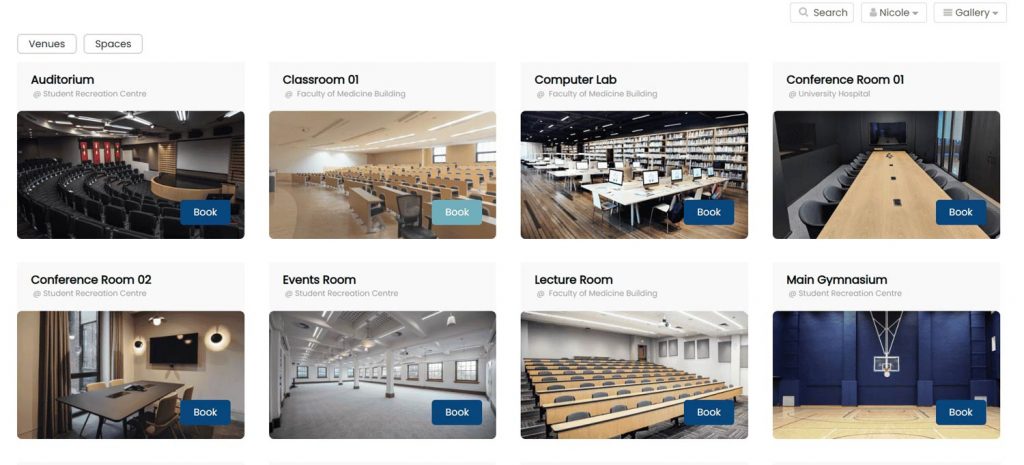
After using the filters to select their desired space, submitters can learn more about each space by clicking on the respective space image. There they will be able to see the space’s address, description, and any other information you’ve added to the space details.

To book a space, they just need to press the Book button. The sign-in pop-up will open on the screen asking them to sign-in with their credentials or create a new account.
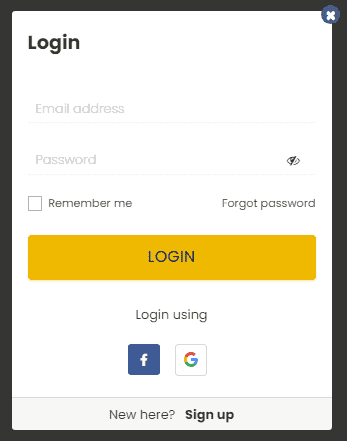
2.2 Space Booking Requests Submission Form
After successfully sign-in, your event submission form will appear on the screen. The submitters will then be able to add the event information they intend to hold on the designated space and answer your custom in-take questionnaire. If you require booking deposits or online payments for rentals, submitters will also see a checkout at the bottom of the form
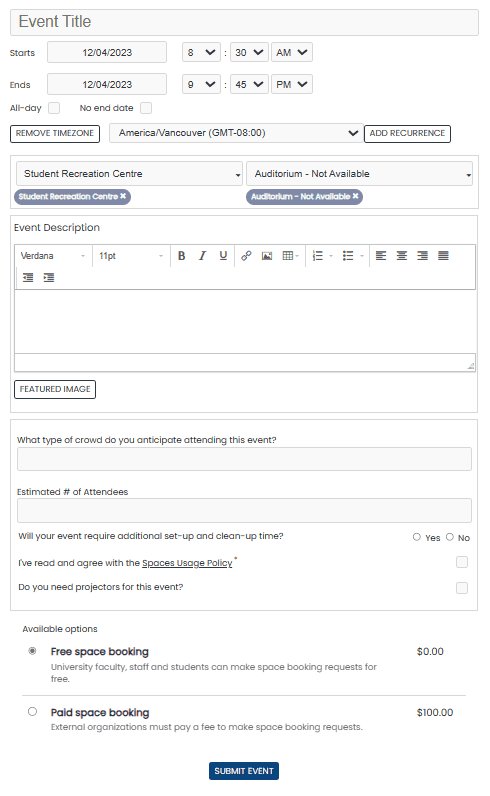
Once the submitter has completed the space booking details, they can press the Submit Event button. If all necessary information is provided, the Timely system will receive the submission and display a thank you message on the screen. Simultaneously, the system will send an email to the submitter, confirming that their space booking request has been successfully submitted.
Additionally, the platform will send an automated email to all account system users with an approval role, notifying them about the new space booking request. In the notification email, you’ll find a link to either approve or reject the new space booking request, unless you’ve opted for automatic approval of all submitted space booking requests. For detailed instructions, please refer to the post on “How to Accept, Reject, or Edit Space Booking Requests.”
Receiving space bookings from your community has never been easier with Timely!
Need Additional Help?
For further guidance and support, please visit our Help Center. If you have any inquiries or need assistance, don’t hesitate to contact our customer success team by opening a support ticket from your Timely account’s dashboard.
In case you require additional assistance in implementing and using Timely venue management system, we are pleased to assist. Explore all the professional services we can offer you, and get in touch with us today!