Efficient venue management relies on precise space organization. Timely simplifies the process by allowing you to link spaces with venues, creating a well-coordinated space management environment.
1. Benefits of Linking Spaces to Venues
In the Timely venue management software, venues refer to buildings and their respective physical locations, while spaces refer to the rooms found within each venue. This means that a space can only be linked to one venue, whereas a venue may have multiple spaces linked to it.
By linking spaces with venues, you create a comprehensive overview of your venue offerings, ensuring accurate location, availability, and scheduling. This streamlined approach facilitates efficient coordination and maximizes the utility of your spaces.
To understand more about creating spaces and venues, refer to our posts on How to Create Event Venues and How to Create Event Spaces.
2. How to Link Event Spaces with Venues
Follow these steps to link spaces with venues:
- Log in to your Timely account.
- On the main navigation menu on the left, click on Venues, then click on Spaces.
- Next, click on the green “+Add Item” button to create a new Space. Alternatively, you can select a previously created space, hover the mouse over it, and then click Edit.
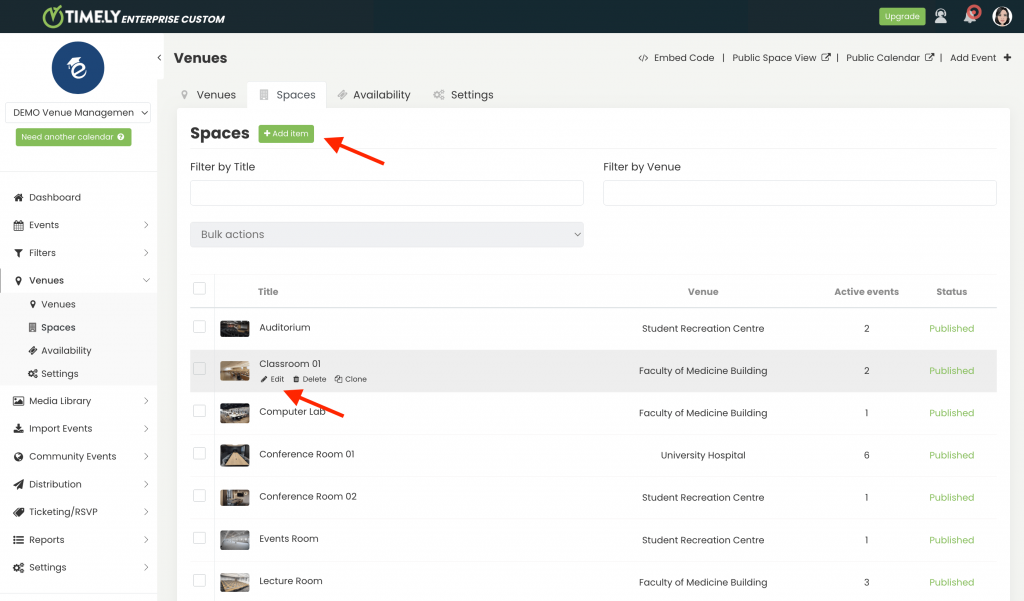
- A new section will appear on the right side of the screen, allowing you to input essential space details, including the related venue. You will be able to select a previously created venue or create a new one.
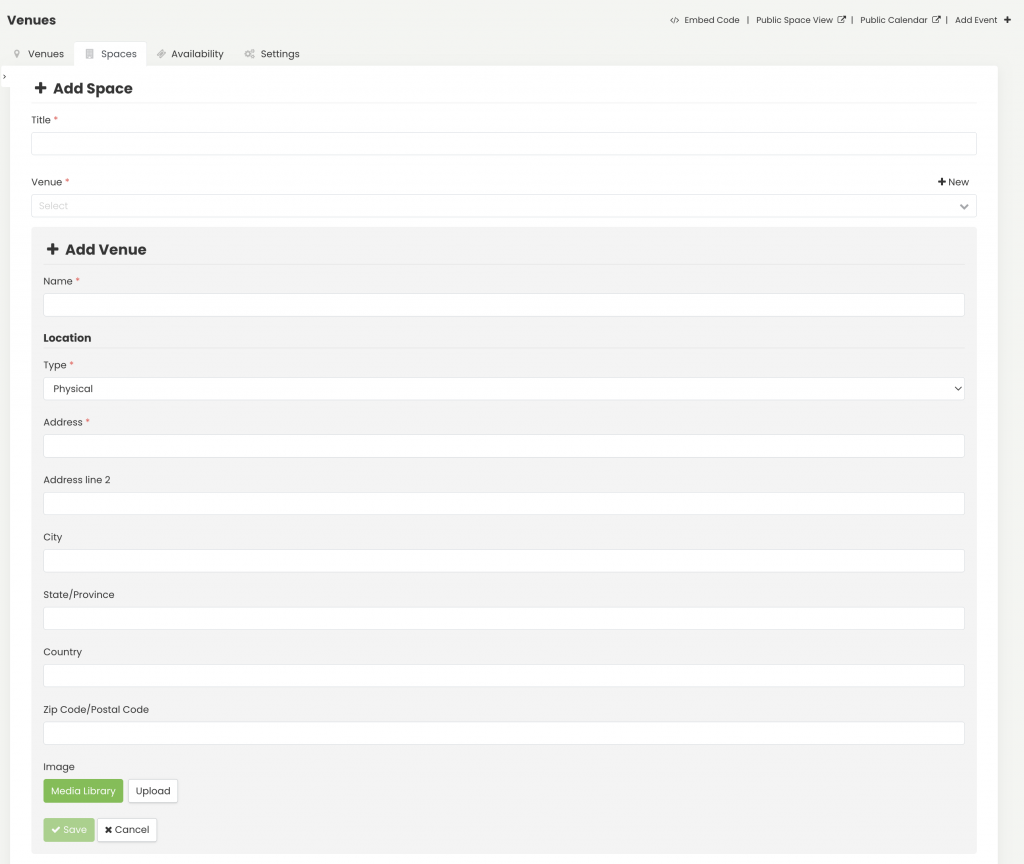
- Do not forget to save your settings to complete the process.
3. How to Change a Venue Previously Connected to a Space
Follow these steps to adjust space affiliations:
- Log in to your Timely account.
- On the main navigation menu on the left, click on Venues, then click on Spaces.
- Hover over a space to reveal additional options, then click on Edit.
- Within the edit interface, find the Venue field. Edit or change the venue according to your needs.
- Don’t forget to save your changes.
Linking spaces with venues is a cornerstone of effective venue management. Timely empowers you with the tools to integrate venue details easily, ensuring accurate scheduling and a well-organized space calendar.
Need Additional Help?
For further guidance and support, please visit our Help Center. If you have any inquiries or need assistance, don’t hesitate to contact our customer success team by opening a support ticket from your Timely account’s dashboard.
In case you require additional assistance in implementing and using Timely venue management system, we are pleased to assist. Explore all the professional and managed event services we can offer you, and get in touch with us today!