Unlock the potential of your spaces by offering booking options that include deposits or flat rate fees. With Timely’s powerful venue management platform, you can transform your spaces into revenue-generating assets. In this guide, we’ll show you how to set up deposit and flat fee options for space bookings.
1. Why You Should Collect a Deposit or Flat Fee for Space Bookings
Before we dive into the practical steps, let’s understand the importance of collecting deposits or flat fees for space bookings:
- Financial Security: Deposits or flat fees provide financial security for space owners. They ensure that potential renters are committed to their bookings, reducing the risk of last-minute cancellations.
- Serious Inquiries: Collecting fees can help filter out unserious inquiries. Renters who are willing to pay a deposit are more likely to be genuinely interested in booking the space.
- Security: Requesting a deposit can safeguard the venue owner from potential damages caused by the booker to the reserved space.
2. Steps Prior to Activating Timely’s Deposit and Fee Collection Feature
To effectively implement this strategy, there are some preparatory steps to undertake.
2.1 Add a Payment Gateway
First and foremost, you need to connect a payment gateway to your Timely account. This step is essential as it enables you to receive online payments for space bookings.
You have the option to integrate popular gateways like PayPal, Stripe, Square or Authorize.net. To set this up, within your Timely account, navigate to Settings > General > Payments Receivable. For detailed instructions, follow our guide How to Add a Payment Gateway to your Timely Account.
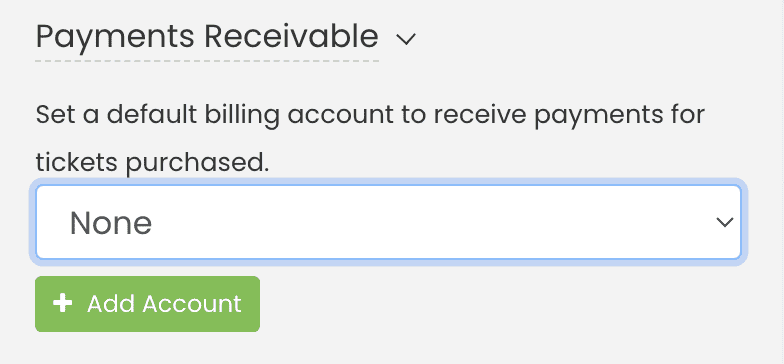
2.2 Set Up an Event Submission Form
Additionally, you’ll need to set up an event submission form where potential renters can submit their space booking requests. This form is pivotal for promoting your space booking services. To activate the event submission form for space bookings, follow the step-by-step instructions on the guide “How to Set Up Space Bookings in the Event Submission Form”.
3. Setting Up Space Booking Services and Fees
Once you’ve completed the preparatory steps, you can proceed to set up your space booking services and fees:
- Log in to your Timely dashboard.
- On the main navigation menu on the left, click on Community Events.
- Click on the Services and Fees tab, and you will see a new page where you can create your booking deposits and flat fees.
- Click on the +Add item button to add a new fee.
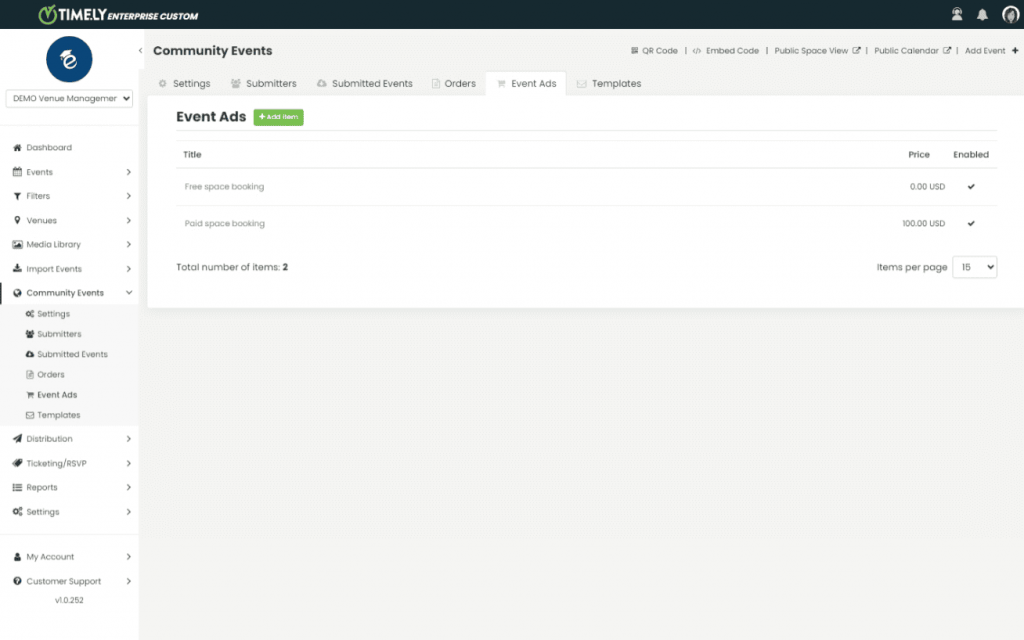
- Complete all the required fields for your space booking deposit. This includes adding a title, description, specifying the product type, defining the price, and configuring tax options.
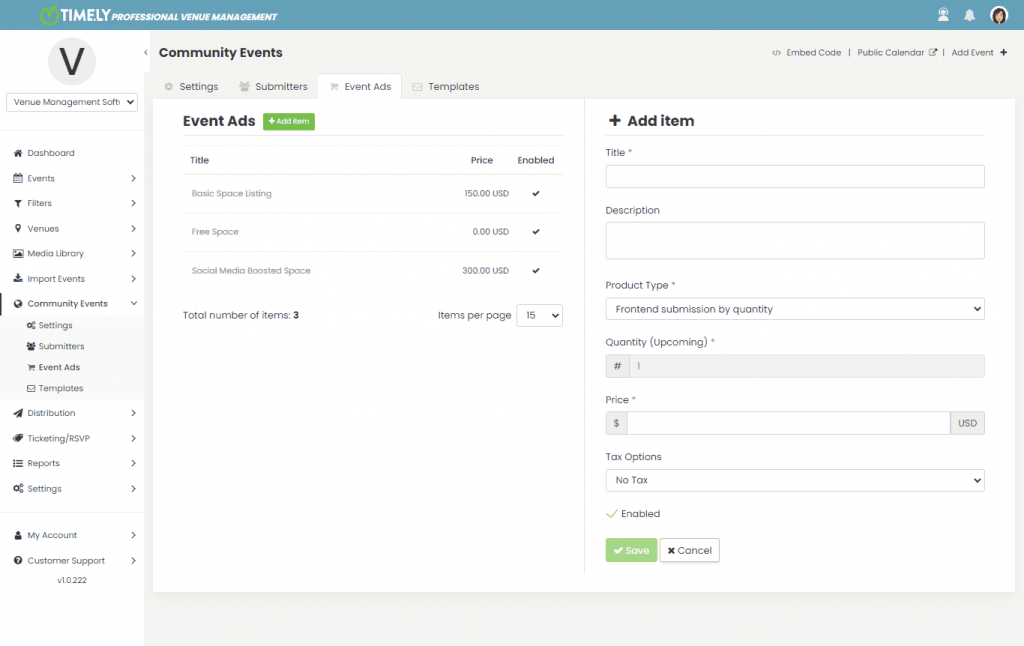
6. Once all information is entered, check the “enabled” box and save your space booking deposit fee.
You can edit your services and fees fields at any time, and there are no limits to the quantity of services and fees you can offer.
IMPORTANT: Please note that if you have created a paid deposit, submitters will not be able to proceed without paying the fee. In the event, you also want to give your audience the option to submit their booking requests for free, without paying the deposit, we recommend creating a free submission service and fee as well.
4. How Will your Audience See your Space Booking Services and Fees
Once you have created your space booking services and fees, they will show up at the bottom of your event submission form. Your audience will then be able to select their desired option before submitting their space booking request.
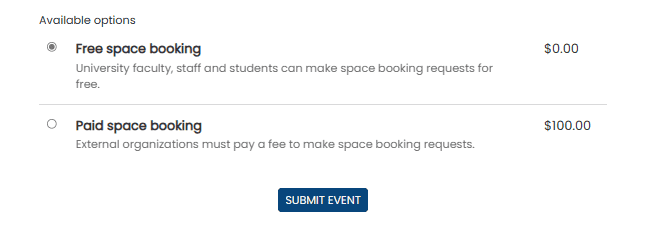
This seamless integration simplifies the process for potential bookers, allowing them to select their preferred service. If they select a paid service, they will be directed to the checkout page to complete their transaction.
5. Managing Space Booking Deposits and Fees Payments and Invoices
To efficiently manage space booking deposits and fees payments and invoices, Timely’s venue management system provides automated solutions. It automatically generates professional invoices for each payment received, simplifying your record-keeping and financial management. You can access and manage these invoices within the “Orders” tab on the Community Events menu. By filtering by order type Services and Fees, you can easily view all your space booking-related invoices.
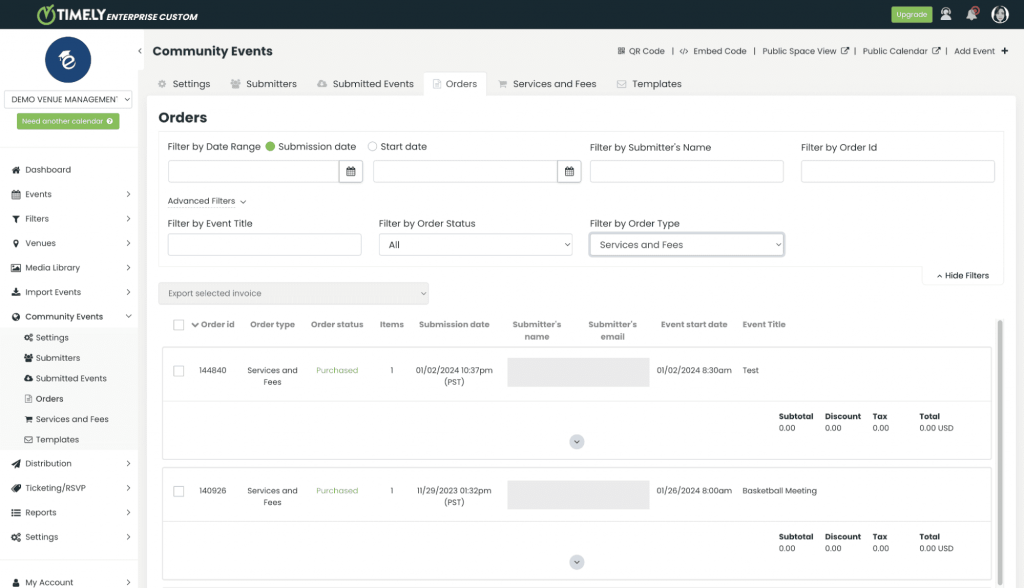
By following these steps, you can ensure a streamlined process for collecting deposits or flat fees for space bookings, maximizing your revenue and enhancing financial security.
Need Additional Help?
For further guidance and support, please visit our Help Center. If you have any inquiries or need assistance, don’t hesitate to contact our customer success team by opening a support ticket from your Timely account’s dashboard.
In case you require additional assistance in implementing and using Timely venue management system, we are pleased to assist. Explore all the professional services we can offer you, and get in touch with us today!