Efficient resource management is essential for smooth event planning. Whether you’re coordinating equipment, furniture or services, keeping schedules and availability organized ensures that everything runs without conflict or overlap. In this guide, you’ll learn how to manage resource schedules and availability in Timely so you can make the most of your spaces and assets while giving event organizers and participants a seamless experience.
1. Benefits of Managing Resource Availability
Proper management of resource schedules and availability delivers several key benefits:
- Avoid Double-Bookings: Clearly see resource availability and automatically prevent scheduling conflicts.
- Efficient Planning: Accurately plan events and space bookings with reliable insights on resource usage.
- Optimized Usage: Improve asset utilization and reduce downtime.
Learn more about how to create new event resources for space reservations.
2. How to Use the Timely Resources Availability Dashboard
Timely’s Availability Dashboard provides a clear view of when and how your resources are booked. Here’s how to use it:
- Log in to your Timely dashboard.
- From the left-hand menu, select Resources, then click on the Availability tab.
- Select a date using the Filter by Date field to view resource availability for a specific day.
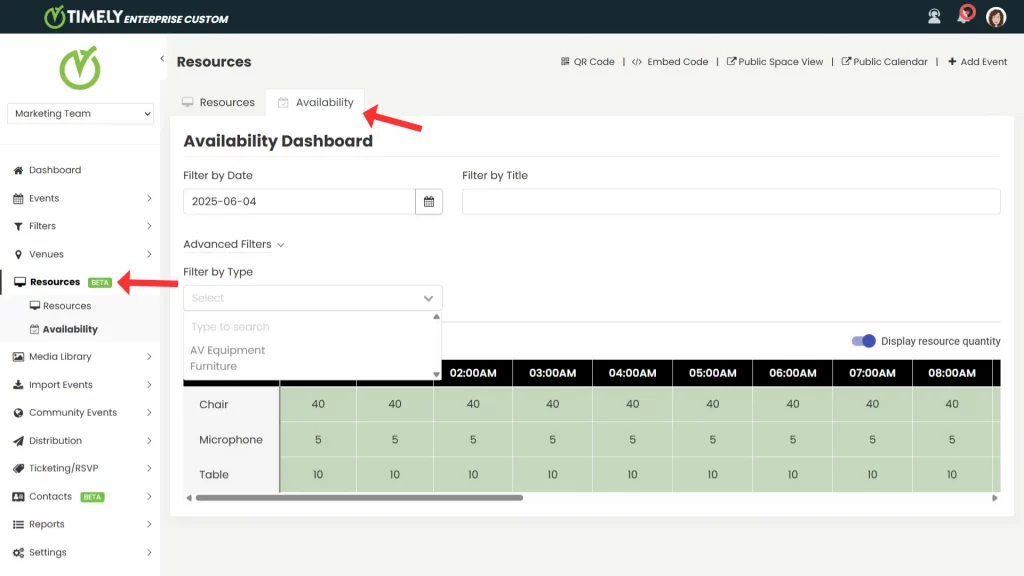
- Use the Filter by Title field to search for a specific resource or apply Advanced Filters to use your resource custom filters to narrow your view. Here is an example of a custom filter for resources, named “Type,” and the filter options:
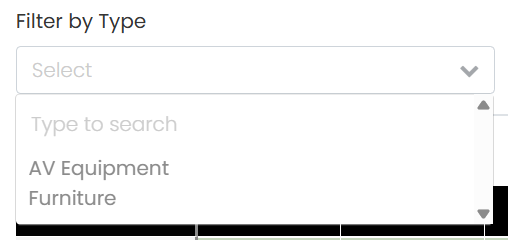
- Toggle the “display resource quantity option” on the right-hand side to view the resource quantity breakdown per hour.

- The Availability dashboard provides a clear hourly breakdown of each resource:
- Green cells with numbers indicate the available quantity at each hour.
- Empty or red cells indicate fully booked or unavailable resources.
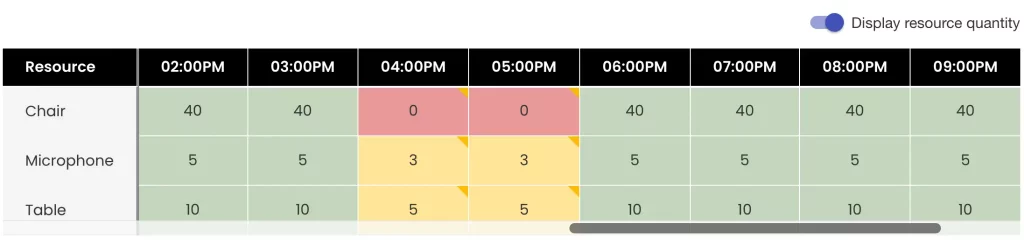
- To check which events have booked a resource for a specific date and time, hover over the corresponding cell. A tooltip will display the event name, start and end time, and the quantity reserved.
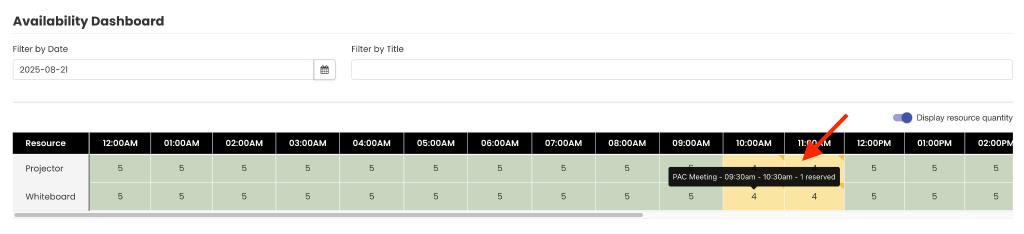
Effectively managing resource bookings with Timely’s intuitive availability dashboard ensures your events run smoothly, maximizes resource utilization, and enhances overall planning efficiency. Keep your operations organized and your attendees satisfied by regularly reviewing resource availability.
Need Additional Help?
For further guidance and support, please visit our Help Center. Additionally, if you have any inquiries or need assistance, don’t hesitate to contact our customer success team by opening a support ticket from your Timely account’s dashboard.
Moreover, in case you require additional assistance in implementing and using the Timely venue management system, we are happy to assist. Explore all the professional services we offer, and feel free to get in touch with us today!