Are you looking to enhance your GoDaddy website with a calendar feature? Look no further! In this guide, we’ll walk you through the process of installing Timely on your GoDaddy website. With Timely, you can effortlessly embed a calendar onto your site, allowing you to showcase your events and engage your audience. In this guide, we will provide step-by-step guidance on adding an events calendar and widgets to your GoDaddy website.
1. What is GoDaddy?
GoDaddy is a widely recognized and popular web hosting and domain registration company. It provides a range of services to individuals and businesses, including website hosting, domain name registration, website building tools, email hosting, and online marketing solutions.
GoDaddy offers an intuitive website builder platform that allows users to create and customize websites without extensive technical knowledge. With millions of customers worldwide, GoDaddy is known for its user-friendly interface, reliable hosting services, and affordable pricing plans.
2. Full Calendar vs Widgets Embedding
Timely event calendar software is an incredibly convenient and efficient way to organize and promote events on GoDaddy. With a wide variety of calendar views available, you can customize the experience to create a full-scale calendar or opt for a mini calendar widget.
A full-scale calendar usually spans an entire GoDaddy page. Being an expansive calendar version allows room for several calendar functions, such as date and keyword search, calendar subscription, and filters.

The mini calendar widget views are smaller and require less space. Usually they only display a limited number of upcoming events, and have no search or filtering functions.

Additionally, you can use Timely slider and carousel widgets to further spruce up the design of your GooDaddy website. These widgets can definitely help you showcase your events in an attractive way.
All options can be used individually or together to create a seamless experience for your website visitors.
2. How to Add Events Calendar to a GoDaddy Website
If you want to showcase a comprehensive calendar view on your GoDaddy website, Timely provides a simple solution. First, you need to set up the calendar embed code. If you haven’t done already, follow the steps provided in the post How to Set Up the Embed Code for your Timely Calendar.
Once that step is completed, you can go ahead and embed the code into your GoDaddy website by following the instructions below:
- Log in to your GoDaddy account, access the Website Builder section, and locate the website where you want to add your Timely calendar. Then, click on the Edit Site button to open the website editor.
- Navigate to the page where you want to display the calendar, and click on the + Add Section button to insert a new section on the page.
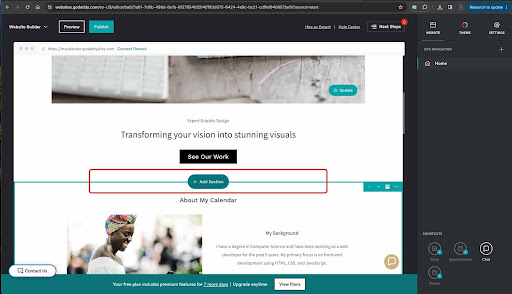
- In the “Add Section” list, choose “Files & Web”. Then, click on “Add HTML”
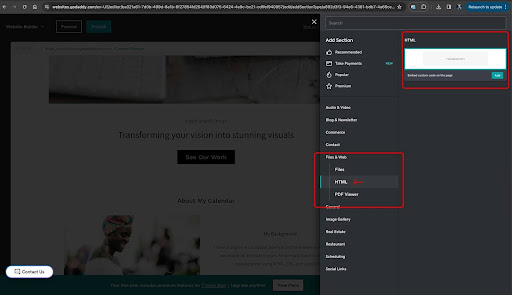
- A new “HTML Widget” will appear on the page. Click on it, then paste your calendar embed code on the “Custom Code” box.
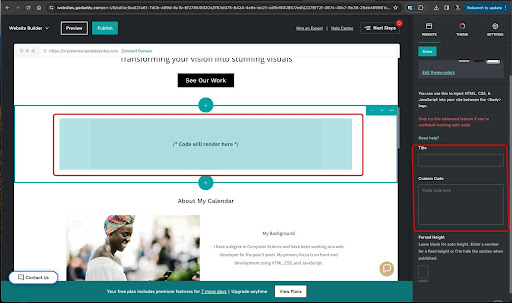
- Click on the “Done” button to save your settings.
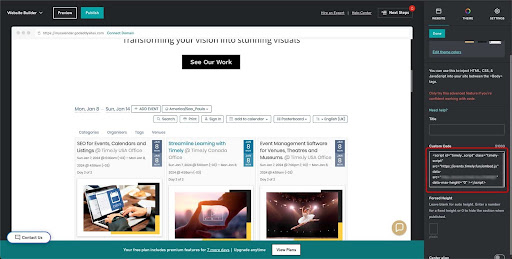
Once the calendar webpage is ready, select Publish to make it visible to your website visitors.
By following these steps, you can easily add full calendar views to your GoDaddy website and provide your audience with a comprehensive view of your events and schedules.
3. How to Add Widgets to a GoDaddy Page
To add widgets to your WordPress website or web page, including calendar widget views, slider and carousel widgets, first you need to set up an embed code for each widget. If you haven’t done already, follow the instructions below to create each embed code:
- How to Set Up the Embed Code for Calendar Widget Views
- How to Set Up the Embed Code for Event Sliders
- How to Set Up the Embed Code for Event Carousel
Once you have the embed codes set up, you can go ahead and embed them into the selected WordPress page by following the same instructions provided above.
Overall, installing Timely on your GoDaddy website offers numerous advantages, including improved event promotion, a professional appearance, streamlined event management, enhanced user experience, brand consistency, and advanced event promotion capabilities. Take advantage of this integration to elevate your event management and deliver a seamless experience to your audience.
Need Additional Help?
For further guidance and support, please visit our Help Center. If you have any inquiries or need assistance, don’t hesitate to contact our customer success team by opening a support ticket from your Timely account’s dashboard.
If you require additional assistance in implementing and using Timely event management system, we are happy to assist. Explore all the professional services we can offer you, and get in touch with us today!