In the fast-paced world of event planning, crafting compelling event content is an art. Timely’s innovative AI Content Assistant is here to make this process seamless and efficient. Whether you’re starting from scratch or looking to refine your existing event content, this tool is designed to save you time and elevate audience engagement.
1. Benefits of Using Timely’s AI Content Assistant
Integrating AI into your event planning workflow offers several powerful benefits:
- Time Efficiency: AI streamlines the content creation process, allowing you to craft event titles and descriptions in seconds, freeing up valuable time.
- Enhanced Creativity: The AI provides suggestions and rewrites that spark new ideas, improving the overall quality of your content.
- Increased Engagement: Well-crafted, compelling event titles and descriptions attract more attention and increase attendance rates.
Ease of Use: With a user-friendly interface, even non-technical users can generate professional event content quickly.
2. What is AI and Timely’s AI Content Assistant?
Artificial Intelligence (AI) refers to the simulation of human intelligence in machines programmed to think and learn like humans.
Timely’s AI Content Assistant is a sophisticated tool built on AI principles, designed specifically to assist users in creating or refining event content. This AI-driven feature streamlines the content creation process, offering suggestions and generating dynamic content to save time and enhance engagement.
3. How to Use Timely’s AI Content Assistant
Timely’s AI Content Assistant is seamlessly integrated into the event creation process, offering an intuitive way to generate and refine event titles and descriptions. Whether you’re starting from scratch or making revisions, Timely helps users create content that connects with their audience, enhancing engagement and driving attendance.
3.1 Create a New Event Title and Description
Here’s a step-by-step guide on how to leverage this powerful tool:
- Log in to Your Timely Account
- In the main menu on the left, click on Events and then select + Add Event.
- In the event creation interface on the right side of the screen, click on the AI Content Assistant positioned in the upper left corner.
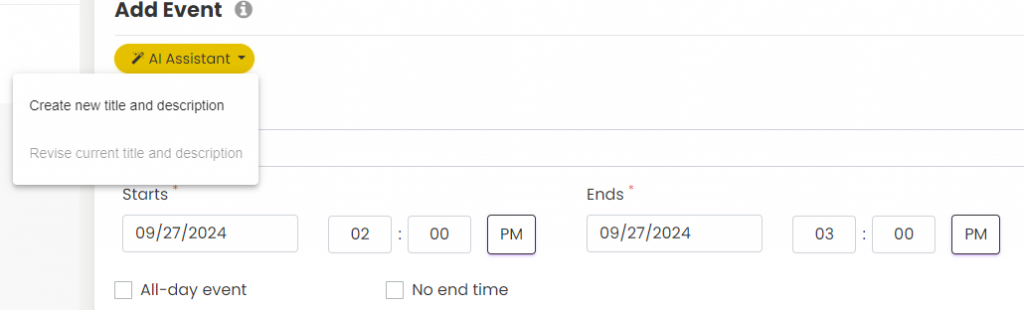
- Select “Create a new title and description” to initiate the AI Content Assistant for a fresh event title and description. In the space provided, input the details for your event, replacing the template brackets with specific information. The AI Content Assistant will use this input to generate a descriptive event text and title.
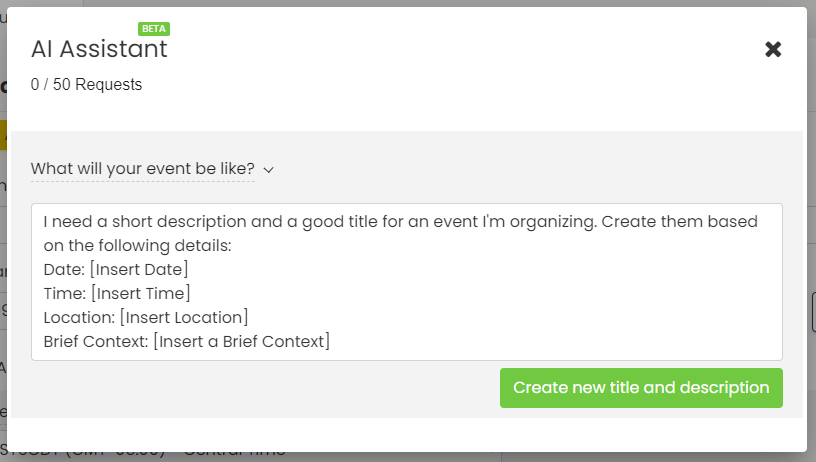
- Once created, you will see the new event title and description, which you can easily edit by typing directly into their respective fields.
- If you want more options, you can ask the AI Assistant to generate additional versions by clicking the circular arrows at the bottom right of the results. Then, you can use the bottom left arrows to navigate between versions.
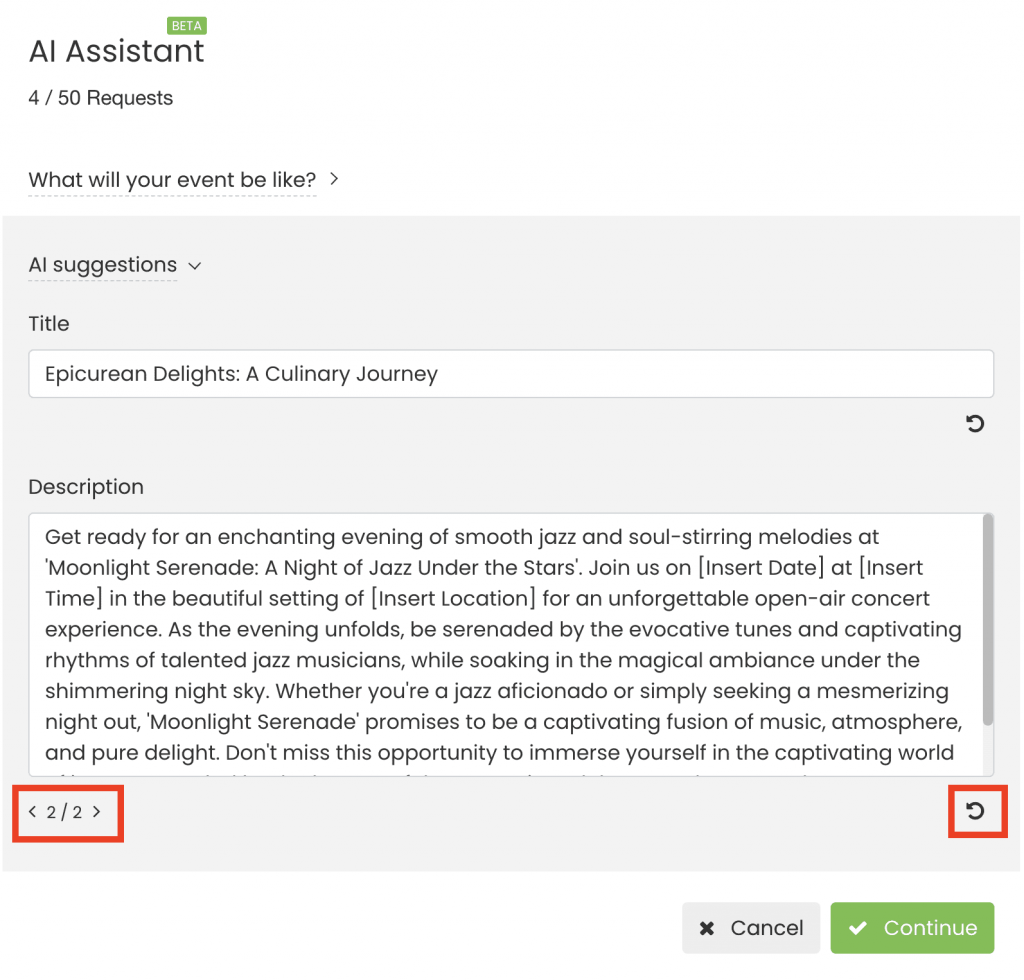
- If satisfied, click on the Continue button to apply the AI-generated title and description to your event.
After crafting your content, you can seamlessly move forward with creating your event by following the step-by-step instructions in our comprehensive user guide, How to Create an Event. With clear guidance, you’ll have your event ready in no time!
3.2 Revise a Current Title and Description
If you already have an event title and description but want to enhance them, simply use Timely’s AI Content Assistant. This powerful tool allows you to effortlessly rewrite and refine your content, ensuring it’s optimized for clarity, engagement, and reach.
Simply follow these steps:
- Log in to Your Timely Account
- In the main menu on the left, click on Events. Then go to Published or Drafts, and select a previously created event.
- In the event creation interface on the right side of the screen, you’ll find the AI Content Assistant positioned in the upper left corner. Click on it and choose “Revise current title and description”.

- Next, you can choose how you’d like to refine your content. The options are: improve it, add more detail, or simplify it.
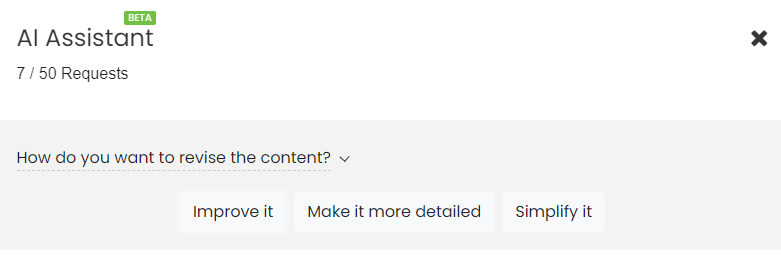
- If satisfied with the results, click on “Continue”. The system will update your event title and description accordingly.
- Once you’ve polished your content, you can effortlessly proceed with editing the rest of your event details. Remember to click either Publish or Save as Draft to ensure all your updates are securely saved.
4. AI Content Assistant Monthly Request Limits
Keep track of the number of requests you have available, respecting the monthly limit based on your subscription plan. And be aware that this feature is not available for legacy and free plans.

The request limit is as follows:
- Starter: 10 requests
- Growth: 30 requests
- Professional: 50 requests
- Enterprise: 50 requests
Need Additional Help?
For further guidance and support, please visit our Help Center. Additionally, if you have any inquiries or need assistance, don’t hesitate to contact our customer success team by opening a support ticket from your Timely account’s dashboard.
Moreover, in case you require additional assistance in implementing and using Timely event management system, we are happy to assist. Explore all the professional services we offer, and get in touch with us today!