At Timely, we recognize the significance of effective event management and seamless communication with stakeholders. That’s why we’ve created a powerful but simple feature that enables you to send attendee lists via email in an automated way. In this post, we’ll guide you through the process of enabling and customizing the Send Attendees List via Email feature in Timely, ensuring smooth communication and increased engagement with your event partners.
1. What is the Importance of Using the Send Attendees List via Email Feature?
The Send Attendees List via Email feature in Timely offers several key benefits that enhance communication and engagement with event partners. For example, event organizers, sponsors, exhibitors and speakers.
This feature automates the distribution of attendee lists via email simplifying the communication process, saving you time and effort while effectively organizing the event. Moreover, it ensures partners have the necessary information at their fingertips, leading to a seamless and organized event experience for everyone involved.
Elevate your event communication by leveraging the power of the Send Attendees List via Email feature in Timely.
2. Enabling the Send Attendee Lists via Email Feature
Timely offers the option to enable the Send Attendees List via Email feature while creating RSVP and tickets for your events. By activating this feature, you can include a list of recipients and specify the timing of the email relative to the event start time. Just follow the steps below to activate it:
- Go to your Timely dashboard.
- On the main navigation menu on the left, go to Events, then Add Event to create a new event. Alternatively, you can use the Add event shortcut button on the top right corner of the screen.
- In the event creation page, go to Costs and Tickets.
- Next, choose any of the following Timely Registration & Ticketing options:
- Event Registration / RSVP
- Time Slot Registration / RSVP
- Event Ticket
- Time Slot Ticket
- You will then see the Send attendee list via email checkbox. By clicking on that option, you will be able to choose how many hours, days or weeks before the event starts the email with the list of attendees should be sent, as well as add the email addresses of the recipients.
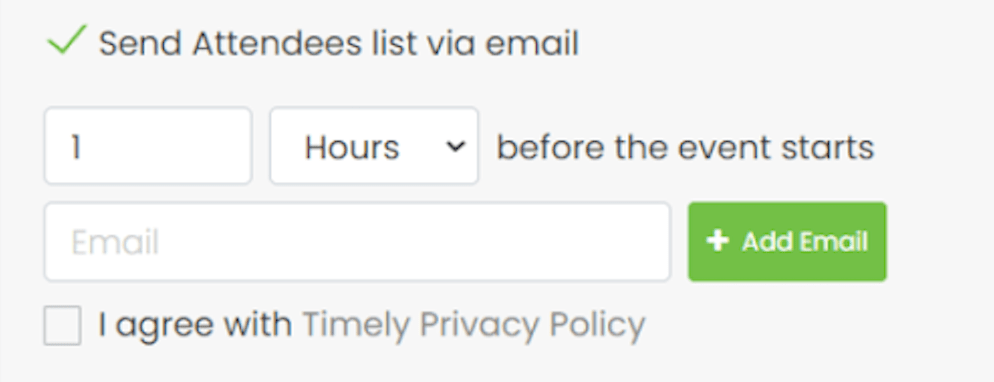
As part of our commitment to data privacy and security, we kindly request your agreement with the Timely Privacy Policy before utilizing the Send Attendees List via Email feature.
Clause 3.2.6 of our Privacy Policy states that Timely offers a feature for customers to share attendee lists via email. While we have implemented measures to reduce the risk of data breaches, Timely is not liable in case of a breach. It is your responsibility to comply with data protection laws and protect any personal information shared voluntarily by your customers. You must verify the content of attendee lists and ensure they are shared with the correct recipients.
3. Customizing the Attendee List Email Template
At Timely, we understand the power of personalized communication. That’s why we offer the flexibility to customize the email template used by the Send Attendees List via Email feature. Follow the steps below to customize your standard email template:
- Go to your Timely dashboard;
- On the left side menu, click on the Ticketing / RSVP menu;
- On the submenu, click on Templates;
- You will see all available email templates, including the Attendee List Email.
- Hover the mouse over the email template and click on edit.
- You will see a new page where you can edit your template.
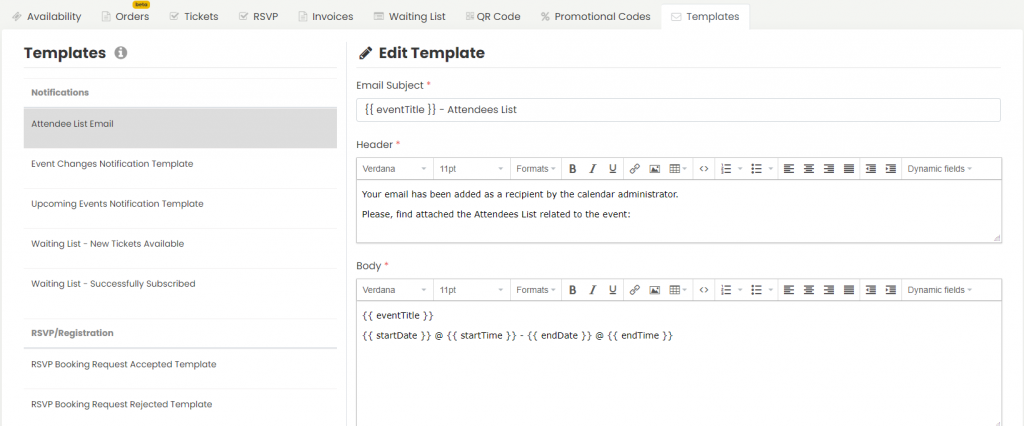
These are the items you can edit/change:
- Email subject
- Header
- Body
- Footer
To edit a field, just click on the box under the subject and start typing.
For a more detailed explanation on how to customize email templates, please visit our user guide post How to Customize Event RSVP and Ticket Email Templates.
With Timely’s Send Attendees List via Email feature, you can effortlessly share attendee lists with your partners, such as event organizers, speakers, exhibitors, and sponsors. By enabling and customizing this feature, you enhance collaboration, streamline communication, and ensure a smooth event experience for everyone involved. Embrace this powerful tool to strengthen your relationships with partners and create successful events.
Need Additional Help?
For further guidance and support, please visit our Help Center. If you have any inquiries or need assistance, don’t hesitate to contact our customer success team by opening a support ticket from your Timely account’s dashboard.
In case you require additional assistance in implementing and using Timely event management system, we are pleased to assist. Explore all the professional and managed event services we can offer you, and get in touch with us today!