Enhancing user engagement and fostering interactive discussions are crucial elements for a successful calendar. At Timely, we offer seamless integration with Disqus, a powerful commenting platform. By integrating your calendar with this tool, you can enable website visitors to leave comments and engage in discussions directly on your calendar. In this guide, we will explain the benefits of integrating Disqus, and provide step-by-step instructions on how to install it in your Timely events calendar.
1. Benefits of Integrating Disqus on your Calendar
Integrating Disqus with your Timely calendar allows you to empower your audience and create an interactive environment for discussions around your events. By providing visitors with the ability to comment, you can cultivate a vibrant community and facilitate meaningful conversations. Key benefits of integrating Disqus with Timely include:
- Enhanced User Engagement: Enable visitors to leave comments, share their thoughts, and engage in discussions related to your calendar events. This fosters an active and engaged community.
- Streamlined Moderation: Disqus offers advanced moderation tools, allowing you to manage and moderate comments efficiently. You can ensure a safe and respectful commenting environment for your audience.
- Spam Filtering: Disqus incorporates efficient spam filtering mechanisms, reducing the risk of unwanted or irrelevant comments on your calendar.
- Seamless User Authentication: Users can log in and comment using their existing social media accounts, simplifying the authentication process and encouraging participation.
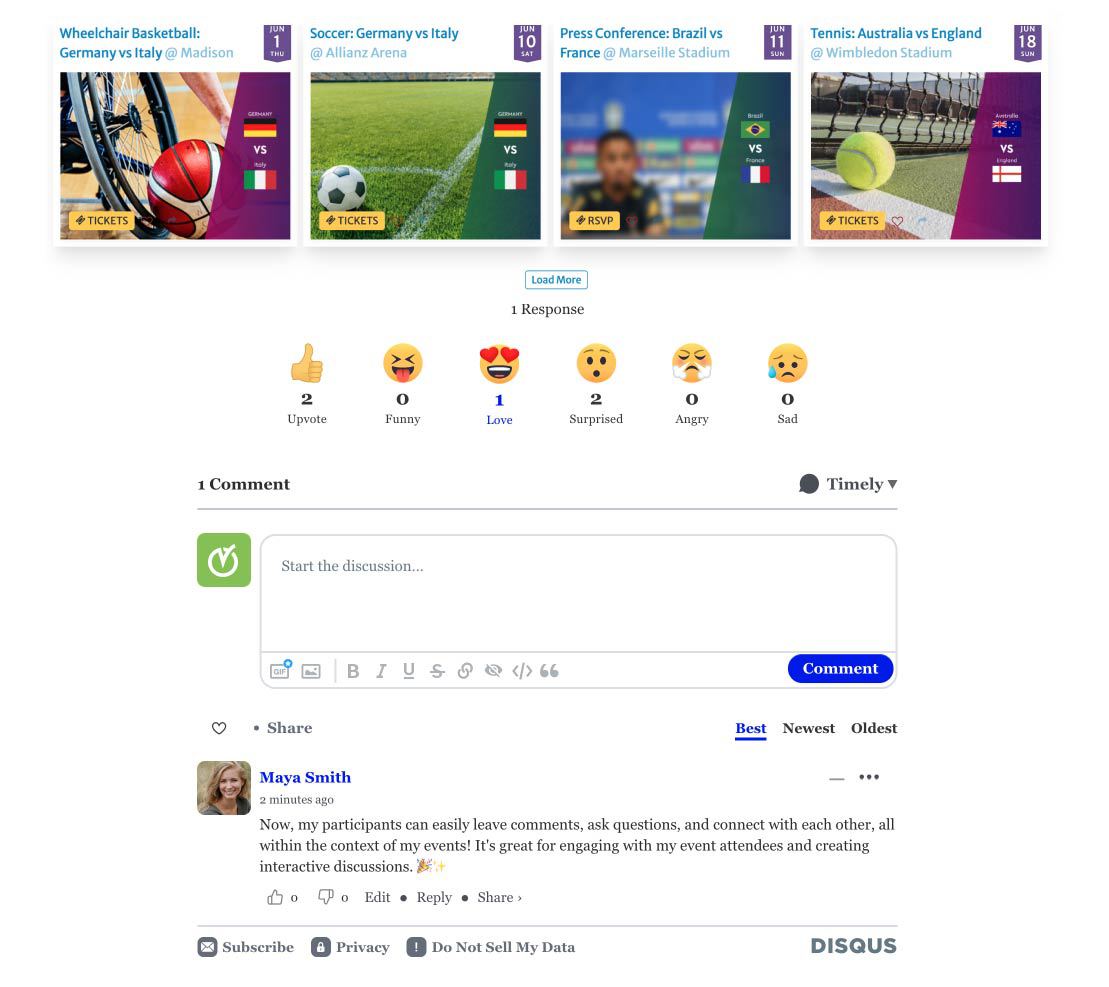
2. Installation Guide for Integrating Disqus with Timely
Before integrating Disqus, please open a new tab in your browser and visit the Disqus Universal Embed Code page. Follow the instructions provided to customize the settings according to your preferences. Once you have configured the settings, copy the HTML embed code provided.
With your code in hand, follow these steps to install the Disqus comments plugin to your Timely calendar:
- Log in to your Timely dashboard.
- Under the Design section, locate and select Advanced Customizations.
- Choose Custom Sections and click on Custom Footer.
- Paste the Disqus Universal Embed Code into the Custom Footer section.
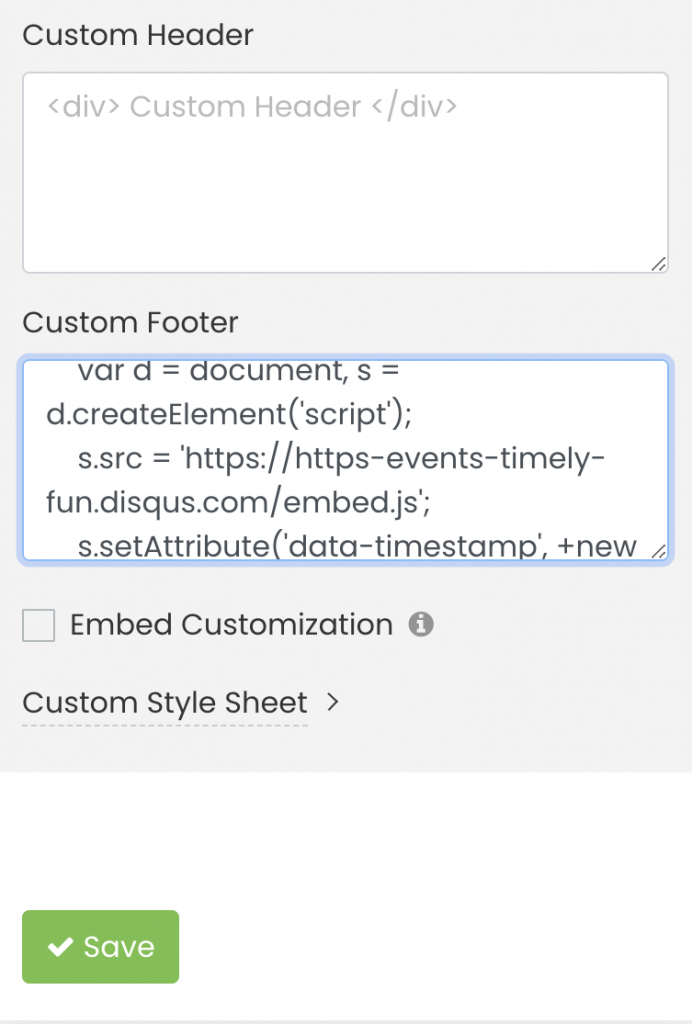
- Save the changes.
By following these simple instructions, you can seamlessly integrate Disqus with your Timely calendar, providing a platform for your visitors to engage in discussions and leave comments. Enhance the interactive nature of your calendar and foster a thriving community centred around your events.
In addition to integrating Disqus for enhanced engagement, we also offer another option for comment moderation – Facebook Comments. To explore the benefits and installation process of Facebook Comments on your calendar, please refer to our guide on integrating Facebook Comments.
Need Additional Help?
For further guidance and support, please visit our Help Center. If you have any inquiries or need assistance, don’t hesitate to contact our customer success team by opening a support ticket from your Timely account’s dashboard.
If you require additional assistance in implementing and using Timely event management system, we are pleased to assist. Explore all the professional and managed event services we can offer you, and get in touch with us today!