To succeed in event marketing, you need both creativity and informed decision-making. That’s where the integration of Google Analytics with your Timely calendar comes in. This powerful combination provides you with comprehensive insights, significantly boosting your event management efforts. Let’s explore the simple steps to install Google Analytics on your Timely calendar and unlock its potential.
1. What is Google Analytics
Google Analytics is a web analytics service provided by Google. It tracks and reports website and mobile app traffic, offering invaluable data and metrics to businesses and marketers. With Google Analytics, you gain insights into user behaviour, traffic sources, and overall website performance.
2. Benefits of Timely & Google Analytics integration
The integration of Timely and Google Analytics offers many invaluable benefits for event professionals and businesses. By seamlessly connecting these platforms, you gain access to comprehensive marketing insights that empower informed decision-making. Track and analyze audience engagement, event performance, and user behaviour with precision, enabling you to fine-tune your event marketing strategies.
With Google Analytics’ robust analytics capabilities, coupled with Timely’s efficient event management, you’ll achieve a synergy that drives the success of your events. The integration ensures that you can optimize every aspect of your event strategy, from audience targeting to content promotion, all backed by real-time data.
This powerful combination elevates your event management experience, leading to more efficient and impactful events that resonate with your audience.
3. How to Install Google Analytics
If you don’t already have a Google Analytics account, sign up at Google Analytics and create a new property for your Timely calendar. You can learn more about this on Google’s GA4 Set Up Analytics for a Website and/or App post.
Once this step is completed, follow the instructions below to connect Google Analytics account with your Timely calendar:
3.1 Add the Google Analytics Tag Directly to your Timely Calendar
- Log in to your Google Analytics account, then go to Admin.
- In the Property column, click Data Stream.
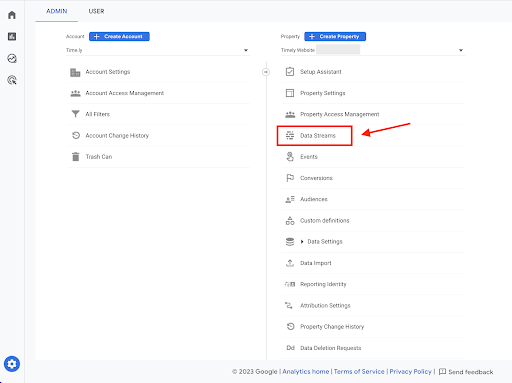
- On Data Streams, click on the selected property to see the web stream details. A new window will open on the screen.
- Go to the bottom of the page, and click on View tag instructions.
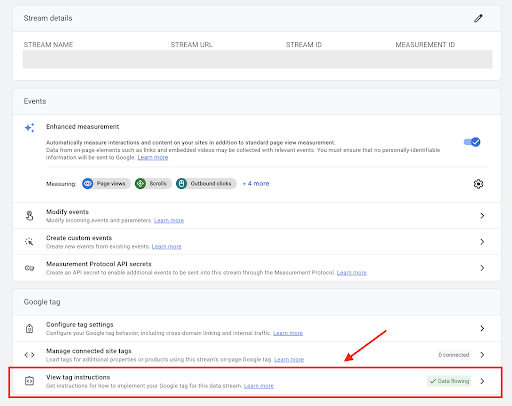
- A new window will open on the screen. Click on Install Manually. There, you will see the code to be used later in the integration process.
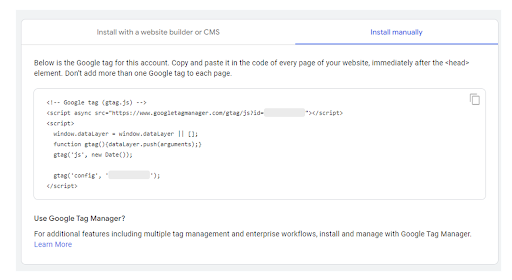
- Next, log in to your Timely account and navigate to Settings, then click on Design.
- On the left side press Advanced Customization and then Custom Meta Data.
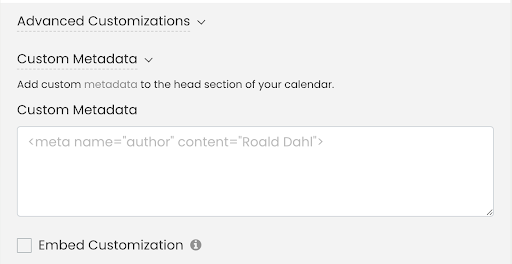
- Paste your Google Analytics code into the Custom Meta Data section to connect Timely with Google Analytics. Don’t forget to click on the Save button to save your new settings.
3.2 Add your GA tag using Google Tag Manager
If you don’t have a Google Tag Manager account yet, you can sign up on Google Tag Manager and proceed to create a new property specifically for your Timely Calendar. For more detailed instructions, you can refer to Google’s resources on using GTM for a website and/or app.
Alternatively, you can use Google Tag Manager. GTM provides additional features, including multiple tag management and enterprise workflows. Learn in this post How to Install Google Tag Manager on your Timely Calendar
Integrating Google Analytics with Timely unlocks a wealth of marketing data and insights for your event management efforts. With Google Analytics‘ powerful analytics, you’ll be equipped to make data-driven decisions that enhance your event success.
Need Additional Help?
For further guidance and support, please visit our Help Center. If you have any inquiries or need assistance, don’t hesitate to contact our customer success team by opening a support ticket from your Timely account’s dashboard.
In case you require additional assistance in implementing and using Timely event management system, we are pleased to assist. Explore all the professional services we can offer you, and get in touch with us today!