With a Timely account, you can easily incorporate an events calendar and widgets onto your Joomla website. Adding a snippet of code to your website’s backend will ensure that your event calendar is constantly updated. Any modifications you make will show on your website in an instant. You can even use the calendar to manage events, collect registrations and sell tickets to your events. This guide will show you how to add a Timely events calendar and widgets to your Joomla website.
1. What is Joomla?
Joomla is a popular open-source content management system (CMS) used for building and managing websites. Built in PHP, it relies on a MySQL or PostgreSQL database to store content and other information. Joomla offers flexibility, scalability, and convenience, making it a top choice for both small businesses and major enterprises.
With a wide range of templates and extensions, Joomla is highly customizable. This allows you to add new functionalities to your website. Whether you’re creating a blog, personal site, online store, or complex enterprise-level application, Joomla provides a robust and versatile platform.
2. Full Calendar vs Widgets Embedding
When it comes to promoting and managing events on a Joomla website, the most effective solution is Timely event calendar software. Timely offers over a dozen calendar views, which can be as full-scale calendars or adapted into a smaller widgets. Slider and carousel widgets can also be employed to enhance the design and presentation of events on your Joomla site.

3. How to Add Full Calendar Views to a Joomla Page
Adding full calendar views to your Joomla page is a straightforward process. By downloading the Joomla editor and having a basic understanding of web editing, you can easily incorporate Timely beautifully designed calendar into your website.
Before you begin, make sure you have setup your calendar embed code, and have generated your personalized code. With this information at hand, follow the instructions below to add your calendar Embed code to a Joomla website:
- Log into your Joomla account.
- To install Timely to your Joomla website, you will need an extension that enables you to place a HTML code into our content. Thus, go to Systems, then Extensions.
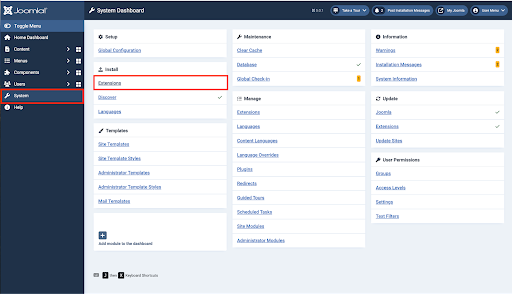
- Next, choose Install From Web.
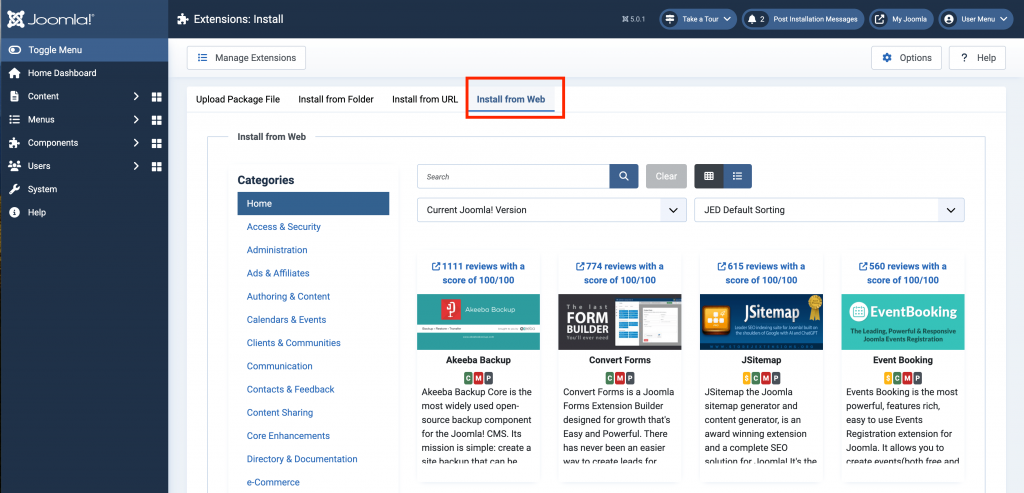
- Under the category Core Enhancements, click on Coding & Scripts Integration.
- Select your preferred extension, for example Sourcerer, and install it.
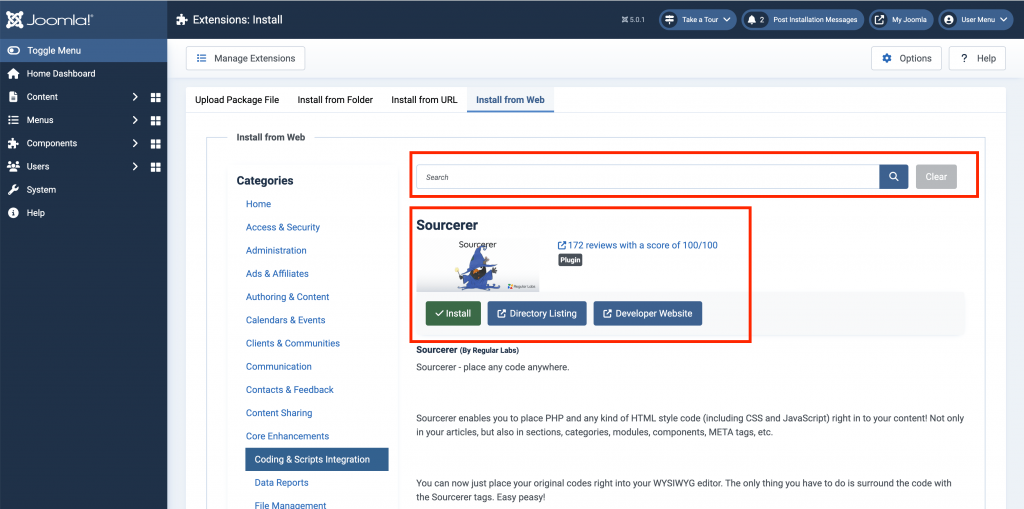
- Go to your article or page, In the editor Click on CMS Content and choose Code.
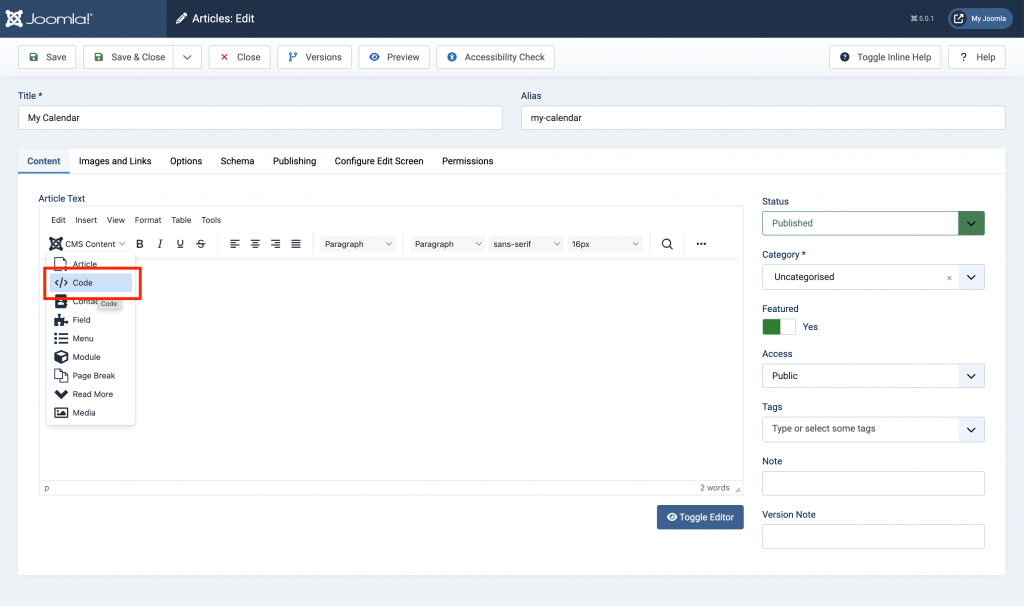
- A new window will pop-up on the screen for you to paste your Timely Calendar embed code.
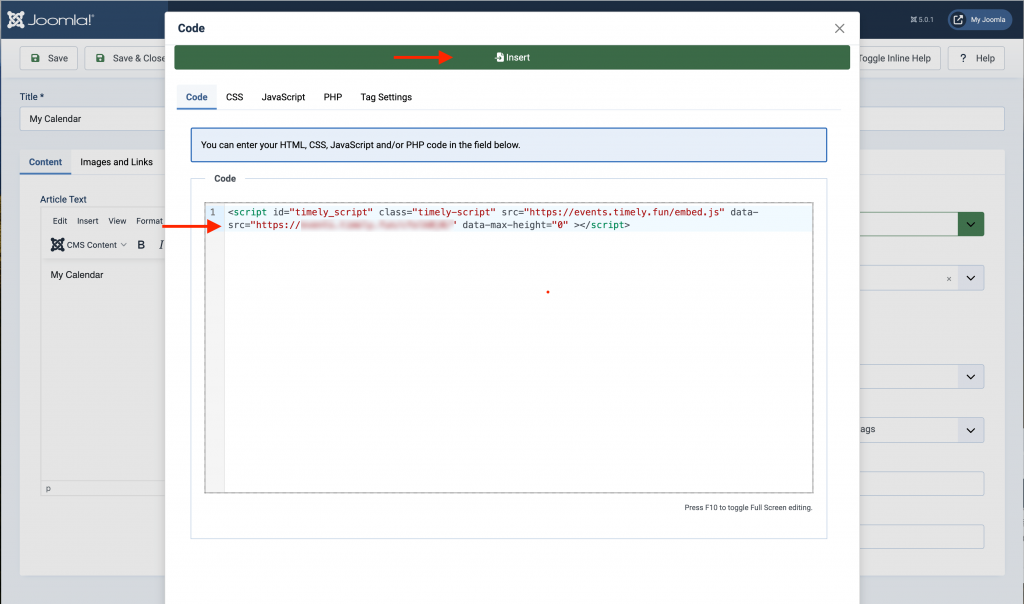
- Once you are done, click on Insert on the top of the window to save your changes.
- You will then be able to see your Timely calendar installed on your Joomla website.
4. How to Add Widgets to a Joomla Website
With just a little effort and patience, the Joomla editor also allows you to include widgets such as mini calendar views, sliders and carousels, onto your website or page.
Before doing that, you must first generate the embed codes for each widget. If you haven’t done already, follow the instructions below to create each embed code:
- How to Set Up the Embed Code for Calendar Widget Views,
- How to Set Up the Embed Code for Event Sliders
- How to Set Up the Embed Code for Event Carousel.
After configuring the embed codes, use the same directions as explained above to insert them into the specified web page. This time, be sure to delineate the embeddable space when designing the page in order to guarantee the widget will be sized properly.
We hope that this user guide has helped you learn how to add an events calendar to Joomla websites and pages. If you wish, you can even use a Timely calendar to accept bookings and sell tickets to your events.
Need Additional Help?
For further guidance and support, please visit our Help Center. If you have any inquiries or need assistance, don’t hesitate to contact our customer success team by opening a support ticket from your Timely account’s dashboard.
In case you require additional assistance in implementing and using Timely event management system, we are happy to assist. Explore all the professional event services we can offer you, and get in touch with us today!