With a Timely account, you can easily create event booking forms with custom questions in order to gather relevant information from your attendees. But where do you see the answers? In fact, there are several ways. In this post, we will explore all the options to find and manage answers from event booking forms. Let’s dive in!
1. What are Custom Event Booking Forms?
Custom Event Booking Forms are a comprehensive set of tools within Timely software that empower you to design specialized forms for event registrants. These forms go beyond just asking custom questions. They enable you to create a tailored experience for your attendees during the event registration, booking request, or ticket purchase process.
For more information on creating a custom event booking questionnaire, refer to our dedicated post How to Create an Event Booking Form with Custom Fields.
2. How to Find Event Booking Forms Responses?
When it comes to collecting and managing responses from your event booking forms in Timely, you have three convenient options at your disposal.
Firstly, you’ll receive detailed responses directly in your email inbox through the Email Notification feature, offering a quick and accessible way to review attendee answers. Secondly, you can access these responses right on your Timely dashboard, allowing for organized and efficient management. Lastly, for those who prefer working with data offline or require in-depth analysis, Timely offers a CSV Report download option.
Below, we’ll explore each of these methods in detail to help you seamlessly manage answers from event booking forms.
Email Notification
For every successful event registration, booking request or ticket purchase, Calendar Owners and Administrators, who have permission to receive system notifications, will receive an email confirming the new booking. For more information on user permissions, please refer to our dedicated guide How to Add Users to your Timely Account.
On the body of the email notification, you will see each customer’s answers to your event booking questionnaire.
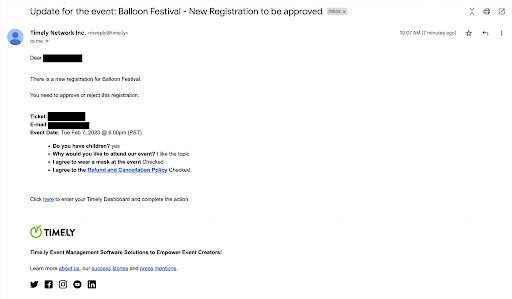
Timely Dashboard
To access the event booking form responses on the Timely dashboard, follow these steps:
- Log in to your Timely account.
- On the main menu on the left, navigate to the Ticketing/RSVP section, then click on Orders.
- For each order, you’ll notice a downward arrow icon. Click on this arrow to reveal more details.
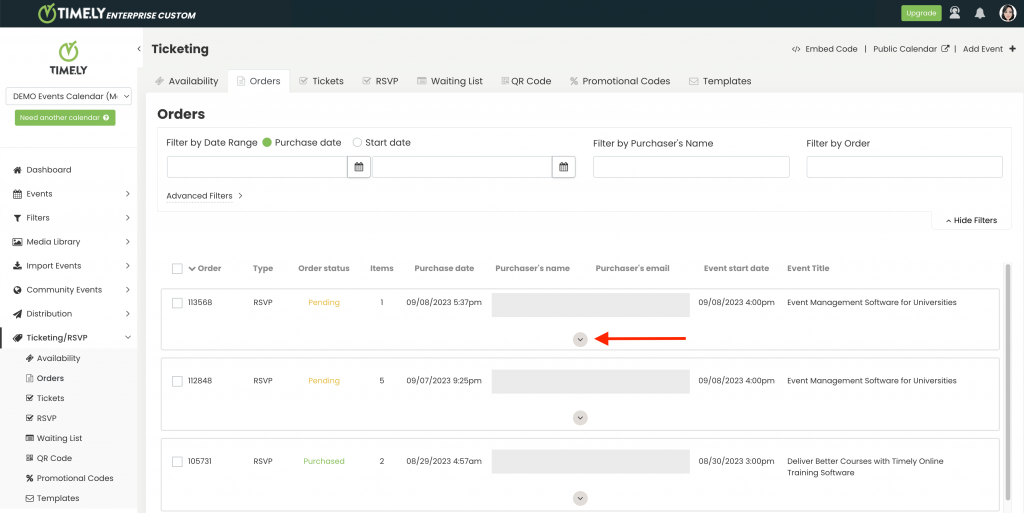
- Within these details, you’ll find the Event Booking Form arrow.

- By clicking on that arrow, you will find the details of each answer of the booking form for that particular event.
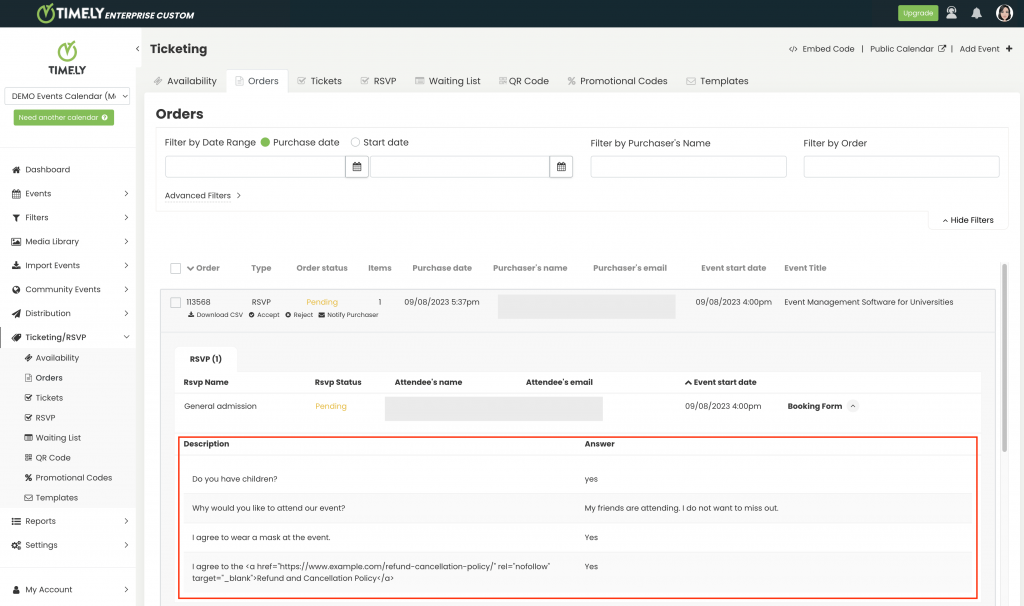
CSV Report
Calendar Owners and Administrators can also find answers to their customized event booking form by downloading a CSV report from their Timely event management software dashboard.
To do so, just follow these simple steps:
- Log in to your Timely account.
- On the main menu on the left, click on Ticketing / RSVP, then select either Tickets for paid events or RSVP for free events and RSVP booking requests. Alternatively, you can select Orders if you want to download information for both free and paid events.
- Use the filters to find the event you want to retrieve the answers provided by your event registrants. You can filter by registration date, event start date, event title, attendee’s or purchaser’s name, order ID or status.
- Select one or more registrations using the checkboxes on the left side of the screen.
- Then, click on Export selected rsvp / ticket / invoices dropdown menu, and select Export to CSV.
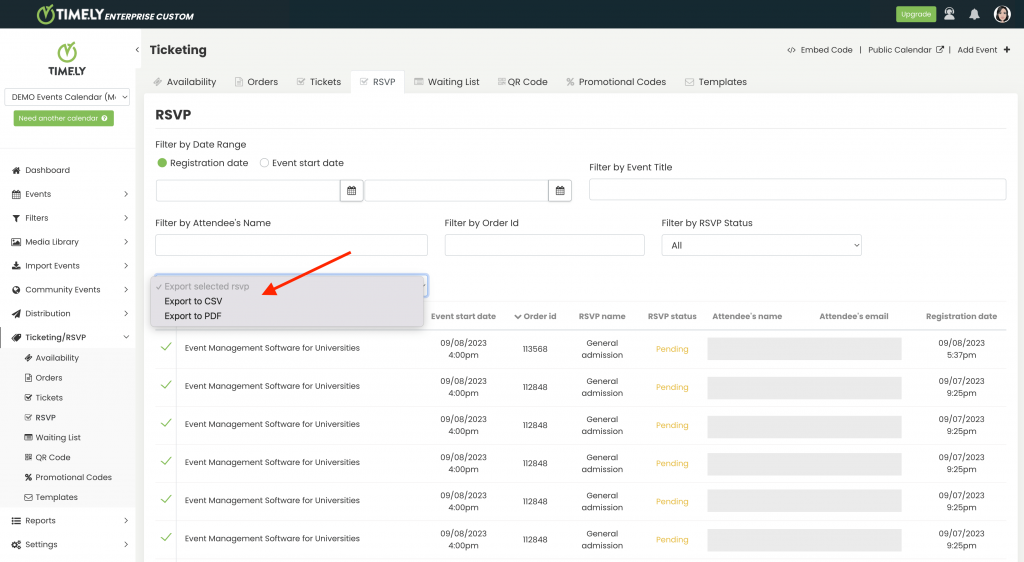
A CSV file containing all the rsvp, tickets and orders information will be downloaded immediately to your device. You can open the file and find each registrant’s answers to your custom questions there. You can manage answers from event booking forms by reviewing individual answers. Alternatively, you can use other tools to analyze them in bulk.
Need Additional Help?
For further guidance and support, please visit our Help Center. If you have any inquiries or need assistance, don’t hesitate to contact our customer success team by opening a support ticket from your Timely account’s dashboard.
In case you require additional assistance in implementing and using Timely event management system, we are pleased to assist. Explore all the professional and managed event services we can offer you, and get in touch with us today!