In this user guide, we will explore how to integrate Timely software with WordPress Multisite. WP Multisite is a powerful feature that allows users to create a network of multiple websites, all managed from a single WordPress installation. Timely’s integration with WordPress Multisite simplifies the process of publishing and managing events across multiple websites or domains within a network.
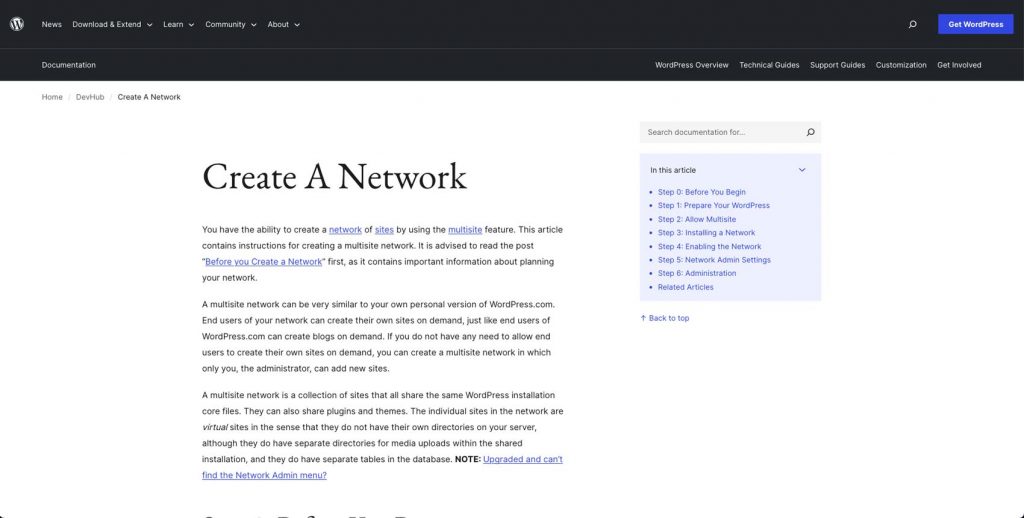
1. What is the WordPress Multisite?
WordPress Multisite is a WordPress feature that allows you to create a network of websites (also known as subsites or subdomains) under a single WordPress installation. This powerful feature is particularly useful for organizations or individuals who need to manage multiple websites or domains from a centralized dashboard.
2. What are the use cases for WordPress Multisite?
WP Multisite is commonly used for various purposes, including managing blogs, community websites, educational platforms, and more. It provides a convenient way to share resources, themes, and plugins across all the sites within the network while maintaining separate content and user access.
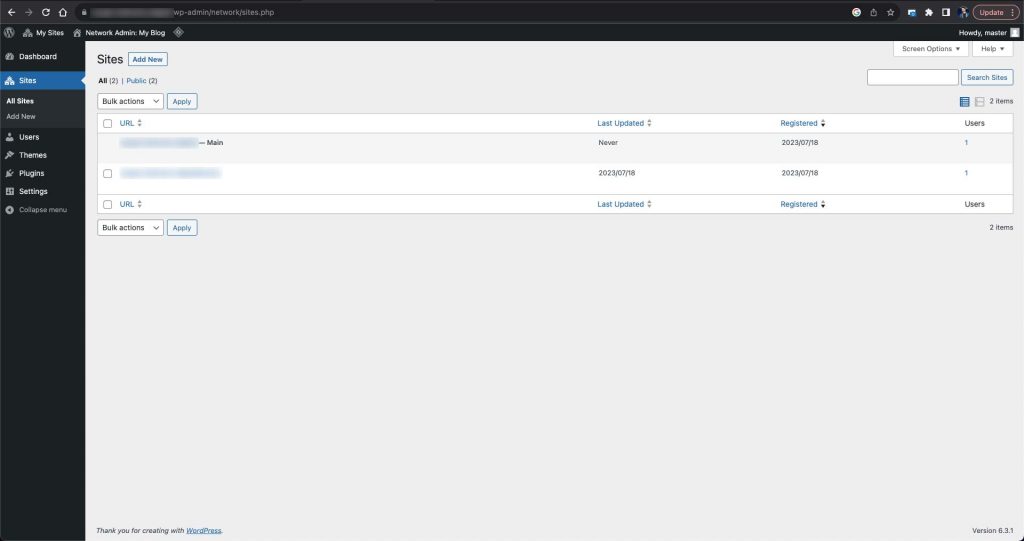
Main Multisite Dashboard – Choose your website
3. Timely Integration with WordPress Multisite
Timely is a feature-rich event management software that allows users to create, manage, and promote events efficiently. With its integration with WordPress Multisite, Timely extends its capabilities to manage events seamlessly across multiple websites or domains within a network.
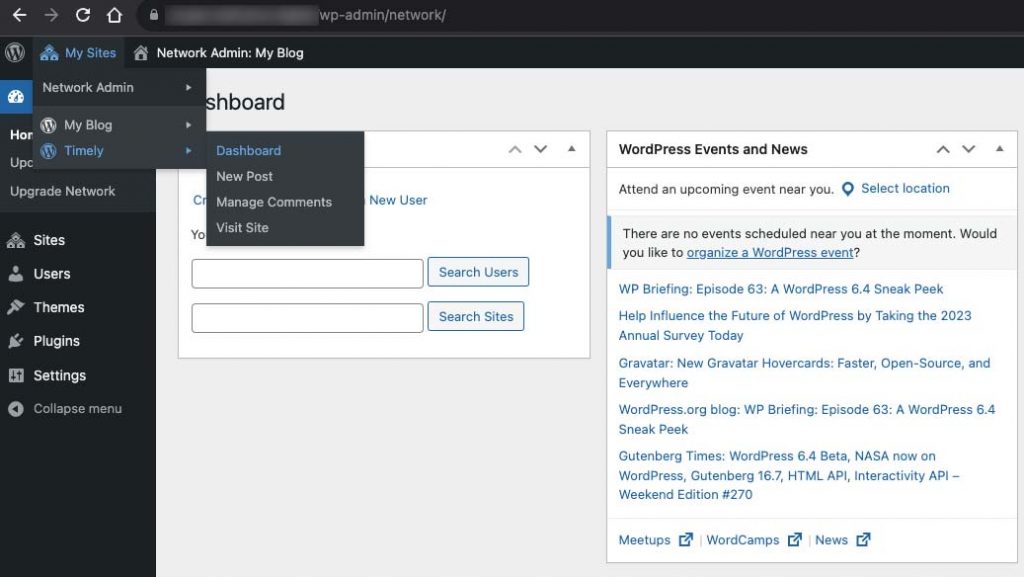
Multisite Network Navigation
This integration is particularly valuable for organizations or businesses that operate multiple websites and wish to centralize event management. Timely enables users to:
- Create Events: Easily create and schedule events from a central dashboard.
- Manage Events: Efficiently manage event details, bookings, and registrations.
- Promote Events: Promote events across all networked sites or individual sites.
- Share Event Resources: Share event templates, settings, and resources among networked sites.
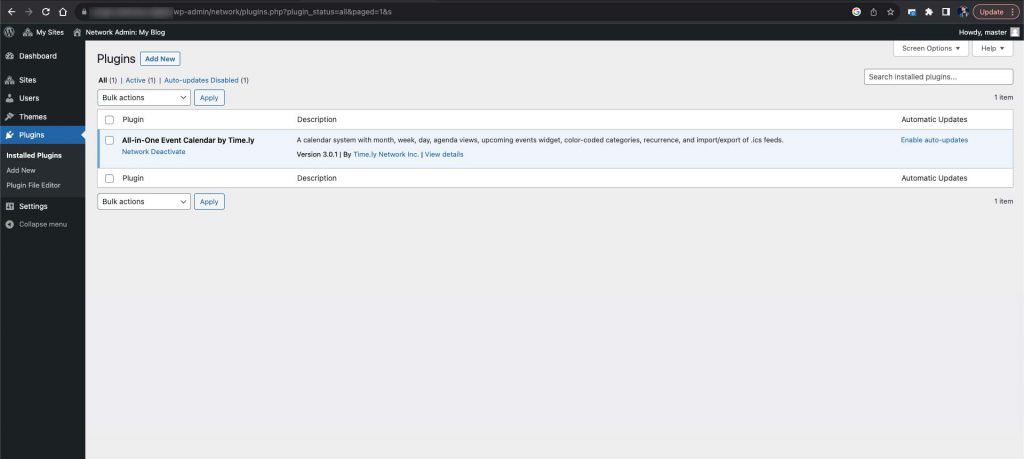
Allow to activate plugin on WordPress Network
4. How to Set Up Timely on WordPress Multisite
Integrating Timely with your WordPress Multisite network is straightforward. Follow these steps to get started:
First Step: Install Timely
- Log in to your WordPress Multisite network admin dashboard.
- Navigate to the Plugins section.
- Click Add New and search for the Timely plugin.
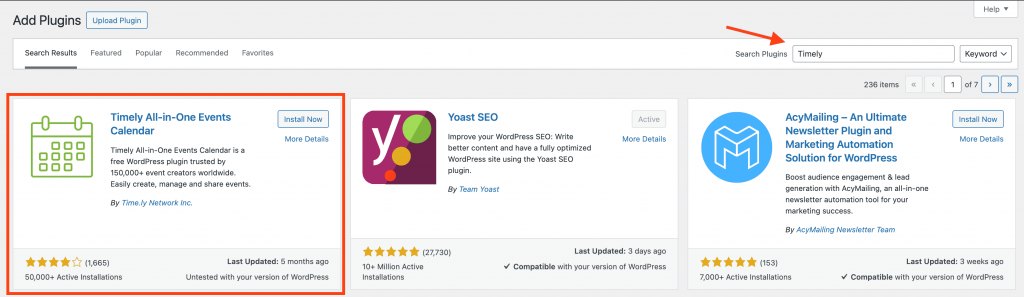
- Install and activate the Timely plugin on your network.
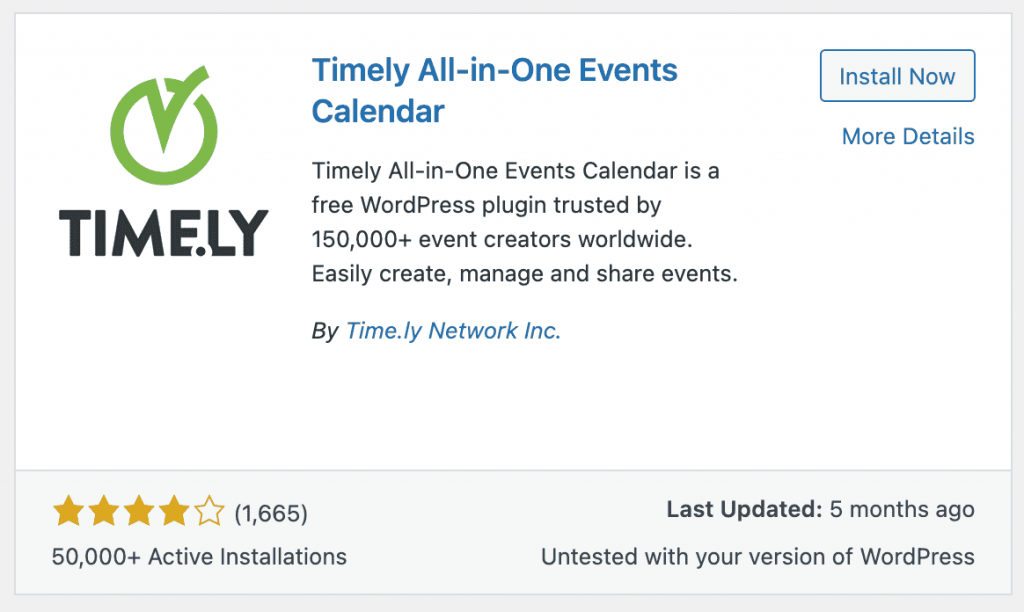
Second Step: Network Activation (Optional)
- You can choose to activate the Timely plugin to make it available across all sites within the network. Alternatively, you can activate it individually on specific sites within the network.
Third Step: Configure Timely Settings
- Access the Timely settings from the network admin dashboard or the individual site’s dashboard, depending on your preference. Customize the settings as needed.
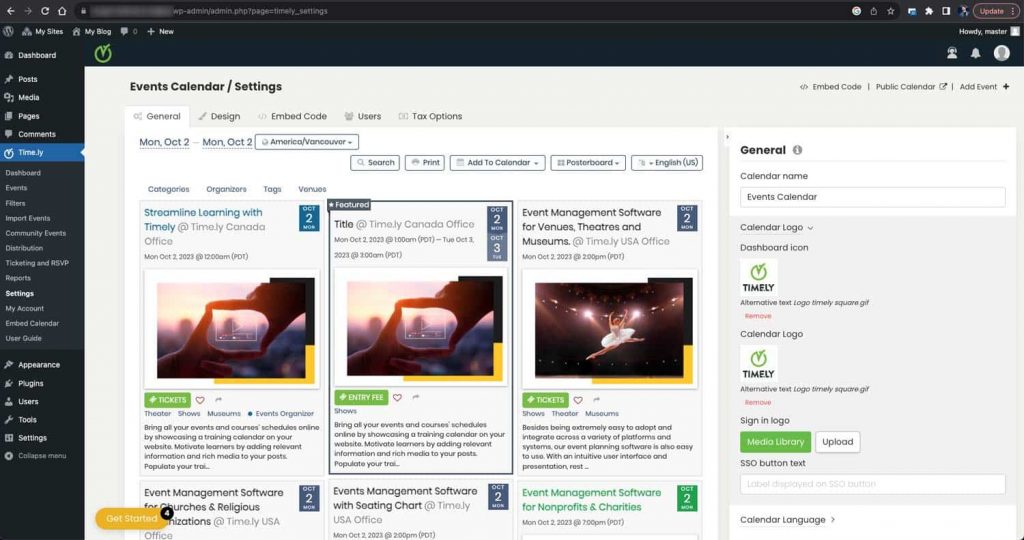
Timely’s Plugin Settings
4. Managing Events Across the Network
Once Timely is integrated with your WordPress Multisite network, you can begin managing events efficiently:
- Creating Events: From the Timely dashboard, you can create events and set event details, including date, time, location, and description.
- Managing Bookings: Timely provides tools to manage event bookings, registrations, and ticket sales across all networked sites.
- Promoting Events: Promote events individually on each site within the network, or use global promotion settings to share events across all sites.
- Sharing Resources: Timely allows you to share event templates, settings, and resources to maintain consistency across networked sites.
5. Account Requirements for Multisite
It’s essential to note that while Timely’s integration with WordPress Multisite simplifies event management, there are specific account requirements:
- Enterprise Account: To manage different accounts for each domain or subdomain within the WordPress Multisite network, you will need an Enterprise-level Timely account. This ensures that you have the necessary licensing and features to effectively operate multiple sites within the network.
With Timely’s seamless integration with WordPress Multisite, you can streamline event management and promotion across your network of websites, enhancing your ability to reach a broader audience and efficiently manage events.
Need Additional Help?
For further guidance and support, please visit our Help Center. If you have any inquiries or need assistance, don’t hesitate to contact our customer success team by opening a support ticket from your Timely account’s dashboard.
In case you require additional assistance in implementing and using Timely event management system, we are pleased to assist. Explore all the professional services we can offer you, and get in touch with us today!