Timely comes with built-in automated email notifications, including those designed for memberships. With a Timely account, you can easily customize your membership email templates. This lets you add a personal touch to the emails your customers receive when they buy a membership plan, helping you showcase your brand and tone, and create a smooth and engaging customer experience.
1. Customizable Membership Email Templates
In your account dashboard, click on Membership, then go to Templates. There, you will have the option to customize the email templates related to memberships.
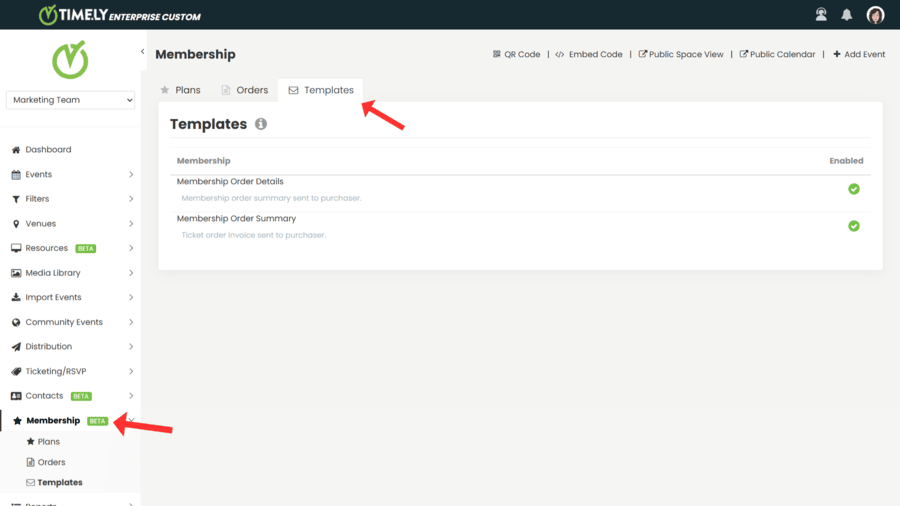
The customizable templates are the following:
Membership Purchase
- Membership Order Details – The confirmation email sent to a customer right after they purchase a membership.
- Membership Order Summary – The order document attached to the email. It contains all the purchase details.
2. How to Edit Membership Email Templates
To customize an email template, hover the mouse over the template you want to edit. Then, click on the Edit button. A box will open on the right side of the screen, and you will be able to customize your membership email template.
3. Personalize your Email Subject Line
Timely allows you to customize your email template subject. To change the default fields, simply click on the Email Subject Line field and change the text accordingly.
You can use all available dynamic fields in the subject line. However, keep in mind that subject lines have a word limit, so ensure your text remains concise.

4. Customize your Email Content
Timely allows you to customize your email template content in a variety of ways, from changing the default fields to adding your own custom text.
You can change the following sections of the email template:
- Header
- Body
- Footer
You can also insert or edit a hyperlink using the Insert/edit link button in the editing toolbar.
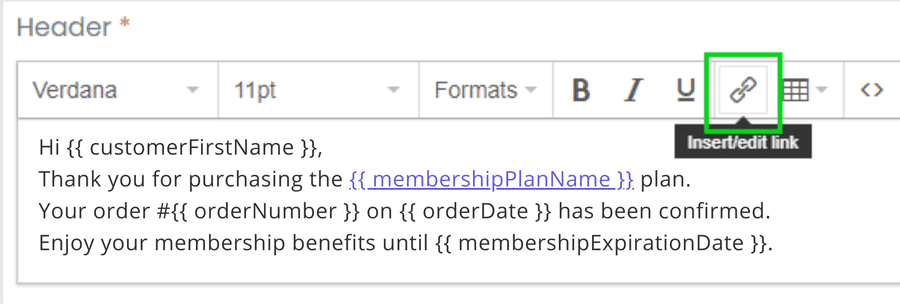
For example, you could add a direct link to your membership policies page, FAQs, or your support email address, so customers can quickly find help.
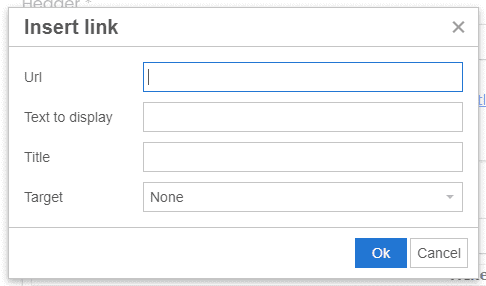
5. Membership Email Templates Dynamic Fields
Dynamic fields pull information directly from your membership orders and insert them into your templates automatically.
Examples of dynamic fields you might use:
- Customer name and email
- Membership plan name
- Order number and date
- Expiration date
Using dynamic fields ensures your emails are personalized and accurate without extra effort.
6. Email Template Test and Preview
After editing your membership email template, you can send a test email to see how your edits look. Type a valid email address in the test box and then click Preview Newsletter. Then check your inbox to confirm.

7. Saving, Cancelling or Restoring your Membership Email Template
After you’ve made the appropriate changes to your membership email template, click the Save button to save your work.

If you decide to discard the changes you’ve made, just click on Cancel and none of the last changes will be recorded.
While you are editing, you can also click the Restore Default button. This command will erase all the changes made and return the email to the original template provided by Timely.
Need Additional Help?
For further guidance and support, please visit our Help Center. Additionally, if you have any inquiries or need assistance, don’t hesitate to contact our customer success team by opening a support ticket from your Timely account’s dashboard.
Moreover, in case you require additional assistance in implementing and using Timely’s membership management system, we are happy to assist. Explore all the professional services we offer, and feel free to get in touch with us today!