With a Timely account, you can easily incorporate an event calendar and widgets onto your Magento website (Adobe Commerce). You only have to copy a code snippet and add it to the back end of your site. Any changes or updates you make to your calendar and events will be displayed instantly. You can even use the calendar to accept bookings and sell tickets to your events. In this article, we will walk you through the step-by-step process of adding events calendar and widgets to your Magento website.
1. What is Magento (Adobe Commerce)?
Magento is a widely popular e-commerce platform that provides businesses with the tools they need to create and maintain their own online stores. It offers a wide range of features and services, including customizable product catalogs, reliable shopping carts, compatibility with multiple stores and sites, comprehensive SEO capabilities, and diverse payment and shipping options.
What sets Magento apart is its remarkable capacity for flexibility and scalability. It is easily customized to meet the specific needs of businesses of any size and in any industry, and can effortlessly manage high volumes of traffic and transactions.
In April 2021, as part of the integration of Magento Sales, product, and marketing with the Adobe Experience Cloud Business Unit, Magento was rebranded as Adobe Commerce. However, since the name Magento is still widely recognized and used, this post will continue referring to it by its original title.
2. Full Calendar vs Widgets Embedding
When it comes to organizing and promoting events on your Magento website, Timely event calendar software software offers a reliable solution. With its beautiful calendar design and a wide range of features, you can effectively highlight your events. Choose between a full-scale calendar or a smaller calendar widget based on your preferences. Additionally, you can use slider and carousel widgets to enhance the overall design of your Magento website.
A full-scale calendar provides a comprehensive view of your events and is typically larger in size, requiring more space on your website. On the other hand, widget views are more compact and can be embedded in smaller areas. You have the flexibility to use both options to enhance user experience and enrich your page content.

3. How to Add Full Calendar Views to a Magento Page
Magento simplifies the process of including third-party codes by enabling you to easily input them directly in the admin panel. Additionally, you can configure metadata, such as page title, description, and keywords for each store view.
Before you begin, set up your Timely calendar embed code. Then, follow the instructions below to add your calendar Embed code to a Magento website:
- Access your Magento admin panel.
- Go to Content > Design > Configuration.
- Locate the page or store view you want to edit. In the action column, click on “Edit”.
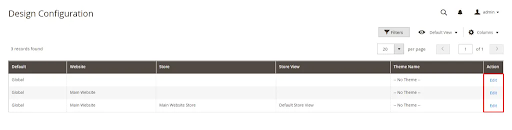
- On “Other Settings”, expand the HTML Head Section. Then, locate the Script and Style Sheets section and paste your Timely embed code.
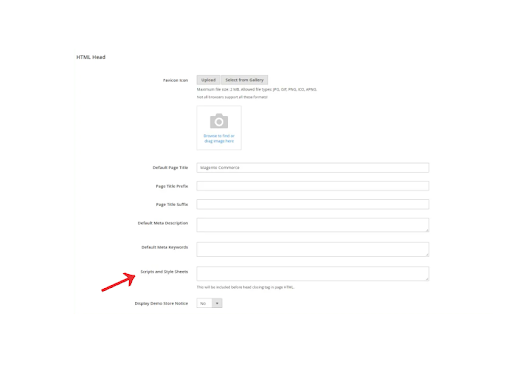
- Save the changes and reload the page to see your calendar.
4. How to Add Widgets to a Magento Website
Enhance the functionality of your Magento website by adding interactive sliders and carousels using snippet codes. Follow these steps to generate the necessary embed codes for each widget and seamlessly integrate them into your website.
- How to Set Up the Embed Code for Calendar Widget Views,
- How to Set Up the Embed Code for Event Sliders
- How to Set Up the Embed Code for Event Carousel.
Once you have the embed codes for your desired widgets, follow the instructions provided to place them on your website.
We hope that this user guide provided all the relevant instructions on how to effectively use the Timely Calendar on your Magento Website. In addition to managing events, you can leverage Timely software to accept free and paid bookings directly from your website.
Need Additional Help?
For further guidance and support, please visit our Help Center. If you have any questions, don’t hesitate to contact our customer success team. Just open a support ticket from your Timely account’s dashboard.
For additional assistance in implementing and using Timely event management system, we are happy to assist. Explore all the professional services we can offer you, and get in touch with us today!