In event management, having access to detailed and customizable reports can greatly improve event planning, execution, and evaluation. Timely’s software allows event organizers to export tailored PDF reports for events, complete with advanced filters and content customization. This post will walk you through the process of creating event reports and highlight the benefits of using these documents to enhance your event management.
1. Benefits of Exporting PDF Reports for Events
Customized event reports help organizers gain valuable insights and support data-driven decision-making:
- Enhanced Planning: By leveraging data on past and upcoming events, organizers can optimize their future event planning by gaining insights into scheduled activities at each venue. .
- Professional Presentation: PDF reports make it easy to present organized, professional data to stakeholders or clients, enhancing transparency and communication.
2. What is PDF Reporting for Events?
The PDF export feature in Timely’s software enables event organizers to generate reports for events. You can filter and customize the content to match specific needs.
3. How to Export a PDF Report for Events with Timely
Timely allows event organizers to generate comprehensive PDF reports for events with customized filters and data fields. Follow these steps to access, filter, and export event reports.
- Log in to your Timely dashboard.
- On the left menu, go to Reports.
- Choose Events to open the event reporting dashboard.
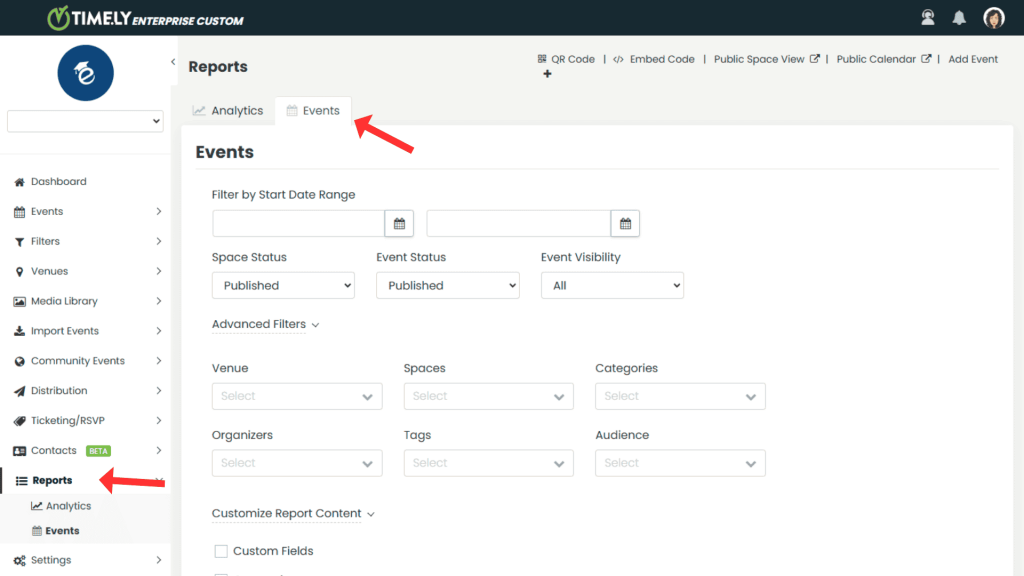
3.1 Set Basic Filters:
- In the Events tab, you’ll see options to filter the report by Start Date Range. Use the date picker to select the timeframe for the events you want to include in your report.
- Choose Space Status (e.g., All, Published, Draft) to filter by the current publication status of the space.
- Set Event Status (e.g., All, Published, Draft, Pending, Rejected, Trash) to include only events that match this specific status.
- Select Event Visibility (e.g., All, Public, Private) to filter events based on who can view them. For example, choose Public for events visible to everyone or Private for restricted access events.
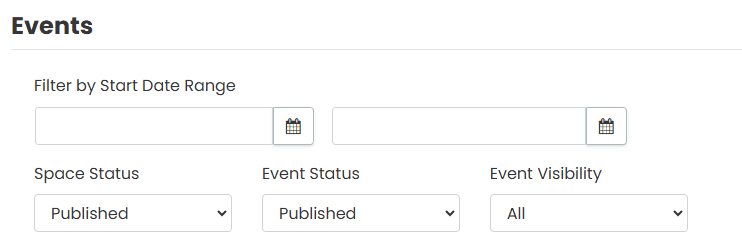
3.2 Apply Advanced Filters:
- Click on Advanced Filters to access more specific criteria for customizing your report.
- Use filters like:
- Venue: Select specific venues to focus your report on particular spaces within each venue.
- Spaces: Choose individual spaces you’d like to include.
- Categories: Filter by event categories, such as workshops, meetings, or conferences.
- Organizers: Narrow down the report to events managed by specific organizers.
- Tags: Add tags to include specific event types or themes.
- Audience: Filter by target audience, allowing you to focus on spaces that cater to particular groups.
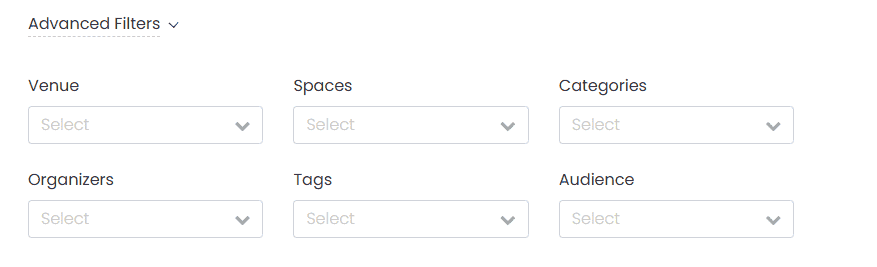
3.3. Customize Report Content:
- Under Customize Report Content, select the specific data fields you want included in the PDF report. Available options include:
- Custom Fields: Display additional custom fields you’ve set up for event data, offering deeper insights tailored to your reporting needs.
- Categories: Include event categories to add context and segmentation to your report.
- Tags: Show tags to further classify and describe events.
- Organizers: Display the names of organizers responsible for each event, useful for tracking management and coordination.
- Custom Filters: Use custom filters for even more granular control over the data included in your report.
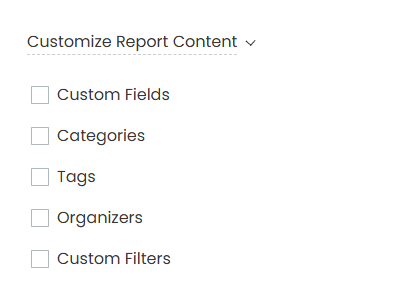
Once you’ve applied all desired filters and selected the content fields, click on the Export button at the bottom of the screen to generate your PDF. Review the PDF report to ensure all selected data is included. If it’s ready, download the report to your device.
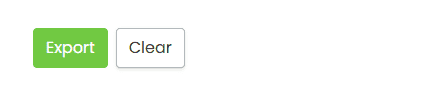
This feature empowers event managers with calendar data to refine their event planning and coordination, ensuring every event achieves its full potential. Explore more ways to improve your event management with Timely’s solutions. With Timely’s PDF reporting capabilities, event organizers can easily track and present crucial event data, simplifying analysis and supporting successful event planning.
Need Additional Help?
For further guidance and support, please visit our Help Center. Additionally, if you have any inquiries or need assistance, don’t hesitate to contact our customer success team by opening a support ticket from your Timely account’s dashboard.
Moreover, in case you require additional assistance in implementing and using Timely event management system, we are happy to assist. Explore all the professional services we offer, and feel free to get in touch with us today!