Integrating social media features into your calendar can significantly enhance user engagement and provide a platform for visitors to leave comments and interact with your events. At Timely, we offer seamless integration with Facebook Comments, a popular commenting plugin. In this guide, we will explain the functions and benefits of this feature, and provide step-by-step instructions on how to install FB Comments and set it up on your Timely Events Calendar.
1. Benefits of Integrating Facebook Comments on your Calendar
By integrating Facebook Comments with your Timely calendar, you can enable visitors to leave comments, share their thoughts, and actively engage in discussions surrounding your events. This integration cultivates a vibrant sense of community and facilitates real-time interactions, resulting in enhanced user engagement and a dynamic calendar experience.
Additionally, FB Comments provides advanced moderation capabilities, efficient spam filtering, and seamless user authentication via social media accounts. This ensures a secure and trustworthy commenting environment for your audience.
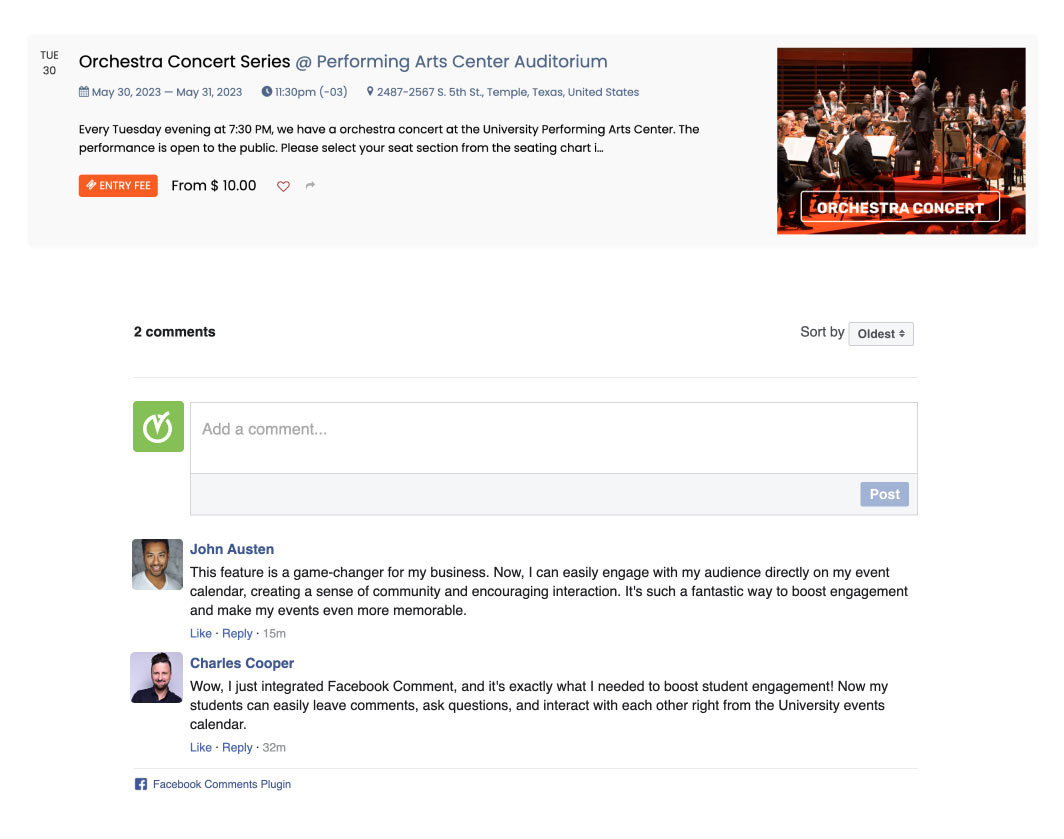
2. How to Install FB Comments: Step-by-Step Guide
Before installing Facebook Comments, you need to configure the comments plugin based on your preferences, and generate the respective HTML code. To do so, follow the instructions provided in the Facebook Comments plugin documentation.
With your HTML code in hand, follow these steps to install the comments plugin to your Timely calendar:
- Log in to your Timely dashboard.
- Navigate to Settings and click on Design.
- Under the Design section, locate and select Advanced Customizations.
- Choose Custom Sections and click on Custom Footer.
- Paste the HTML embed code provided by Facebook into the Custom Footer section.
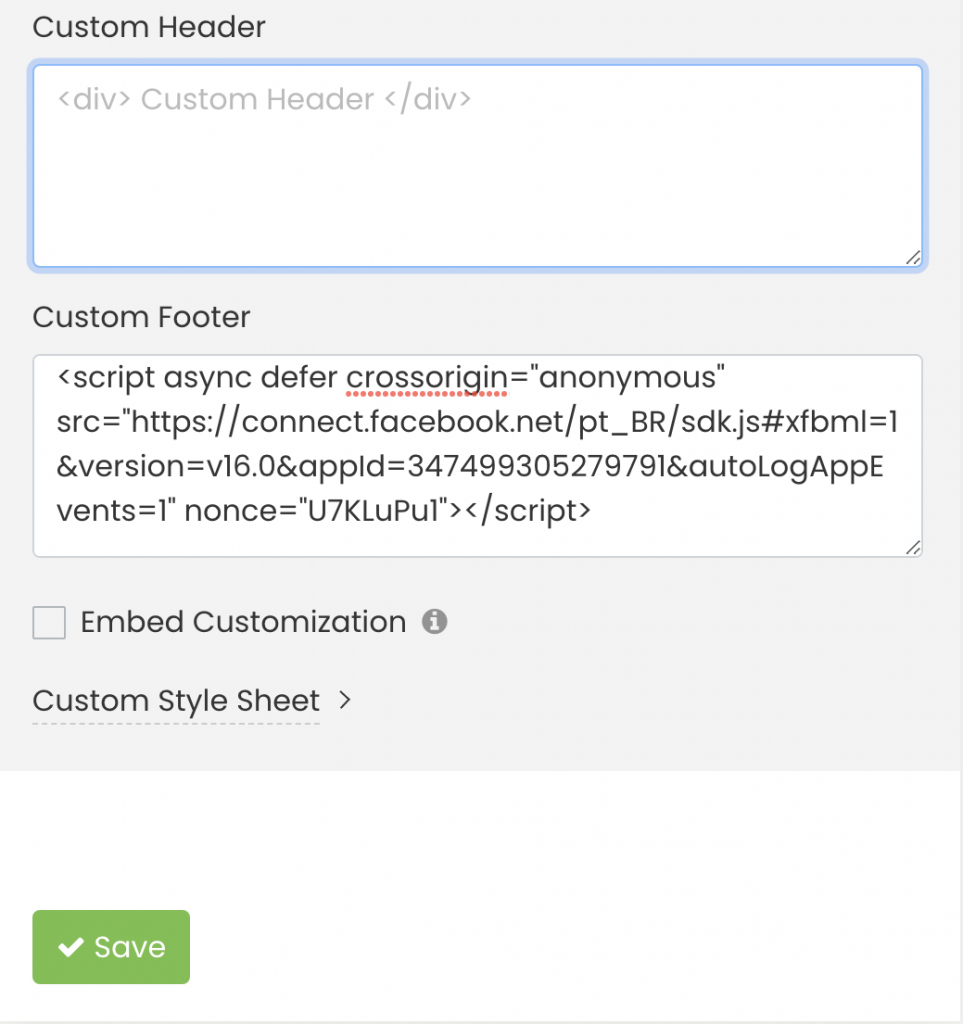
- Save the changes.
If you need an advanced moderation tool, with spam filtering, and user authentication options, follow Facebook Comments moderation setup instructions. This extra step can help ensure a secure and interactive commenting environment for your audience.
By following these simple instructions, you can enable Facebook Comments integration and unlock the power of interactive commenting on your calendar. To foster valuable discussions and engage your audience, another option available to Timely clients is to integrate with Disqus Commenting.
Need Additional Help?
For further guidance and support, please visit our Help Center. If you have any inquiries or need assistance, don’t hesitate to contact our customer success team by opening a support ticket from your Timely account’s dashboard.
If you require additional assistance in implementing and using Timely event management system, we are pleased to assist. Explore all the professional and managed event services we can offer you, and get in touch with us today!