With a Timely account, you can easily display your membership plan offerings into your website and let visitors purchase plans online. Once the memberships embed code is installed, any changes you make to plans in your Timely account are updated automatically on your website. In this post, you will learn all the steps to set up the embed code for your membership plans with Timely.
1. Benefits of Embedding Memberships on Your Website
Adding membership plans to your website creates a seamless experience for your community. Instead of managing subscriptions through third-party platforms, you can handle everything in one place with Timely.
Some advantages include:
- Integrated revenue streams: Sell memberships right alongside your events without sending people to another site.
- Higher engagement on your website: Keep visitors on your site longer by offering exclusive perks like ticket discounts, promo codes, or early access to sales.
- Stronger customer loyalty: Deliver ongoing value directly through your site, encouraging members to return frequently.
- Unified management: Control plans, tickets, and member benefits all from your Timely dashboard while presenting everything seamlessly on your website.
- Professional, branded experience: Give your community a polished, trustworthy impression by keeping the entire journey under your domain.
2. Content Management Systems (CMS) Supported
Timely Memberships can be embedded on any public or private website or mobile application. They work with many CMS and site builders, including but not limited to:
- WordPress
- HTML
- Shopify
- Wix
- SquareSpace
- Joomla
- Drupal
- Magento / Adobe Commerce
- Adobe Experience Manager
- Weebly
- GoDaddy
- Microsoft SharePoint / Power Pages
- Agility
Regardless of the CMS you use, the instructions to set up the embed code for Timely Memberships are the same.
3. Setting Up Your Membership Embed Code
By adding the Membership embed code to your website, you will be able to display and sell membership plans on the page of your choice.
See the step-by-step instructions below:
- Log in to your Timely account.
- On the main navigation menu, click on Settings, and then on Embed Code. You can also use the shortcut in the top right corner of your dashboard.
- A new page will open showing all your embed code options. Currently, there are 5 embed code types you can choose from: Calendar, Carousel, Slider, Membership, and Add Event Button.
- Choose the Membership option.

- In Calendar Webpage URL (required), enter the public page on your site where the embed will be placed (for example, https://www.yoursite.com/memberships). Then click Save.
Note: Membership plans must be published in Timely in order to display on your site.
4. Copying Your Membership iFrame Embed Code
After selecting Membership as your embed type, it’s time to generate your snippet code:
- Under Widget code (copy it to your website), choose iFrame Embed – Javascript.
- Click Copy snippet to copy your embed code.

Next, you just need to paste the code on the backend of your website to display your Timely Membership. Click on the links below to see detailed instructions on how to embed your Timely widget on the following content management systems:
- WordPress
- HTML
- Shopify
- Wix
- SquareSpace
- Joomla
- Drupal
- Magento / Adobe Commerce
- Adobe Experience Manager
- Weebly
- GoDaddy
- MicroSoft SharePoint / Power Pages
- Agility
For instructions on how to install Timely on other CMS or mobile applications, please contact customer support.
5. Previewing Memberships on Your Website
After you paste the embed code and publish your webpage, your membership offerings will appear directly on your website. Each plan displays with its title, price, description, and a Buy Now button, so visitors can compare and subscribe without leaving your site.

When visitors click on a plan, a pop-up window appears showing detailed information before they make a purchase. Use the plan description to clearly highlight who the plan is for and the key benefits it offers.
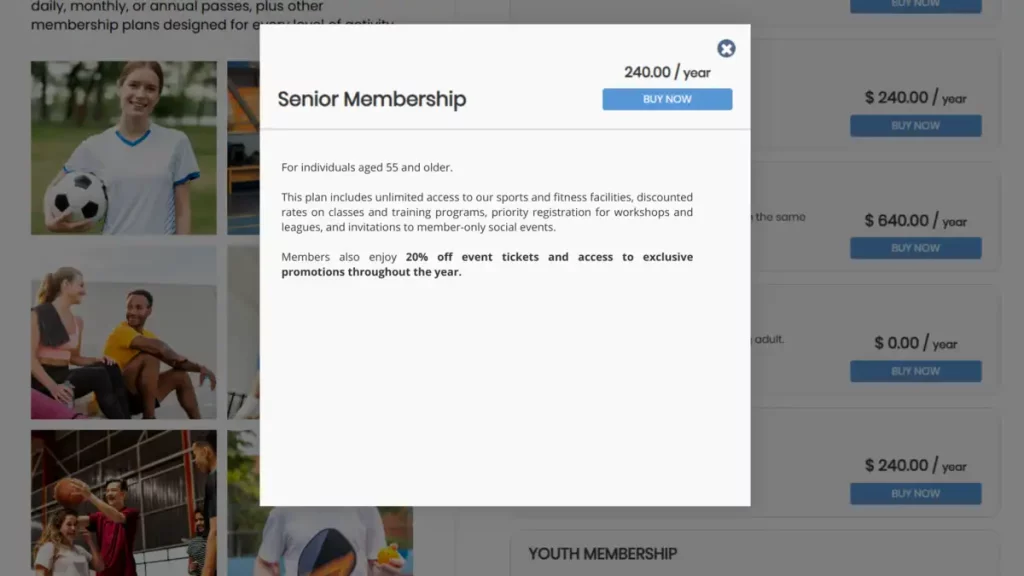
When visitors click the Buy Now button, a secure checkout window opens on your website. They can review details, enter billing information and complete the payment—all in one place. Once payment is processed, the membership is automatically activated and linked to their account.
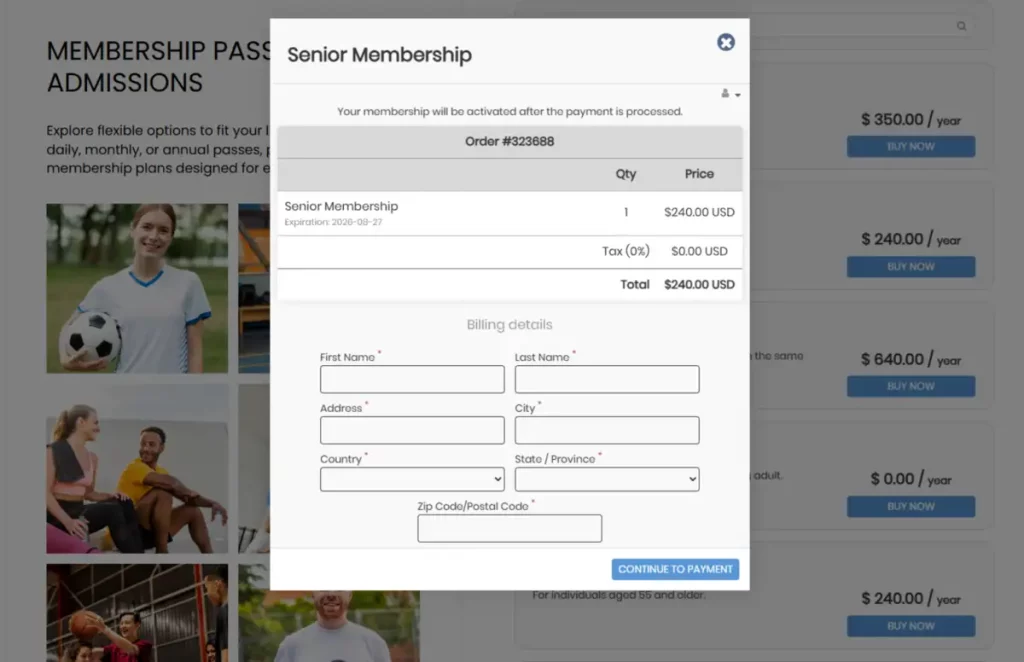
To complete the experience, the new member receives an automated email confirming their membership purchase and is immediately ready to enjoy the benefits of your organization.
Embedding Timely Memberships on your website is a simple way to sell plans, reward your community, and manage everything in one place. Once installed, the embed updates automatically, ensuring your members always see the latest offerings without extra work.
Need Additional Help?
For further guidance and support, please visit our Help Center. Additionally, if you have any inquiries or need assistance, don’t hesitate to contact our customer success team by opening a support ticket from your Timely account’s dashboard.
Moreover, in case you require additional assistance in implementing and using Timely event management system, we are happy to assist. Explore all the professional services we offer, and feel free to get in touch with us today!