With a Timely account, you can easily switch the language of your public calendar to display your event schedule in a language other than the one used for your Timely dashboard. This allows you to cater to a wider audience and enhance the user experience for those who prefer to view events in their native language.
Watch the instructions on video format, for a quick and easy walkthrough of the content:
1. Languages Available
Timely offers a variety of language options to optimize your users’ experience. Currently, you can choose from the following languages:
- Arabic
- Chinese
- Danish
- Dutch
- English (UK)
- English (US)
- French
- German
- Italian
- Japanese
- Korean
- Polish
- Portuguese (BR)
- Spanish
- Turkish
- Swedish
- Vietnamese
2. Changing the Language
To change the language of the public interface of your events calendar, follow these simple steps:
- Log in to your Timely account.
- Navigate to your Timely dashboard and click on Settings on the left-side menu.
- Select the General tab from the Settings menu.
- Under the Calendar Language section, click on the drop-down menu and choose the desired language from the available options.
- Click the Save button to apply the language selection to your public calendar.
3. Optional Language Button
If you want to provide your website visitors with the flexibility to choose their preferred language for viewing the calendar, you can enable the Show language button in toolbar option.
This will add a language selection button to the calendar toolbar, allowing users to easily switch between languages.
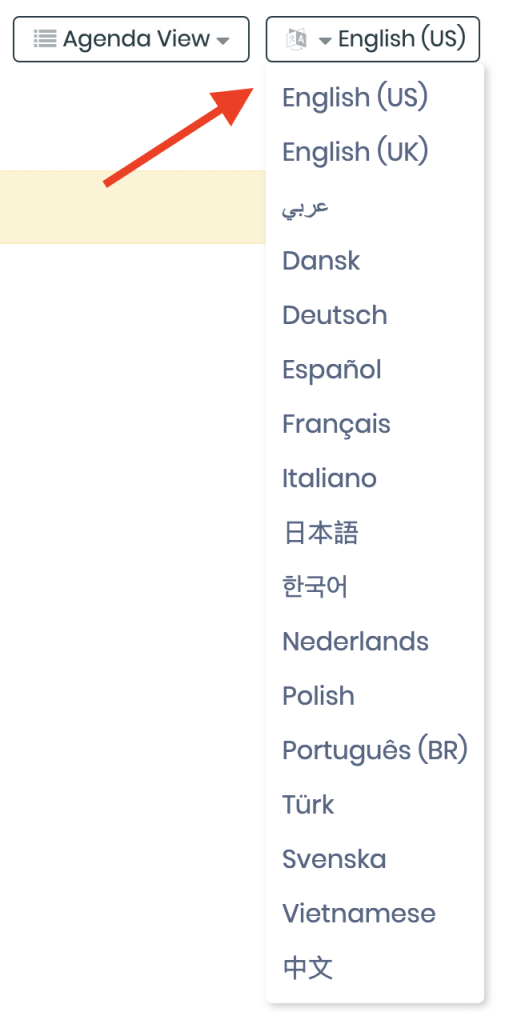
Note: Changing the language of your public calendar will not affect the language settings of your Timely account dashboard. To change the dashboard language, please refer to the post on how to change the language of your Timely dashboard.
Need Additional Help?
For further guidance and support, please visit our Help Center. If you have any inquiries or need assistance, don’t hesitate to contact our customer success team by opening a support ticket from your Timely account’s dashboard.
In case you require additional assistance in implementing and using Timely event management system, we are pleased to assist. Explore all the professional and managed event services we can offer you, and get in touch with us today!