With a Timely account, you can easily import event feeds from other calendars, such as Google, Apple and Outlook. Importing events from other sources is an easy way to populate your events calendar, keeping your audience informed and engaged. In this post, you will learn how to import events using an ICS / iCal feed URL.
1. What is an ICS / iCal Feed URL?
Most calendar programs allow you to export an iCalendar (.ics or iCal) feed URL. This feed URL contains event data (like times, dates, location, title, description, and time zone) in a standard format. Also each event has a unique identifier or “UID”. When events are imported from an iCalendar, the source calendar uses an UID to determine if the event is new or has already been imported. If new, it then creates a new feed. If previously imported, then it updates the feed.
By importing iCal / ICS URL feeds into your event calendar, our system will schedule automated imports from your selected sources. This means the imported calendars will be synced to your calendar. As a result, you calendar and events will be always up to date, without any extra effort from you.
2. How do I Get an ICS / iCal Feed URL?
Most calendars that can share their ICS / iCal feed URL will have a button that says either subscribe, export or share. Look for these keywords. When you find the URL feed, simply copy the link for a synced import. Alternatively, you can download the file to do a one time import. If that is the case, we recommend checking the post How to Import Events from ICS Files.
For example:
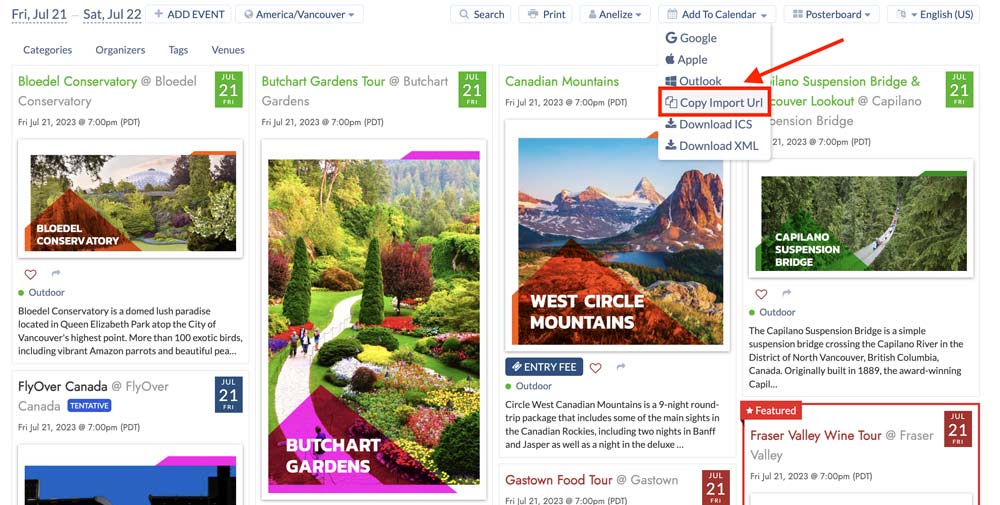
You can also consult your software’s documentation on how to export an .ics file. Here are some examples:
3. How do I Import an iCal / ICS Feed URL?
To import ICS / iCal URL feeds, follow the simple steps below:
- First, go to your Timely app account.
- On the main navigation menu, go to Import Events > My Feeds.
- A new Calendar Feeds page will open on the screen. Click on the green button + Add item.
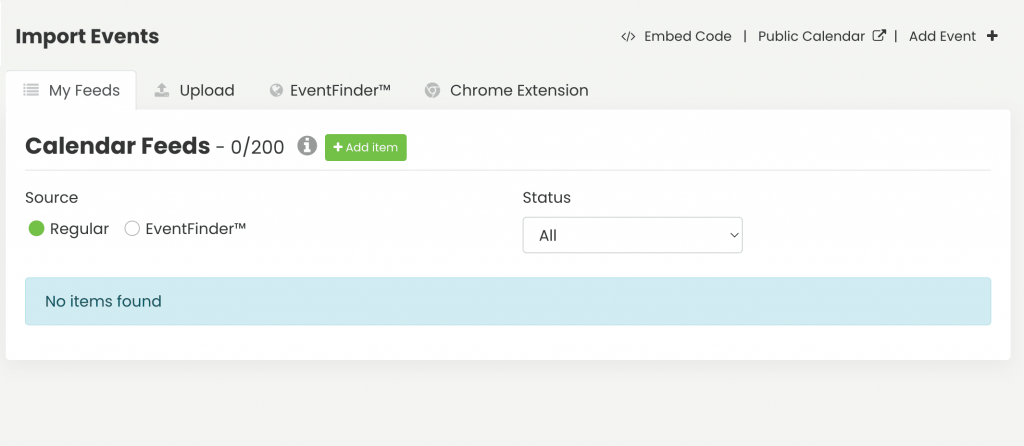
A new section will appear on the right side of your screen. There, you can enter the iCal / ICS feed URL and feed name, as well as choose whether to import only upcoming events, categories and other filters.
You can also choose if you want import events to draft to update them before publication, or delete already imported events if they have passed.
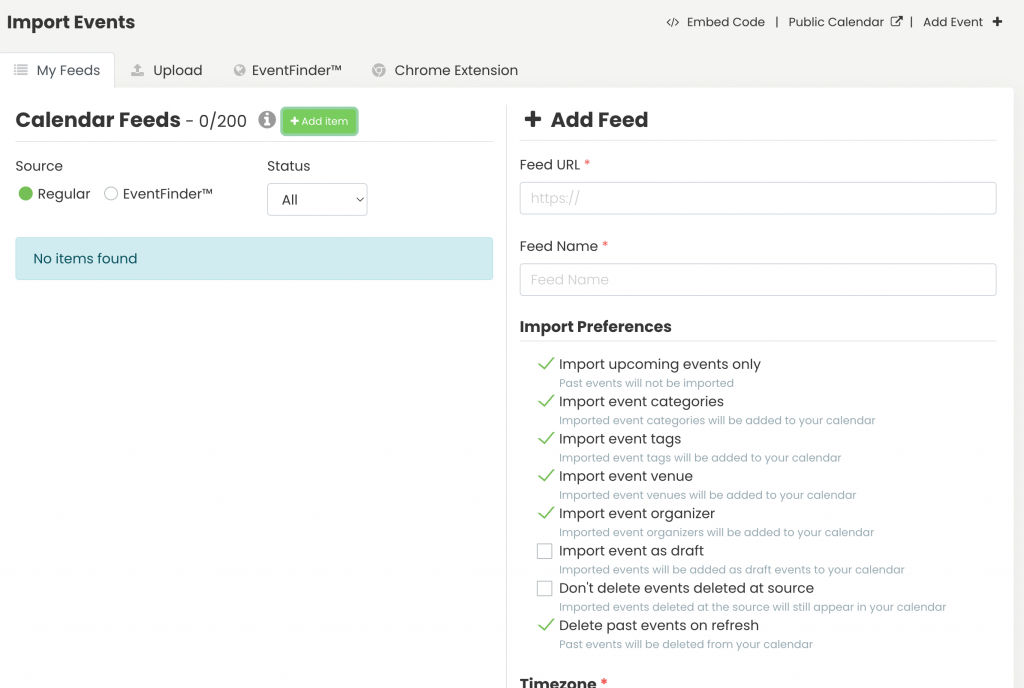
In the lower part of that section, you can choose the time zone in which you will import events with this ICS / iCal feed URL. It can be the default calendar time zone, the event time zone, or any other available time zone in the drop-down menu.
Also, you can select already available categories and other filters into which you will import events with this feed, or you can click the +New option located above each drop-down menu to create new filters.

After you have entered all the necessary details and set up the ICS / iCal feed URL, click the Import button. Timely event calendar software will then start importing the events contained on that feed. It will also update the feed every two hours and import new events and other changes, automatically.
For more user guidance, please go to our Help Center. If you have any questions or need additional assistance, do not hesitate to contact us. Alternatively, you can open a support ticket from your Timely account’s dashboard.