With a Timely account, you can change the language of your Timely dashboard, which may or may not be the same as the language of the public view of your events calendar.
Watch the instructions on video format, for a quick and easy walkthrough of the content:
1. Languages Available
You can choose among 7 different languages to personalize your experience with our software. The languages currently supported are:
- Dutch
- English
- French
- German
- Italian
- Portuguese
- Spanish
2. Changing the Language
To change the language of your Timely dashboard, click on the profile icon in the upper right corner of your dashboard, or go to Billing>Profile.
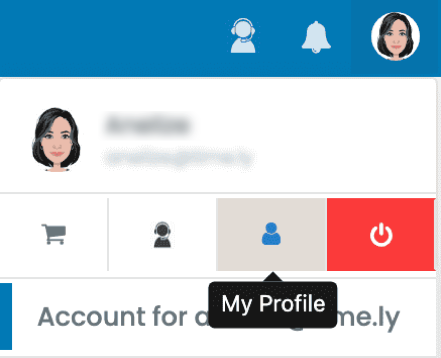
On the profile page, select one of the languages from the Dashboard language drop-down menu, and click Update. The selected language will be applied to your Timely dashboard immediately.
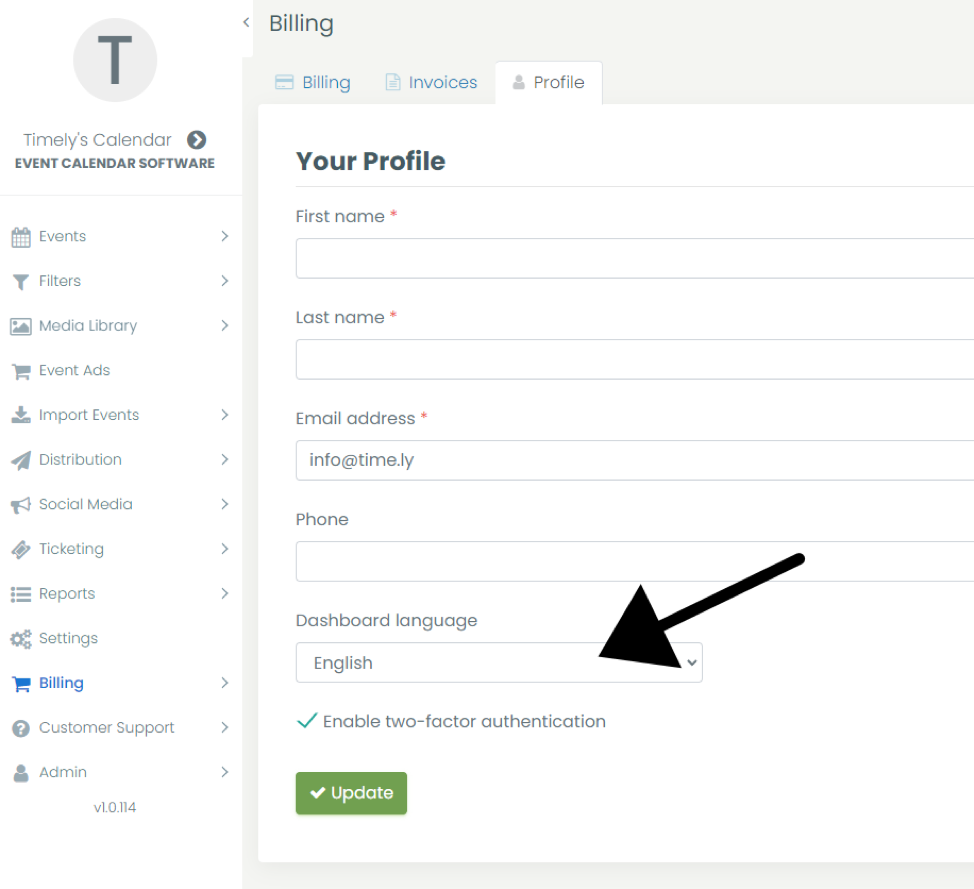
Note that this option will not change the language of the public view of your events calendar. To do so, please see the post How to Change the Language of your Public Calendar.
For more user guidance, please go to our Help Center. If you have any questions or need additional assistance, do not hesitate to contact us. Alternatively, you can open a support ticket from your Timely account’s dashboard.