With a Timely account and Timely Ticketing Add-on, you can easily change who pays the Timely ticket transaction fees. You can choose to pass on the fee to your customers, or absorb the fees into the ticket price and pay them yourself. This applies only to paid events, since organizers usually do not charge their clients for free events. Learn all the steps here.
1. How to Set Up Timely Ticketing Add-On?
If you want to be able to sell ticket from your Timely event management application, you can sign-up for Timely Ticketing plan as an add-on. This feature allows you to control and organize your ticketing sales, and also provide customers the liberty to make purchases, registering or RSVPs directly through your event page. Learn more about this feature on How to Add the Ticket Add-On to Your Timely Account.
Currently, there is no fixed fee for this add-on. Timely will only charge you a ticket fee for each transaction and ticket sold. Contact us to learn more.
2. How to Pass On Transaction Fees to Attendees?
By default, the Timely transaction fee is passed on to your customers. This option allows you to organize your finances and events costs efficiently, as the event attendee pays the fee on top of the ticket price, and you receive the full price of each ticket.
When enabled, your event attendees will see the total ticket price with the transaction fee already included in the final price.
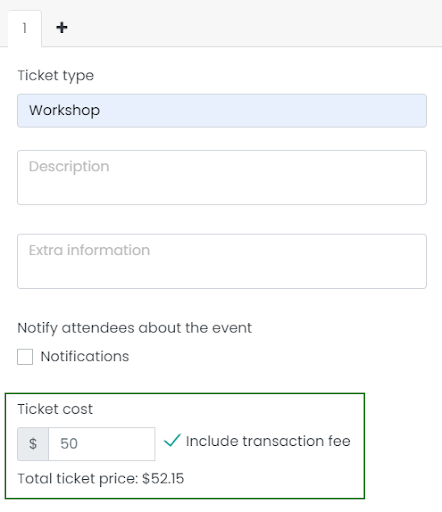
3. How to Absorb Transaction Fees?
For events with paid tickets, you have the option to absorb the Timely ticketing fees. This means that your customers will only pay the ticket price of the ticket, and you owe Timely the transaction fees. Later, Timely will send you an invoice for the service fees based on the total amount of tickets sold.
You can enable this feature with just few steps:
- Log into your Timely account.
- Select the event you want to pass the fee on or create a new event on your dashboard.
- In the section Cost and Tickets, select Timely Tickets & RSVPs.
- When adding the ticket cost, uncheck the checkbox that reads Include transaction fee.
- Click on Publish to save your settings.
If you don’t see the checkbox option, it means that the Timely RSVP / Ticketing Add-On is not included in your subscription plan, or a separate flat or transaction fee was negotiated at the time of subscription.
4. Example Calculations for Ticket Add-On Fees
Timely transaction fees will vary depending on your Ticketing Agreement with Timely. Anyway, let’s use the following transaction fees as an example:
$0.90 (per ticket) + 2.5% of the ticket cost.
Ticket
Ticket cost: $10
Transaction fee: $ 1.15
By default, your customer will pay $11.15 per ticket. You will receive $10 and Timely will receive $1.15.
If you decided to absorb the fees, then your event attendees will pay $10 per ticket, and you will pay Timely the fee of $ 1.15.
In all cases, the charge of $1.15 will be made per ticket sold. The setting only changes who will be responsible for the payment, either you or your customers.
5. Checking Ticket Fees on the Invoice Report
You can check if your ticket fees are being properly absorbed or passed on Invoices in your Ticketing menu. There, you will be able to access and download the CSV file with the ticket fee information for each invoice.
Next, locate and select the invoice. To download the CSV, go to the combo box right over the list of invoices and click on it to find the option Export to CSV.
Click on the option and the download will begin immediately.
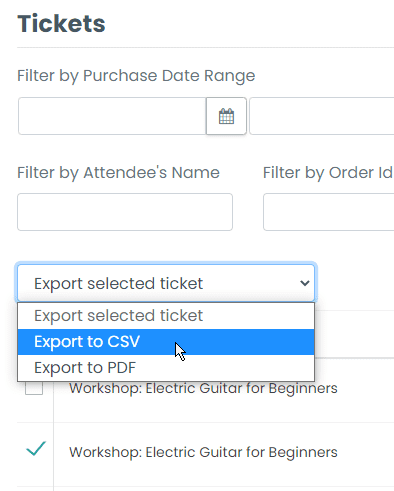
When you open the CSV you can find the ticket fee information. For example, on the image below, the fee was passed on and the column contains the word Yes indicating that the fee was passed on to the attendee. It also contains the value of the fee and the currency of the transaction.

For more user guidance, please go to our Help Center. If you have any questions or need additional assistance, do not hesitate to contact us. Alternatively, you can open a support ticket from your Timely account’s dashboard.