Managing your event calendar’s appearance and functionality is key to delivering a seamless experience for your users. With Timely, you can customize various elements to match your goals. Including the option to hide the “Add Event” button from your public calendar.
This feature allows you to streamline your calendar interface and place the event submission option elsewhere on your website, giving you greater control over how and where users interact with your calendar.
1. What is the “Add Event” Button and the Hide “Add Event” Button Features?
The “Add Event” button allows visitors to submit events to your calendar. It appears on your calendar’s public interface when the Community Events module is enabled and the Event Submission Form is set up.
If you choose to hide the “Add Event” button, it will be removed from your calendar’s toolbar. You can then place it elsewhere on your website using a dedicated “Add Event” embed code, if you wish to do so. This gives you the flexibility to create a separate page that explains the event submission process in more detail to your community.
Hiding the “Add Event” button will remove the option for people to submit events to the event calendar. By toggling this setting, you can customize the appearance and functionality of your calendar to suit your preferences and requirements.
2. Benefits of Hiding the “Add Event” Button
Customizing the visibility of the Add Event button offers several benefits, including:
- Guided Submission Flow: Redirect users to a dedicated submission page with added context or instructions on how to submit events to your calendar.
- Controlled Access and Event Submission Management: Limit where and how users can submit events by hiding the button from general calendar views, helping your team manage submissions more efficiently.
- Clean, User-Friendly Interface: Reduce visual clutter and create a more intuitive experience for people searching your event calendar by removing the Add Event button from the toolbar.
3. How to Hide the “Add Event” Button from the Calendar View Toolbar
Follow these simple steps to hide the “Add Event” button in your Timely calendar:
- Log in to your Timely dashboard.
- On the left menu, go to Community Events, then press Settings.
- In the Settings menu, locate and check the option to Hide the Add Event button for event views.
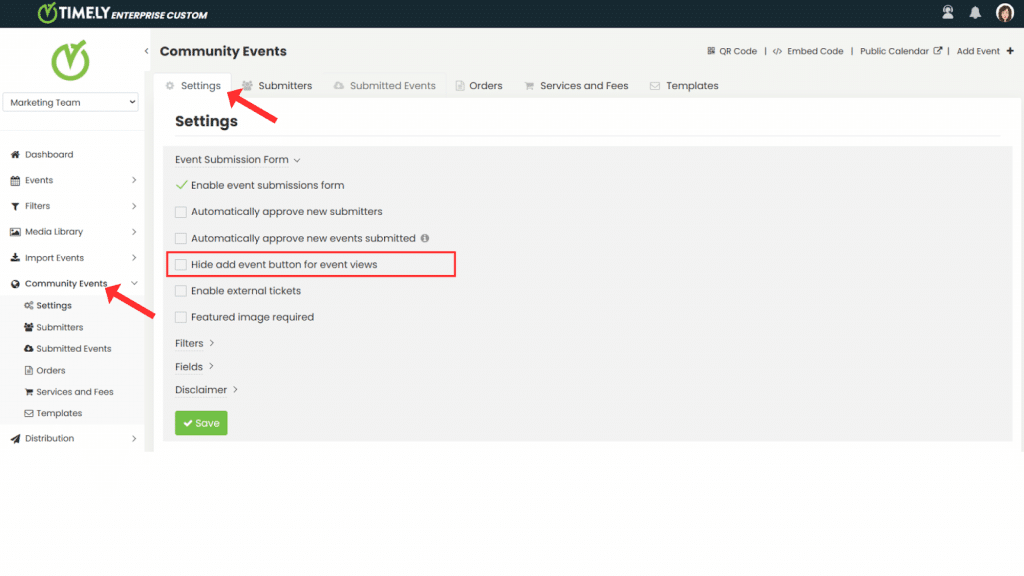
- Once you’ve enabled the setting, be sure to save your changes to apply them to your calendar.
4. How to Create an Embed Code for the “Add Event” Button
To place the “Add Event” button on a different area of your website, follow these simple steps:
- Log in to your Timely dashboard.
- On the left menu, go to Settings and choose the Embed Code tab.
- Under the “Type” dropdown, choose “Add Event Button”.
- Click Copy Snippet to copy the embed code.
- Paste the code into the desired location on your website.
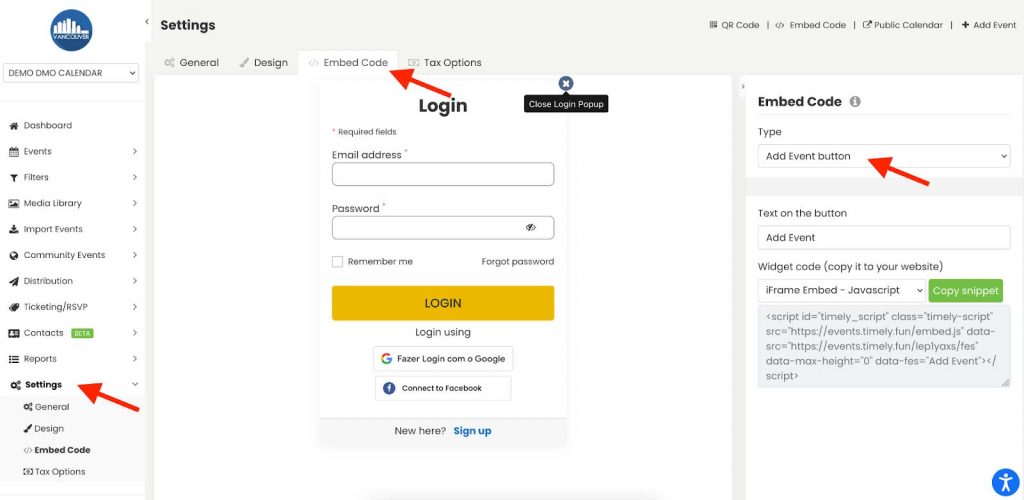
You can now direct users to submit events from a custom page, allowing you to provide additional context or instructions.
By following these steps, you can easily customize your Timely event calendar to suit your organization’s needs and preferences. Streamline your event management process and create a more polished calendar interface today!
Need Additional Help?
For further guidance and support, please visit our Help Center. Additionally, if you have any inquiries or need assistance, don’t hesitate to contact our customer success team by opening a support ticket from your Timely account’s dashboard.
Moreover, in case you require additional assistance in implementing and using Timely venue management system, we are happy to assist. Explore all the professional services we offer, and get in touch with us today!