With a Timely account, you can easily send event notifications to your attendees. You may want to do that to remind them about the upcoming event, or inform them about any event changes. In this post, you will learn all the steps to use this feature and improve engagement with your customers.
1. Sending Event Reminders for Upcoming Events
First, go to your event details page. Then, locate the Cost and Tickets section of your event post.
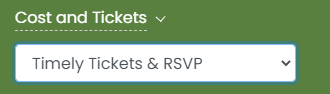
In the ticket type section, just after the “Add Field” button, you will see the Notification area, as highlighted in the image below.
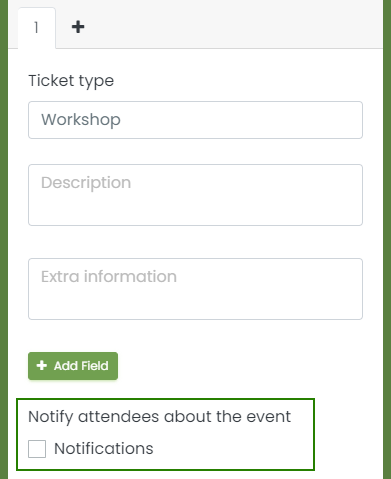
When you enable the Notification by clicking the “Notification checkbox“, you will be able to add as many notifications as you see fit for your event. You just need to click on the “+Add notification” button.
The notifications can be set up in days, prior to the day of the event. Your customer will receive an email notification letting him know that the event day is coming up.
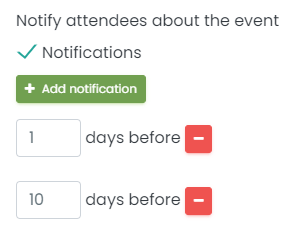
To remove a single notification, just click the minus sign in the red button on the right of the notification. You can also just disable the Notifications checkbox and all the notifications will be disabled.
2. Sending Event Notifications for Event Changes
Sometimes, we need to make changes to events. For example, change the date, time or venue. If you have sold tickets for that event, you may want to notify your customers of this change.
In this situation, our system will automatically inform you. You will see a popup in the screen asking if you want to notify your customers by email about the changes you just made. To notify, just click “yes”. Otherwise, click “no”.
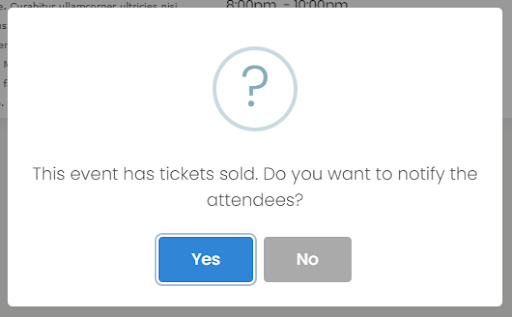
3. Customizing your Event Notification Email Template
To make changes to the emails your customers receive, go to Setting>Email Templates. If you want to change the event reminder email, edit the template “Upcoming Events Notification Template”. To change the event notification email to be sent when you make changes to an event, edit the template “Event Changes Notification Template”.
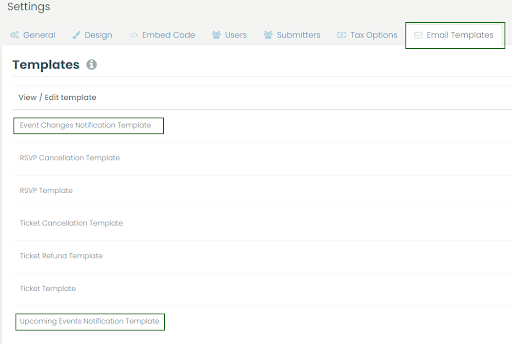
If you want to learn more about editing email templates, check out this helpful article.
For more user guidance, please go to our Help Center. If you have any questions or need additional assistance, do not hesitate to contact us. Alternatively, you can open a support ticket from your Timely account’s dashboard.