By improving your event SEO, you can make your events, calendars and listings easier for people to find on Google and other search engines. Alternatively, you can make them completely unsearchable. In this guide, you’ll find step-by-step instructions to boost, or limit, your calendar visibility.
1. What is Event SEO?
SEO (Search Engine Optimization) is the process of improving your content so that it is easily found and indexed by search engines like Google, Bing and Baidu and even AI chat tools. This helps your pages rank higher in search results for relevant keywords.
People search for many types of content online including events. If your business is event-focused, SEO can increase visibility, brand awareness, and attendance. Since your event calendar provides fresh content, we recommend treating it with the same SEO care as your website or blog.
If you need help setting up any Timely Event SEO features, you can always contact us or open a support ticket from your Timely dashboard. Additionally, Timely also offers event SEO set up and coaching as an optional Professional Service.
2. Benefits of Optimizing Your Event SEO
Improving your event SEO offers several advantages:
- Makes your events and calendar easier to find through Google and other search engines
- Attracts more organic traffic to your website and listings
- Enhances visibility for time-sensitive and recurring events
- Supports brand visibility and authority online
- Gives you control over what content is searchable or hidden
3. Make your Events, Calendar and Listing Searchable
By default, when you publish your Timely events calendar or event listing, the public view of your calendar is searchable, which means:
- Embedded calendars on your website can be indexed by search engines, increasing the visibility of your site and events.
- Timely-hosted calendars (your standalone calendar on a Timely subdomain) are also indexable, meaning events published here can appear independently in search results.
- Public network inclusion means your events may be featured on Timely’s public event listings, making them discoverable to a broader audience across the Timely platform.
To confirm that your event listing is searchable:
- Log in to your Timely dashboard.
- Go to Settings from the left-side menu.
- Choose the option General.
- Then, click on SEO Options.
- You’ll see two checkbox options: “Exclude calendar from search engine indexing” and “Exclude past events from search engine indexing”.
- To confirm that your calendar and events are being indexed by search engines, ensure the first checkbox “Exclude calendar from search engine indexing” is unchecked.

- Although it’s not required, you may choose to exclude past events from indexing to avoid cluttering search results with outdated content. This can help improve SEO by keeping your indexed content timely and relevant. If you prefer this approach, simply check the box labeled “Exclude past events from search engine indexing”, to prevent past events from appearing in search results. Search engines may take several days or weeks to reindex your content. To avoid accidental exposure, make this change before publishing events.

- Click Save to apply your settings.
4. SEO for Event Calendars and Listings
If you want people to find your events calendar online, they need to show up higher on the SERP. You can do that by improving your events SEO, as follows:
- Research and add your targeted keywords to your calendar or listing;
- Customize the URL of the webpage where you will embed your calendar by including the main targeted keyword.
- Give your calendar a compelling name and provide a useful calendar description, including the targeted keywords.
- Make sure your Timely’s hosted standalone calendar redirects to your embed calendar webpage.
4.1 Calendar Keywords
Keywords are essential to helping search engines understand what your calendar is about. For event-related businesses, keywords include terms people would use to search for the types of events you promote. For example, a music venue might use keywords like “events,” “festivals,” or “live music.”
Before deciding on keywords, we recommend doing basic SEO keyword research. Once selected, add them to your Timely calendar so they appear in your source code and improve your discoverability.
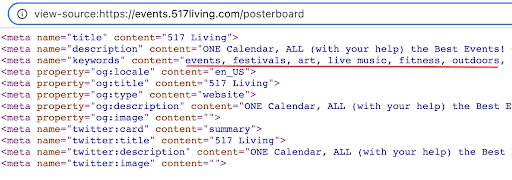
To add calendar keywords:
- Log in to your Timely dashboard.
- Go to Settings from the left-side menu.
- Choose the option General.
- Then, at the right-side menu, called General, click SEO Options.
- Find the Calendar keywords field and enter your SEO keyphrases separated by commas. Find the Calendar keywords field and enter your SEO keyphrases, separated by commas. You can enter up to 255 characters, but we recommend using no more than 10 keywords to avoid keyword stuffing.
- Click Save to apply your settings.
4.2 Custom Domain or Subdomain
Using a custom domain or subdomain to display your events calendar adds SEO value to your website. It builds brand consistency and lets you receive credited traffic from your events. You can even include a main keyword in the URL (e.g. events.schoolname.edu).
Examples:
- www.royalbcmuseumeventscalendar.ca
- www.royalbcmuseumevents.ca/
- www.events.royalbcmusem.bc.ca/
Check this user guide post to learn How to Add a Custom Domain or Subdomain to your Calendar.
4.3 Calendar Name / Page Title Tag
Your calendar name becomes the title tag for your calendar page, which is the blue clickable link in search engine results. Page title is critical for SEO because it gives users and search engines a quick insight into the content of a page.
Choose a Calendar Name that provides specific information about your organization and events. It’s important to make this both descriptive and keyword-focused. A good calendar name includes the organization name and the type of content (e.g. events, calendar, training). You can also add your city or location if you offer local events only.
We recommend approximately 50 to 60 characters because that is what Google shows in the SERPs. See some examples below:
- Royal BC Museum and Archives Event Calendar | Victoria, BC
- Vancouver Musical Society Performance Listing | VMS
- Online Software Development Training Calendar | BCIT
To customize your calendar name:
- Log in to your Timely dashboard
- Under the Settings section, locate and select General
- Scroll to the Calendar Name field, then type your preferred name.
- Click Save
4.4 Calendar Description / Meta Description Tag
The calendar description becomes the meta description tag in search engines. Tthis is the text that appears below the page title. It helps explain what the page is about, both for users and search engines.
A well-written Calendar Description can improve click-through rates by giving people a reason to visit your calendar. It’s best to keep meta descriptions long enough that they’re sufficiently descriptive, so we recommend descriptions between 120-160 characters. Also, make sure it is keyword-focused and relevant to your audience. Check some examples below:
- Explore the Royal BC Museum and Archives Events Calendar, learn about our exhibitions, tours, camps, and galleries, and buy your tickets. Victoria, BC Canada
- Vancouver Musical Society promotes a variety of performances by young and aspiring musicians. Check out our Performance Listing and buy your ticket now!
- Check BCIT Training Calendar to see our online software development courses. Complete them at your own pace, anytime and anywhere. Get certified fast!
To customize your calendar name:
- Log in to your Timely dashboard
- Under the Settings section, locate and select General
- Scroll to the SEO Options menu, and go to the Calendar Description field.
- Type your chosen description for your calendar of events.
- Then, click Save.
4.5 Primary Calendar URL
The primary calendar URL setting allows you to redirect visitors from your standalone Timely-hosted calendar to your embedded calendar webpage. This is useful if you want all search traffic and engagement to be directed to your main website.
We recommend adding your events calendar webpage as your Primary Calendar URL. For example:
- royalbcmuseum.ca/events-calendar/
- vwms.ca/performance-calendar/
- bcit.ca/courses-training-calendar/
To set your primary calendar URL:
- Log in to your Timely dashboard
- Under the Settings section, locate and select General
- Click SEO Options
- Find the Calendar webpage URL for redirect field and enter the full URL of the page where your calendar is embedded (e.g. www.mysite.com/events)
- Click Save
5. SEO for Events
Events are content that Google (and other search engines) treat no differently than any other content on your site. Therefore, they deserve the same amount of SEO attention as the rest of your content.
When you create an event on your Timely dashboard, keep in mind the following SEO best practices and tips:
- Conduct a keyword research and add your targeted keywords to your event post;
- Customize the URL of your event page, including your main targeted keywords.
- Give your event an interesting name and provide a comprehensive event description, including among other things the date, time, and location of your event.
- Create content rich events, adding captivating images and videos to your event page.
5.1 Events SEO Keywords
As explained above, creating content based on targeted keywords helps not only your rankings in the SERP, but also your audience know what your events are about. You can follow our keyword research tips to select the targeted SEO keywords for each of your events.
After selecting the keywords, you should add them to your event pages. In particular, you should add them to your event name, description, url, and image alt texts. Continue reading this post to learn how to do it.
5.2 Event Page Slug URL
The slug is the part of the URL that uniquely identifies each event on your website. It appears after your domain name and should give both users and search engines a clear idea of the event content. A well-crafted slug contributes to better SEO by making your URLs more descriptive and keyword-friendly.
By default, Timely event URLs include an ID number, event date, and time, which can be less informative to both search engines and users. To improve clarity and performance, you can customize the URL to include the event title or define a slug manually.
If you want to change how event URLs are structured for all events follow the instructions below:
- Log in to your Timely dashboard
- In the menu, select Settings, then General, and open SEO Options
- Under Event URL format, choose Event Title instead of Default
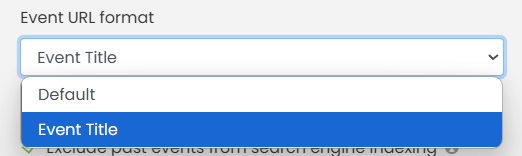
- Click Save
This will generate slugs based on your event titles automatically.
When the “Event URL format” feature is set to “Event Title”,if you’d prefer you can also define the slug manually for an individual event:
- In the main navigation bar, select Events, then Add Event or Edit Event
- Locate the Custom URL field just below the Event Title.
- Type in a short, hyphenated version of your event title that includes relevant keywords (e.g., spring-art-festival)

- Click Publish or Save as Draft
For best results, follow these best practices:
- Use event dates, if relevant
- Keep slugs concise and easy to read
- Use lowercase letters and hyphens (not underscores or spaces)
- Include your focus keyword when relevant
5.3 Event Name / Page Title Tag
The event name you choose becomes the title tag of your event page, the blue, clickable headline that appears in search engine results. This is one of the most important elements of event SEO because it directly affects your page’s visibility and click-through rate.
Search engines like Google prioritize clear and relevant titles. Your event title should reflect the nature of the event, appeal to your target audience, and include your most important keyword preferably at the beginning. Keep it concise: between 50 to 60 characters is ideal.
To save time and boost your SEO results, Timely’s AI Assistant can help you instantly create compelling, keyword-rich event titles. It also supports multilingual translation, helping you reach a broader audience effortlessly.
Examples of effective event titles:
- Remembrance Day Event: Avalon Jazz Band Performance
- Arts & Animals Forest Plaster Painting Kids Workshop Series
- Orcas: Our Shared Future Exhibition and Guided Virtual Tour
Avoid generic or vague names like “Event #1” or “Workshop”, they’re unlikely to perform well in search rankings. Instead, aim to highlight the what, who, and when of your event while keeping the title engaging and relevant.
To define a compelling title that will serve as the clickable headline in search results:
- Log in to your Timely dashboard
- In the menu, select Events, then Add Event or Edit Event
- Enter the event name in the Event Title field (ideally 50–60 characters)

- Click Publish or Save as Draft
5.4 Event Description / Meta Description Tag
The meta description is the brief snippet of text that appears under your event title in search engine results. It plays a critical role in encouraging users to click on your listing by summarizing what the event is about.
Timely automatically uses the first paragraph of your event description as your event’s meta description. This makes it essential to write a concise, informative, and keyword-rich opening paragraph. To make this easier and more effective, Timely’s AI Assistant can help you craft clear, engaging event descriptions that not only inform but also drive clicks.
Meta descriptions should be between 120–160 characters. If the description is too long, search engines will truncate it, potentially cutting off important information, as shown in the example below:
To write a compelling meta description:
- Start with a short summary that includes what the event is, who it’s for, and why it matters
- Include key event details such as date, type, and benefit
- Use your main keyword early in the sentence
Examples:
- This Remembrance Day, enjoy a live performance by the Avalon Jazz Band honoring veterans of war. Reserve your spot and celebrate with music that matters.
- Register your child for our art and nature workshop series in BC. Designed for ages 6–12, each session explores creativity and environmental awareness.
- Visit our Orca exhibition, open until March 31, and dive into science, storytelling, and immersive experiences. Book your guided tour today!
Event description is also a mandatory field when creating an event in Timely. Use it not only to inform, but to draw interest from potential attendees and increase your event’s visibility in search results.
To write a strong introduction that serves as your event’s meta description:
- Log in to your Timely dashboard
- In the menu, select Events, then Add Event or Edit Event
- Write the first paragraph in the Description field
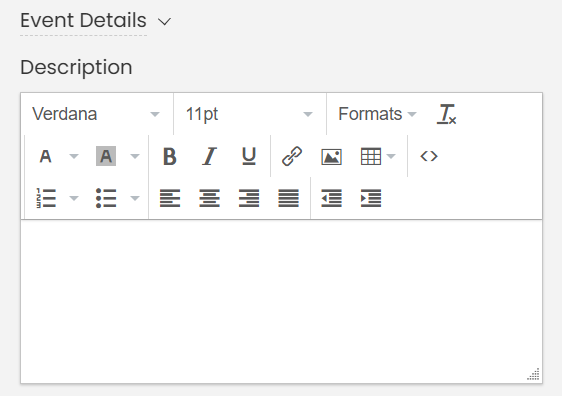
- Write the first paragraph in the Description field
5.5 Event Page Content, Description and Headings
Search engines prioritize pages with high-quality, structured content, especially when it clearly answers user queries. For event pages, content richness and readability play a critical role in helping search engines understand what the page is about and in encouraging users to engage.
Timely event creation tools make it easy to build out robust event landing pages. Each page can include detailed information such as event name, date, time, location, categories, tags, and organizers. These elements provide context and improve the likelihood that your event will rank well in search results.
To create an SEO-friendly event page:
- Write a clear, detailed description of your event, ideally more than 300 words
- Incorporate relevant keywords naturally throughout the content
- Ensure your text is well-organized and easy to read
To save time and boost content quality, Timely’s AI Assistant can help you generate complete event descriptions that are keyword-rich, readable, and optimized for engagement. It also supports multilingual content, helping you reach a wider audience. Learn more in our step-by-step guide: How to Use Timely’s AI Assistant to Improve Event Content.
To further enhance readability and SEO, break your content into sections using heading tags. This helps users scan your content more easily and assists search engines in understanding the page structure.
Here’s how to use heading tags effectively:
- Heading 1 (H1): Automatically applied to the Event Title, do not use it again in the content
- Heading 2 (H2): Use for main sections (e.g., Event Overview, Schedule, Registration)
- Heading 3 (H3): Use for subsections under an H2 (e.g., Keynote Speakers, Workshop Topics)
Limit your use of H3 and avoid going beyond it, as deeper levels can make content harder to navigate.
This structure creates a more accessible, user-friendly experience while also signaling the relevance and organization of your content to search engines.
To add structure and clarity to your event page content:
- Log in to your Timely dashboard
- In the menu, select Events, then Add Event or Edit Event
- Use the Formats menu to insert Heading 2 (H2) or Heading 3 (H3) for each new section
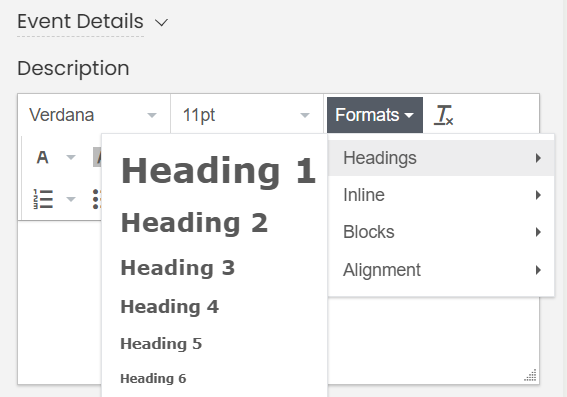
SEO Tip: Do not use Heading 1. As mentioned above, this heading is used for your Event title. If your content has only sections, use Heading 2 for all headings. See below an example of a good event description using headings:
5.7 Event Images’ Alt Text
Image alt text tags are used for both web accessibility and SEO image indexing. They help users understand the image when it cannot be viewed, say, by a visitor who is vision impaired. Thus, the alt text tag is used to describe what is in an image.
To improve accessibility and SEO with properly labeled event images:
- Log in to your Timely dashboard
- In the menu, select Events, then Add Event or Edit Event
- Go to Featured Image, then click Upload
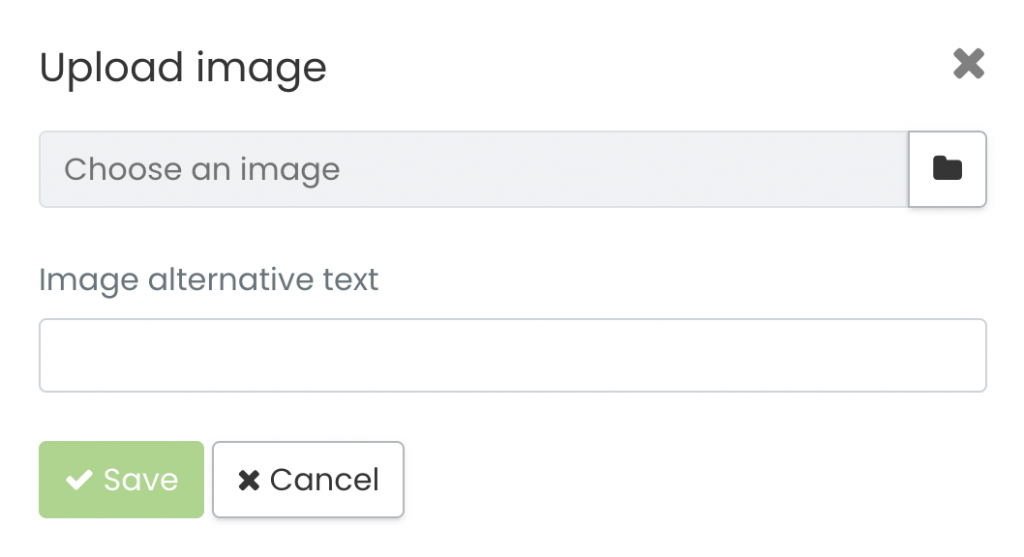
- A box will pop-up on the screen, where you can upload an image and add your image alt text. Type your image description in the Alt Text box (limit to 125 characters)
You can also add alternative texts to images used in the description of the event, when you add the image to description.
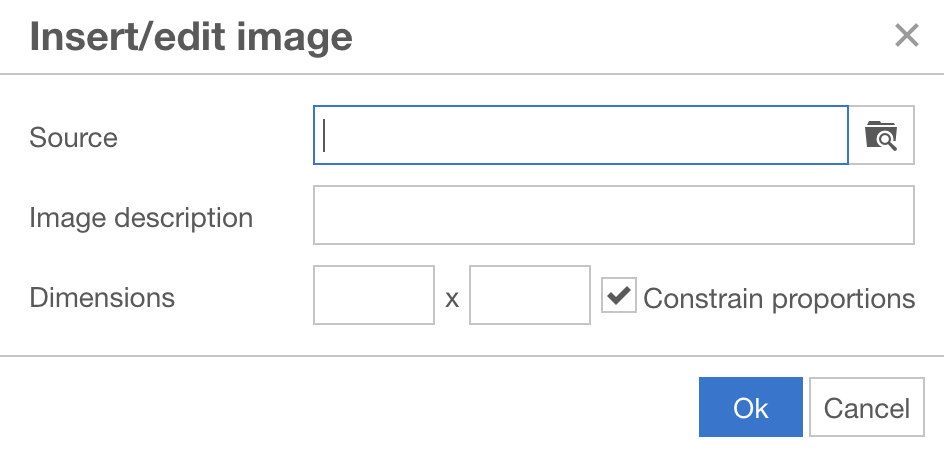
- Click Publish or Save as Draft
Keep in mind that all images used in events are automatically stored in your Media Library. You can visit your media library anytime and make changes to the alternative texts, as well as upload new images and configure their alternative texts.
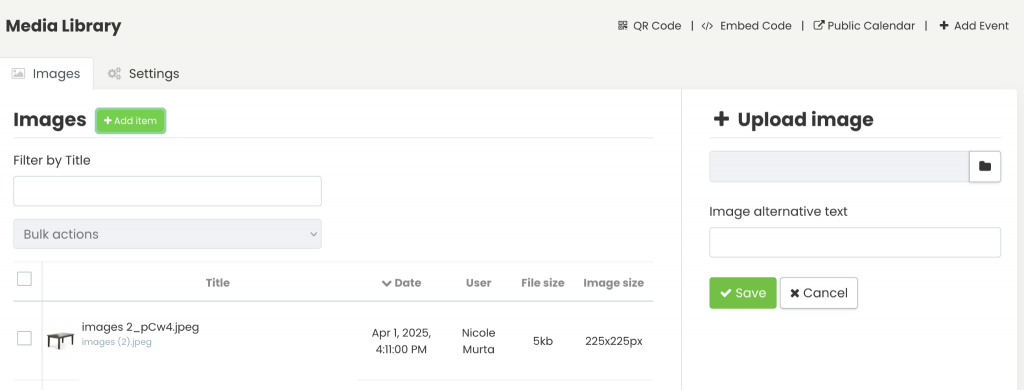
5.8 Event Pages’ Internal Links
Internal links are hyperlinks that connect different pages within your own website. They help guide both users and search engines through your site’s structure, providing context and improving content discoverability.
From an SEO perspective, internal linking supports site indexing and signals which pages are most important. It also boosts user engagement by encouraging visitors to explore related content.
Timely event pages come with built-in internal linking capabilities. For example, when you add tags, categories, or organizers to an event, your calendar will automatically group and link similar events. This improves navigation and supports content relevance.
Additionally, you can enrich your event descriptions by adding manual links to other areas of your site such as your homepage, blog posts, or calendar. Doing so can direct users to more information and signal authority to search engines.
To make the most of internal links:
- Use descriptive anchor text that reflects the destination content (e.g., “view our full training schedule”)
- Link to relevant, helpful pages that support the event content
- Avoid overlinking only include links that improve navigation or add value
5.9 Event Pages’ External Links / Outbound Links
External (or outbound) links are hyperlinks that direct users to websites outside your own domain. These are important for building trust, credibility, and providing additional context for your audience.
For SEO, high-quality external links help demonstrate relevance and authority. Linking to reputable sources can signal to search engines that your content is well-researched and valuable.
With Timely, some external links, like Google Maps directions for event venues, are added automatically. But you can also include outbound links in your event descriptions. For example, you might link to a partner organization, speaker profile, or related article.
Best practices for outbound linking:
- Only link to trustworthy, relevant sources
- Use clear, meaningful anchor text (e.g., “see speaker bio” or “partner organization’s website”)
- Ensure links open in a new tab to keep users on your site
- Use “nofollow” attributes on links you don’t want to endorse for SEO
- Regularly check for and fix any broken or outdated links
Avoid adding too many external links on one page, as this could appear spammy to search engines and affect your rankings.
4.10 Event Schema
Event schema is a type of structured data markup that helps search engines understand the content and structure of your event pages. When implemented correctly, it allows your events to appear in rich search results, often displaying enhanced information like date, time, and location directly in search snippets.
Timely automatically applies schema.org event tags to all published event pages. This means your event is already eligible for enhanced visibility. However, for your event to appear as a rich result in Google, you must complete your event details as thoroughly as possible.
Key elements that help trigger event rich snippets:
- A clear, keyword-optimized event title
- Complete date and time information
- A specific venue or online location
- Well-written event description
- Use of featured images and ticketing or registration links when relevant
Although Timely handles the technical side of schema for you, the quality of the content you enter directly impacts your search performance. Aim to provide comprehensive, accurate, and user-focused event information. To learn more, visit Google’s Event Structured Data Guidelines.
6. Conclusion
Optimizing your calendar and events for search engines is one of the most effective ways to expand your reach, increase attendance, and boost online engagement. With Timely’s built-in SEO tools and flexible customization options, you can ensure your events are not only easy to manage, but easy to find.
By following the steps in this guide, you’ll:
- Improve your calendar’s visibility across major search engines
- Enhance your event pages with clear titles, rich descriptions, and structured data
- Strengthen your website with smart internal and external links
- Take full control of how and when your events appear in search results
Whether you’re hosting one event or a full season’s worth of programming, strong SEO ensures your efforts reach the right audience at the right time.
Need Additional Help?
For further guidance and support, please visit our Help Center. Additionally, if you have any inquiries or need assistance, don’t hesitate to contact our customer success team by opening a support ticket from your Timely account’s dashboard.
Moreover, in case you require additional assistance in implementing and using Timely event management system, we are happy to assist. Explore all the professional services we offer, and feel free to get in touch with us today!