Depending on the type of event you are hosting, you may want to have a variety of ticket types and price points to attract more customers. With a Timely account, you can easily create different types of tickets and offer both regular and special access conditions to your event attendees. In this post, you will learn how to set up general admission and VIP tickets on your Timely event software.
1. Why Offering General Admission and VIP Tickets?
When someone chooses to participate in an event, the most important aspect is the experience they’ll have. Of course people go to events and festivals to have fun. However, while some value the experience in general, others may value the privileges they will receive by adding some extra investment to their tickets.
General Admission Tickets
Usually, general admission tickets allow attendees to access a regular area at the event venue (different from the VIP area). Attendees who purchase those types of tickets will be able to choose where to sit, but often will have to be at the event in advance to get good seats.
While general admission tickets may not offer the most luxurious experience, they offer attendees the opportunity to attend the same event as the VIP ticket holders, but for a lower price.
VIP Tickets
Offering a VIP experience in addition to general admissions can add a lot of value to the audience’s experience. With a VIP ticket, you can offer many perks. For example:
- Dedicated VIP entrance;
- Limited edition merchandise;
- Best seats or concert view;
- Free food or open bar;
- Waiters service during show;
- Exclusive access to a backstage tour;
- Meet and greet or photo with the artist; and
- Invitation to a private after party;
Certainly, it’s different for each type of event, but what doesn’t change is the story they’ll tell and the impression you’ll make by offering a first line treatment to your attendees.
Moreover, they can make good profit for event organizers. Indeed, creating VIP packages can drive ticket sales and increase revenue. In general, VIP ticket buyers are willing to spend more than double the cost of a general admission ticket to upgrade. You just need to ensure the VIP package you offer is worth the additional cost.
2. Setting Up General Admission Tickets on Timely Software
With Timely Event Registration Software, Event Ticketing Software, Event Booking Software or Ticketing / RSVP Add-On, you can easily set up general admission tickets for both paid and free events, as well as single event and time slot tickets. The process is as follows:
- Login into your Timely account;
- Go to Events, then Add or Edit an event;
- Scroll down the right green panel until you find the Cost and Tickets section;
- Click on the arrow to expand the options, then, click on the dropdown to see all the ticketing options available to you;
- Choose the option that better suits your needs. A new box will appear where you can edit your ticket information. If you need a step by step guide on how to set up tickets for your events, check our user guide on How to set up cost and tickets for your events.
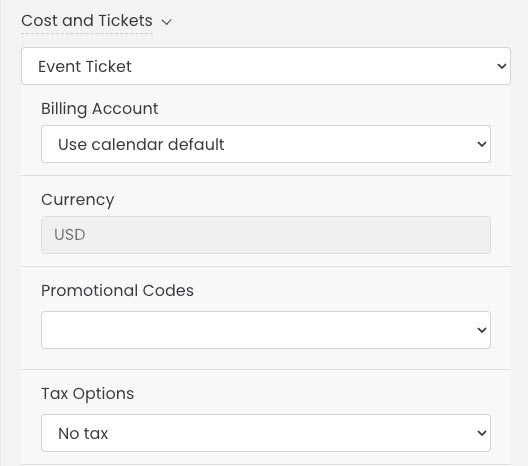
- Click the “+” button to add a new category to your tickets. Add the general admission ticket information, including ticket price, number of tickets available, and the maximum number of tickets available per purchase.
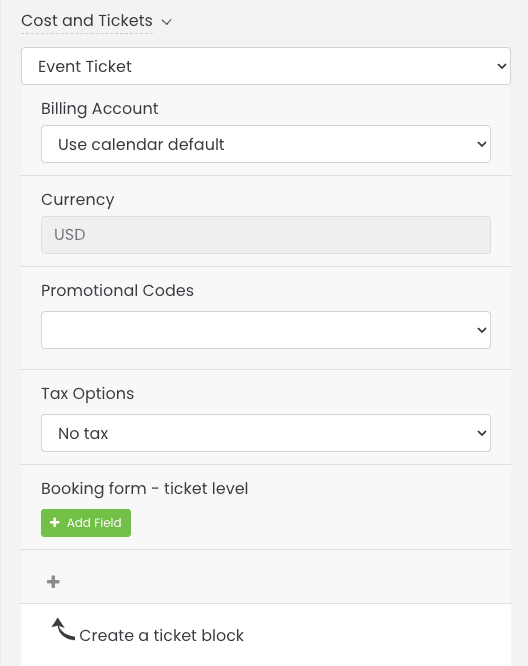
3. Creating VIP Tickets on Timely Event Software
With Timely Event Registration Software, Event Ticketing Software, Event Booking Software or Ticketing / RSVP Add-On, it is easy to create VIP tickets for paid and free events, as single event or time slot tickets.
When you know your audience and what they would appreciate in the event you’re offering, you can improve the experience you’re creating for them by differentiating between regular and special access tickets.
Timely event software allows you to set VIP tickets for your events and limit their availability as well as add any perks you’d like to offer. You can also add all the description and information on the VIP ticket according to your preferences. Just follow the instructions below:
- Login into your Timely account;
- Go to Events, then Add or Edit an event;
- Scroll down the right green panel until you find the Cost and Tickets section;
- Click on the arrow to expand the options, then, click on the dropdown to see all the ticketing options available to you;
- Choose the option that better suits your needs. A new box will appear where you can edit your ticket information. You can find a detailed explanation of all ticketing options available in our app on our user guide How to set up cost and tickets for your events.
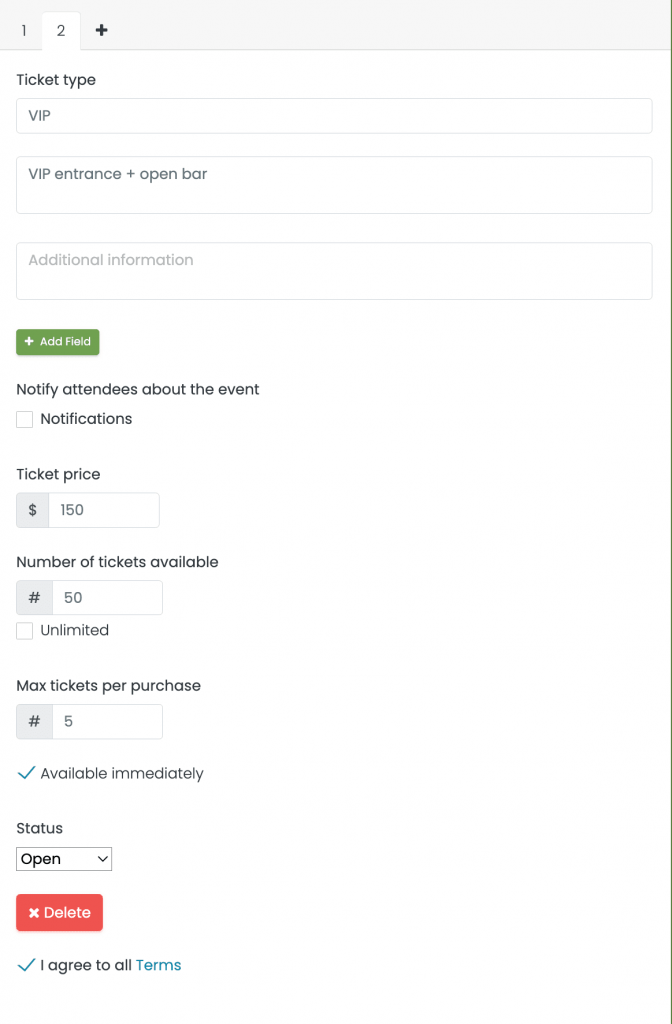
- Click the “+” button to add a new category to your tickets. Name your VIP ticket and add any relevant information to differentiate this ticket from the general admission one. Moreover, add ticket price, number of tickets available, and the maximum number of tickets available per purchase.
4. Additional Instructions about General Admission and VIP Tickets
You can customize your VIP and general admission ticket information according to your needs. You can also create up to five customized tickets by clicking the “+” button. If you want to delete a ticket type, click the “delete” button at the end of the box.
If needed, you can change the ticket status between open, canceled and closed. Check the “I agree with all terms” box to publish your event.
If you want detailed information on how to create event tickets for all the ticketing options available on Timely, check the following user guides:
- How to Set Up Event Registration / RSVP for Free Events;
- How to Set Up Time Slot Registration / RSVP for Free Events;
- How to Set Up Event Tickets for your Paid Events; and
- How to Set Up Time Slot Tickets for your Paid Events.
When purchasing your tickets, your customers will see all ticketing options customized by you on the checkout.
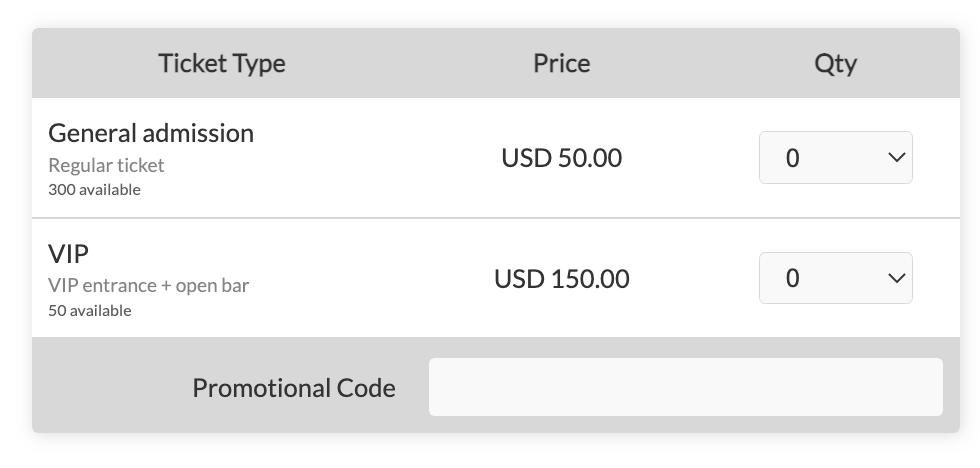
It’s also important to note that these features are not available in all plans. If you want to add them to your plan, check out how to add the ticketing add-on to your Timely account.
For more user guidance, please go to our Help Center. If you have any questions or need additional assistance, do not hesitate to contact us. Alternatively, you can open a support ticket from your Timely account’s dashboard.